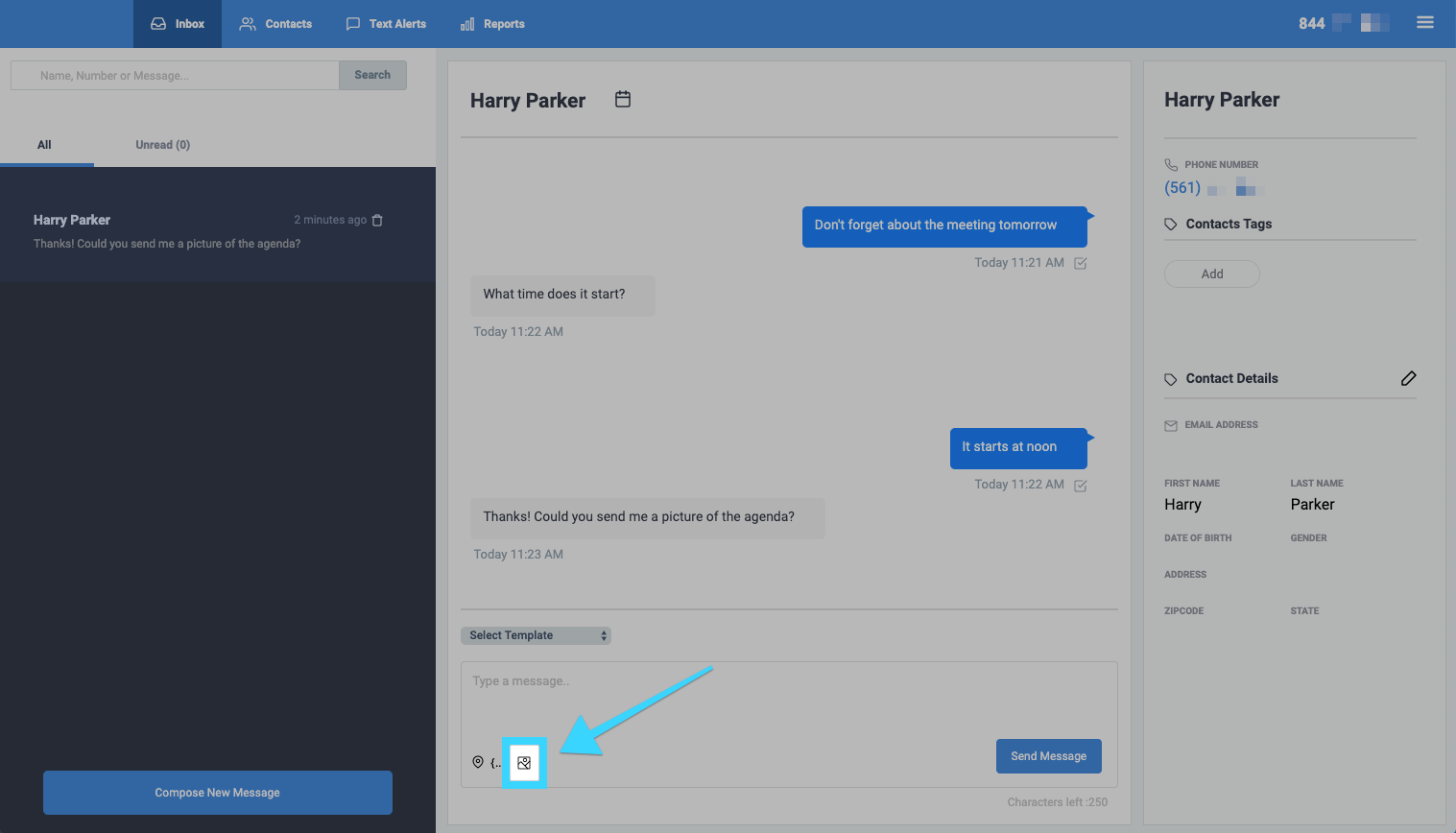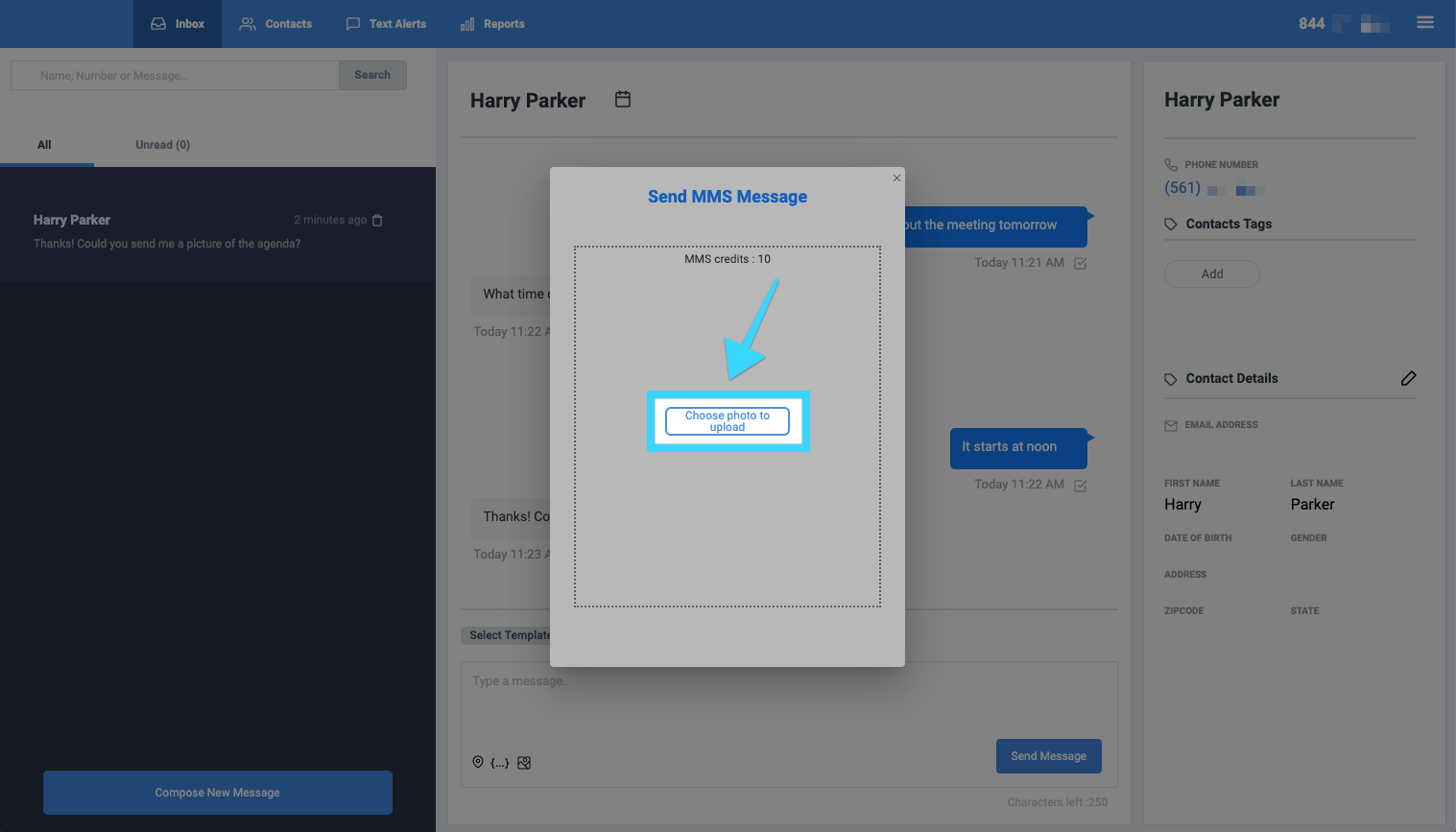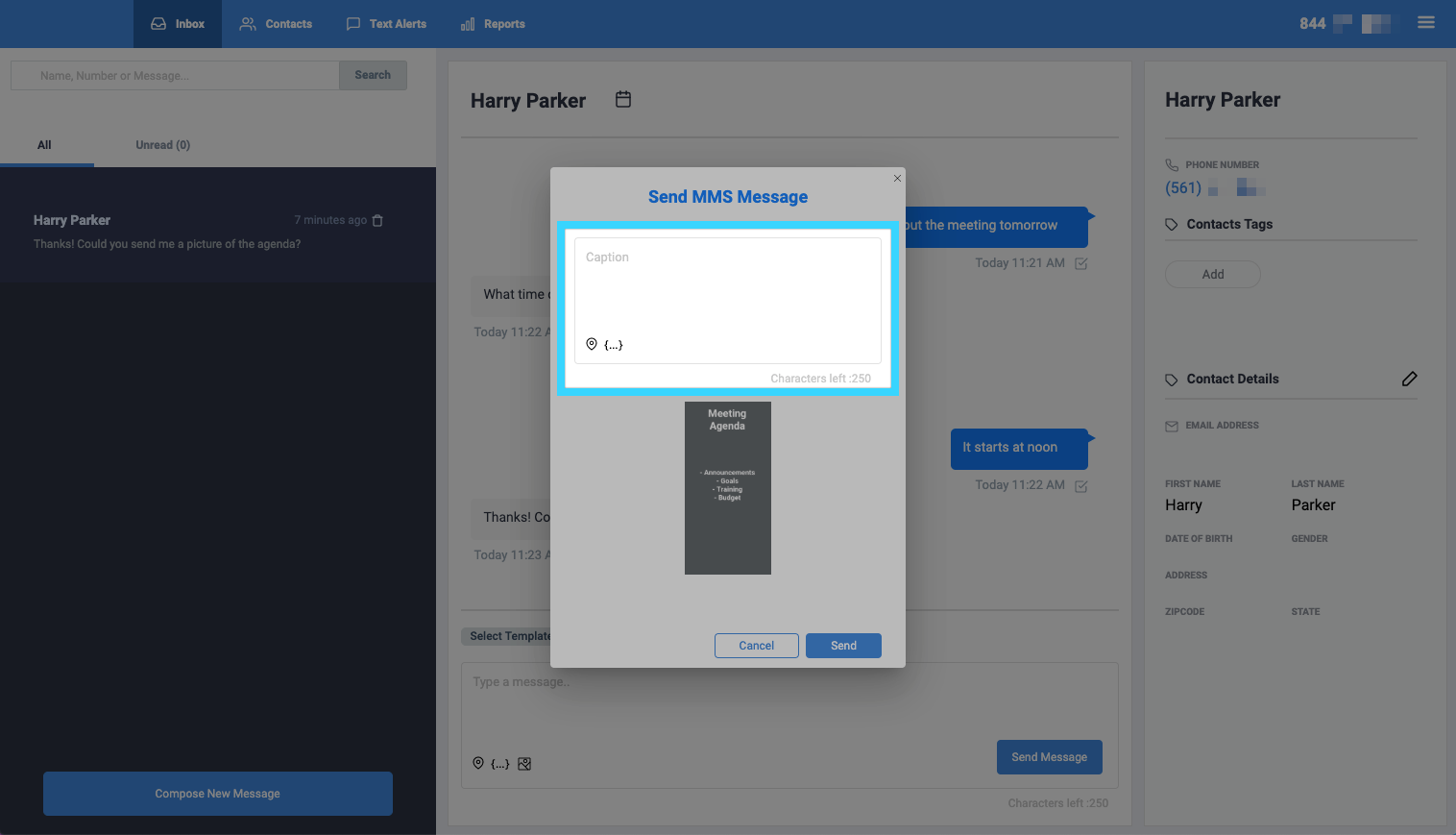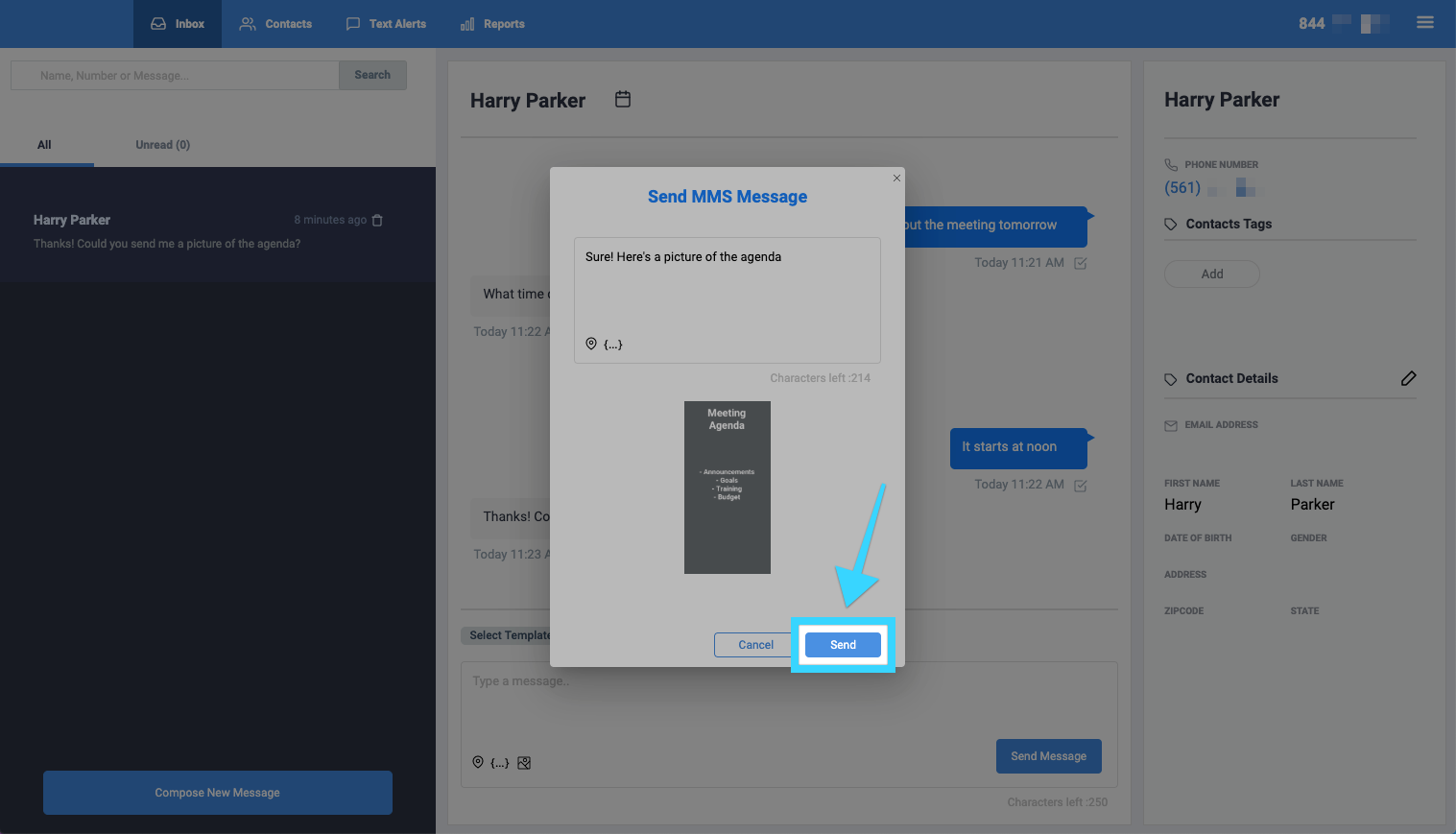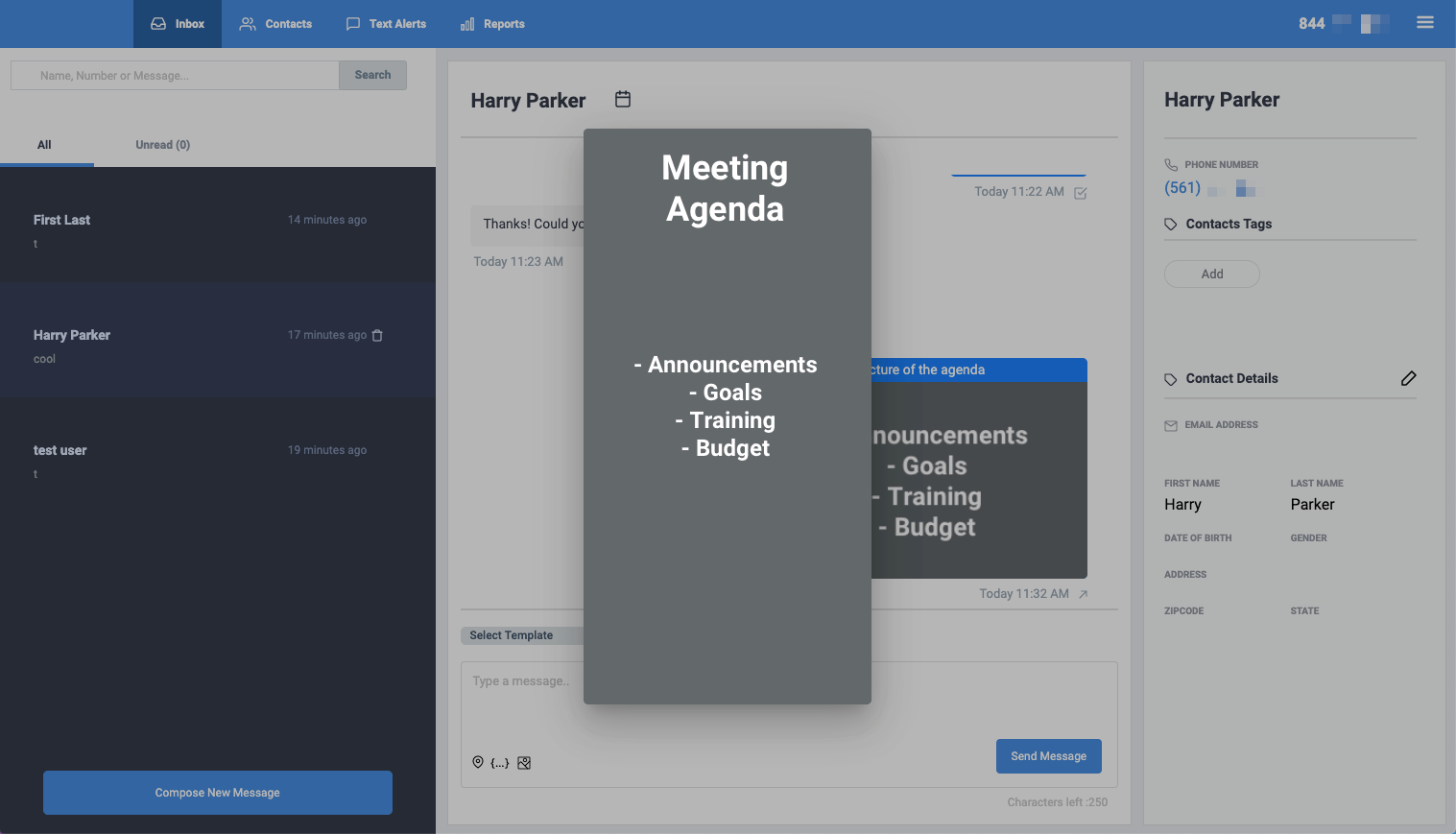Composing a new MMS message
- Login to the texting platform bluecloudusa.com and go to the Inbox tab.
- Start a new conversation or select a current conversation and click on the MMS icon:
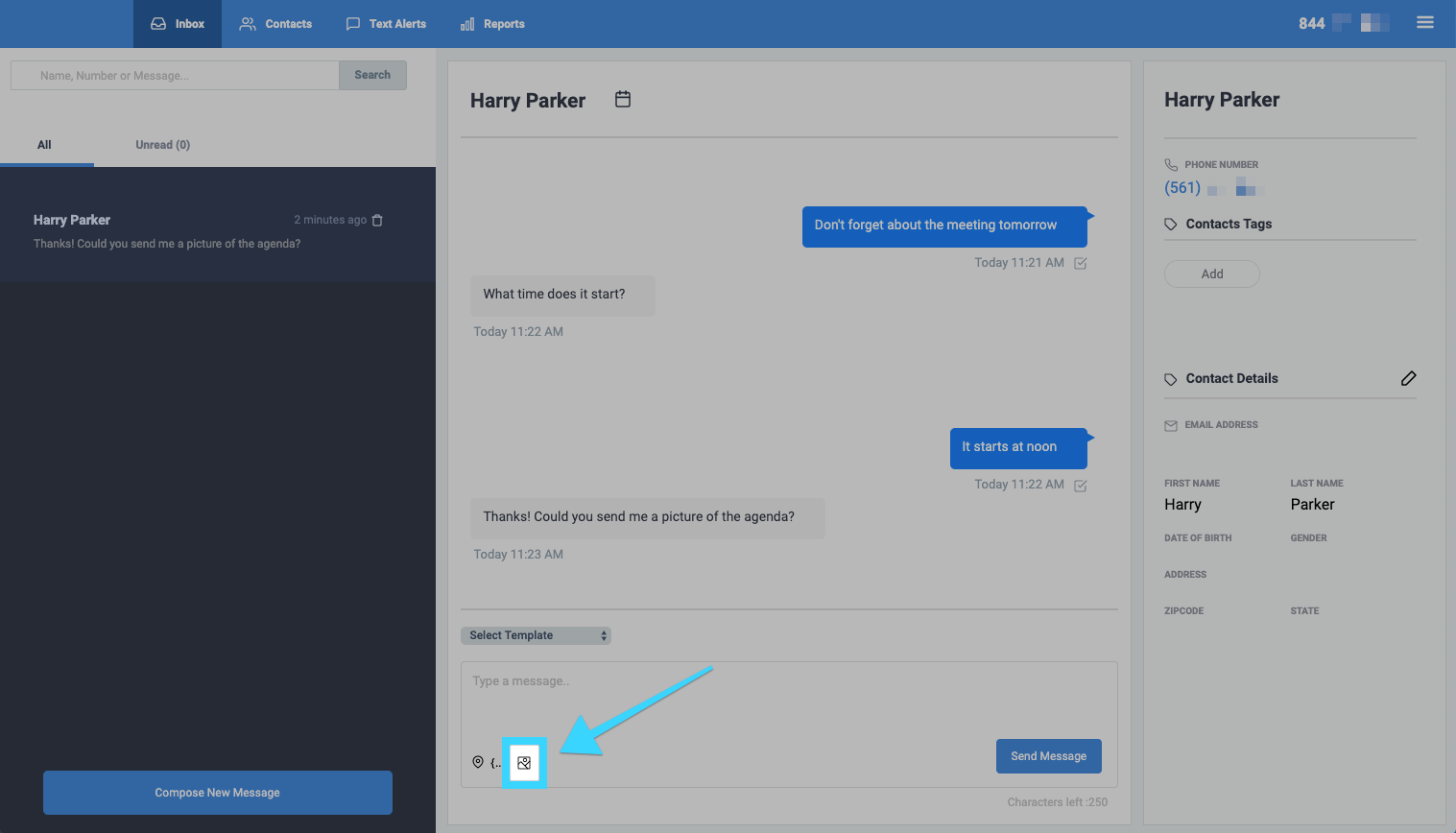
- Click on "Choose photo to upload" and select the image file you'd like to send.
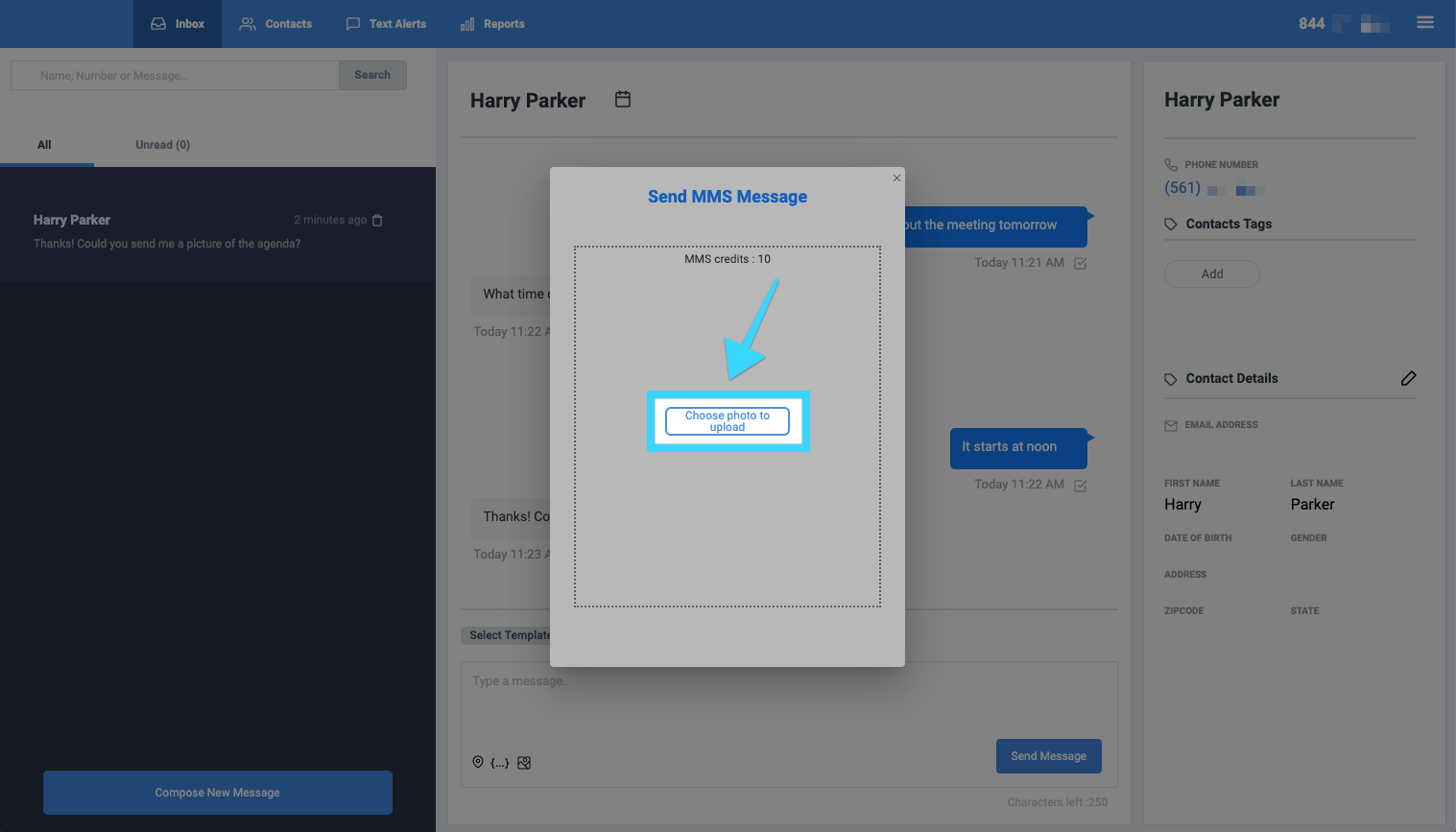
- The uploaded image will then appear. Add the message that you'd like to send.
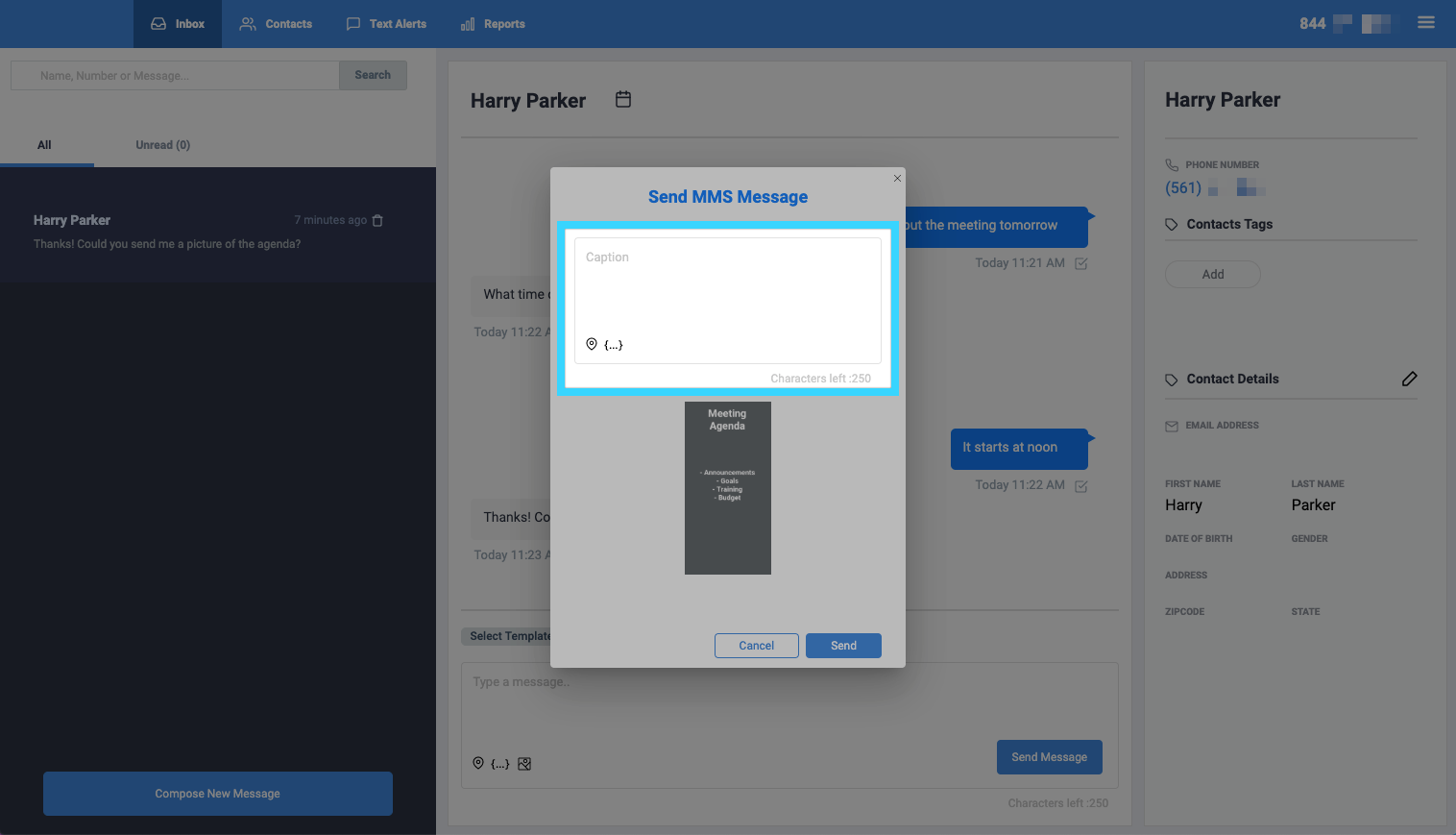
- Click "Send" when done.
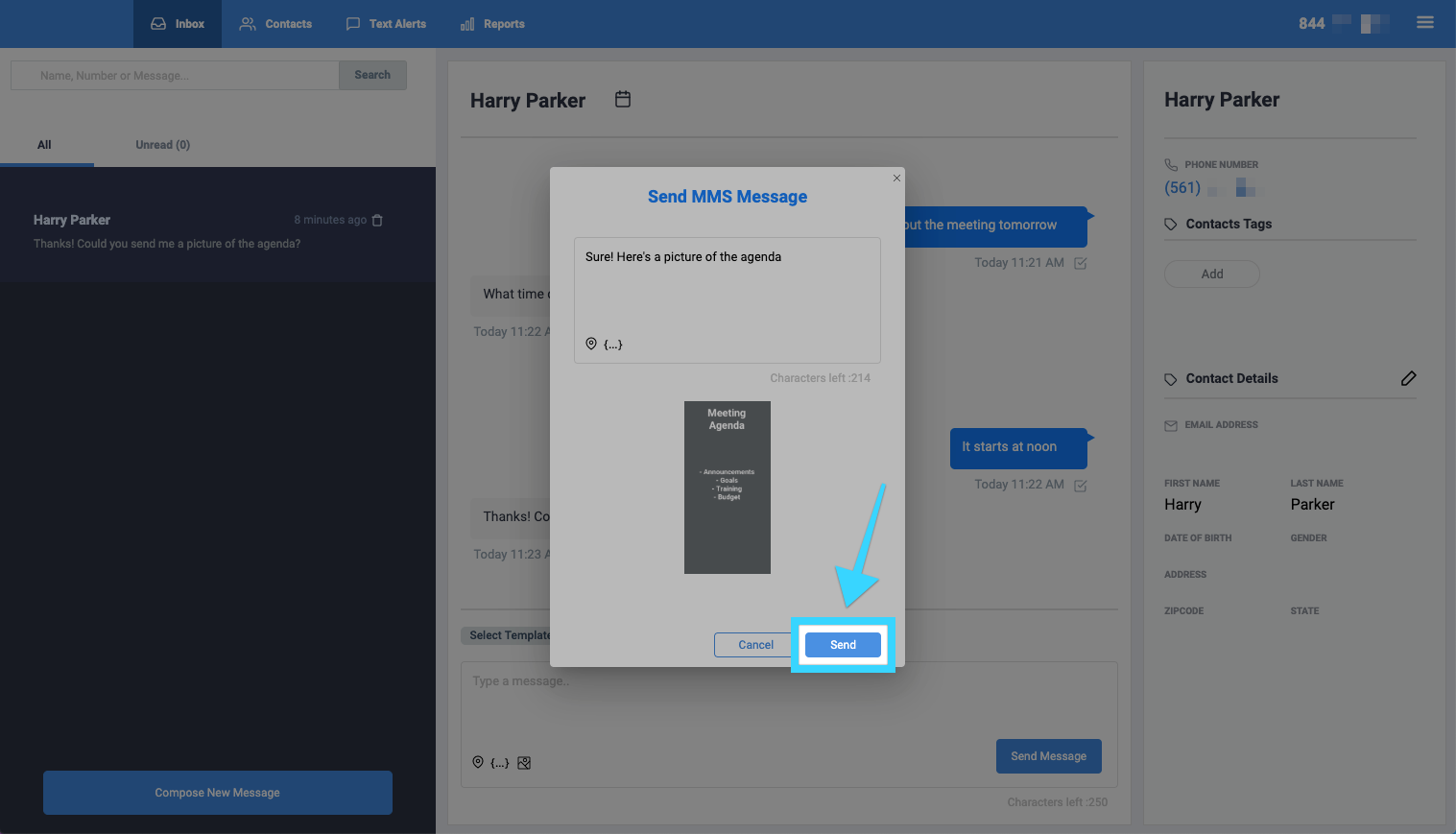
- The pop-up will close and you will see the MMS message you've sent on the screen as a conversation.

- Click on the image for a full view resolution of the image:
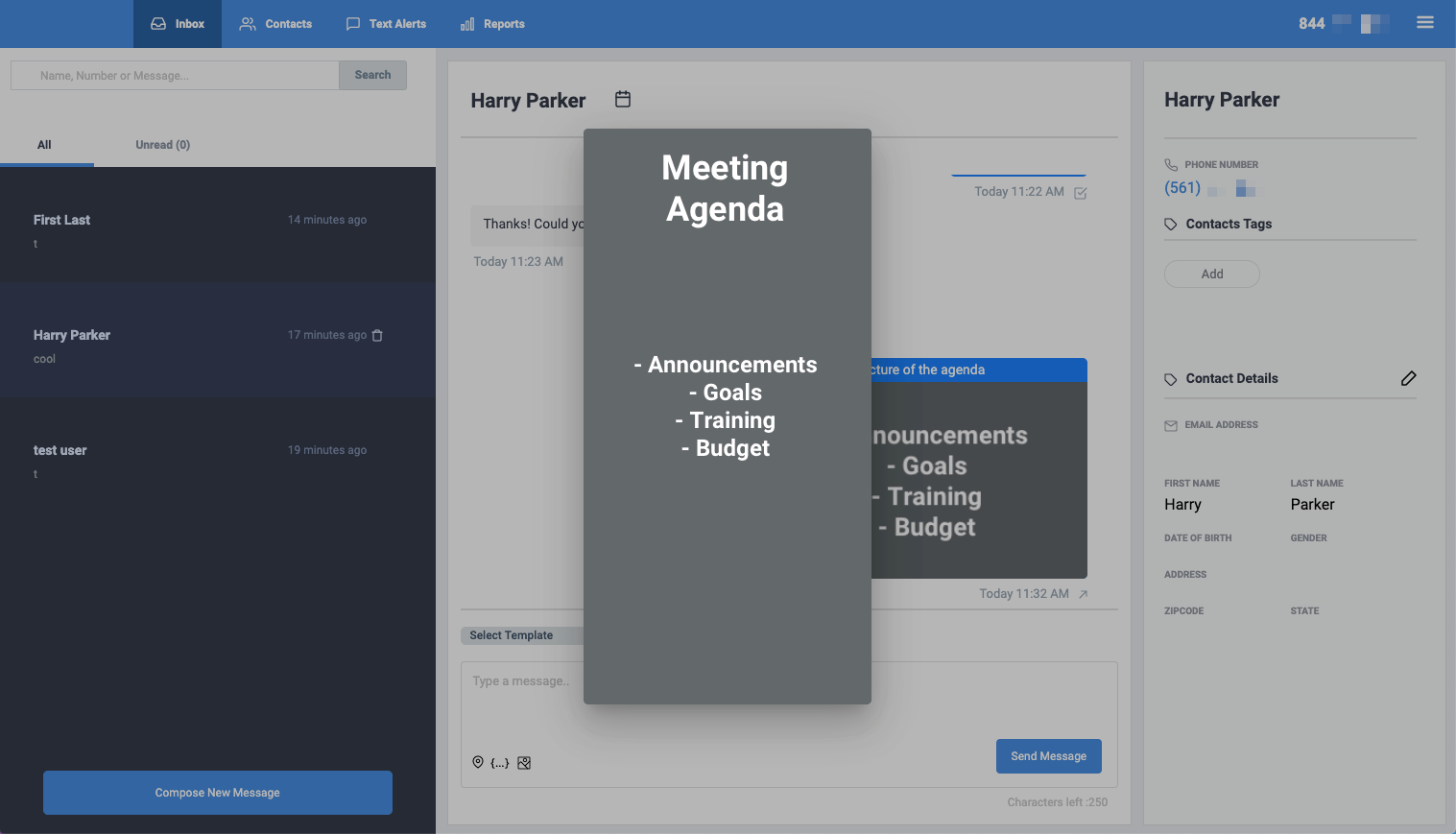
Related Articles
Composing a New Message - BlueCloudUSA Business Texting Desktop
Compose a new message to communicate with a user's mobile number. Composing a new message from the Inbox tab: Go to the Inbox tab. At the bottom left corner, click the "Compose New Message" button. A pop-up will appear. Enter the user's phone number ...
Composing a Message - BlueCloudUSA Business Texting Mobile App
Compose messages and communicate with users directly from our mobile app. On the messages screen, press the compose button on the bottom right: On the next screen, next to "To:" add the number that will be receiving your message. You can also click ...
Using Personalization Tags for SMS Texting
Use personalization to ask your contacts for information such as their name, email, zip code by adding a hashtag to your message. The system will then record the information to their profile. For example, use the #email personalization tag to request ...
Texting Video Series 1-3
Texting Series 1: https://youtu.be/uAUllQjjtMM Texting Series 2: https://youtu.be/4e9kjniP7B0 Texting Series 3: https://youtu.be/yXFzw5Lec-o
Using Merge Tags - BlueCloudUSA Business Texting
Use merge tags to personalize the messages sent your contacts. For example, if you’d like to address your contacts by their first name, you’d type the tag "%FNAME%" where you’d like their first name to appear. If you do not have the information that ...