Using Personalization Tags for SMS Texting
Use personalization to ask your contacts for information such as their name, email, zip code by adding a hashtag to your message. The system will then record the information to their profile. For example, use the #email personalization tag to request a contact's email address, i.e. "Reply with your #email." The system will record the user's email when they reply. The user must reply with their email only. You can add the tag yourself and select them from the message menu.
- When creating a message look for the options at the bottom and click on the "#" symbol:
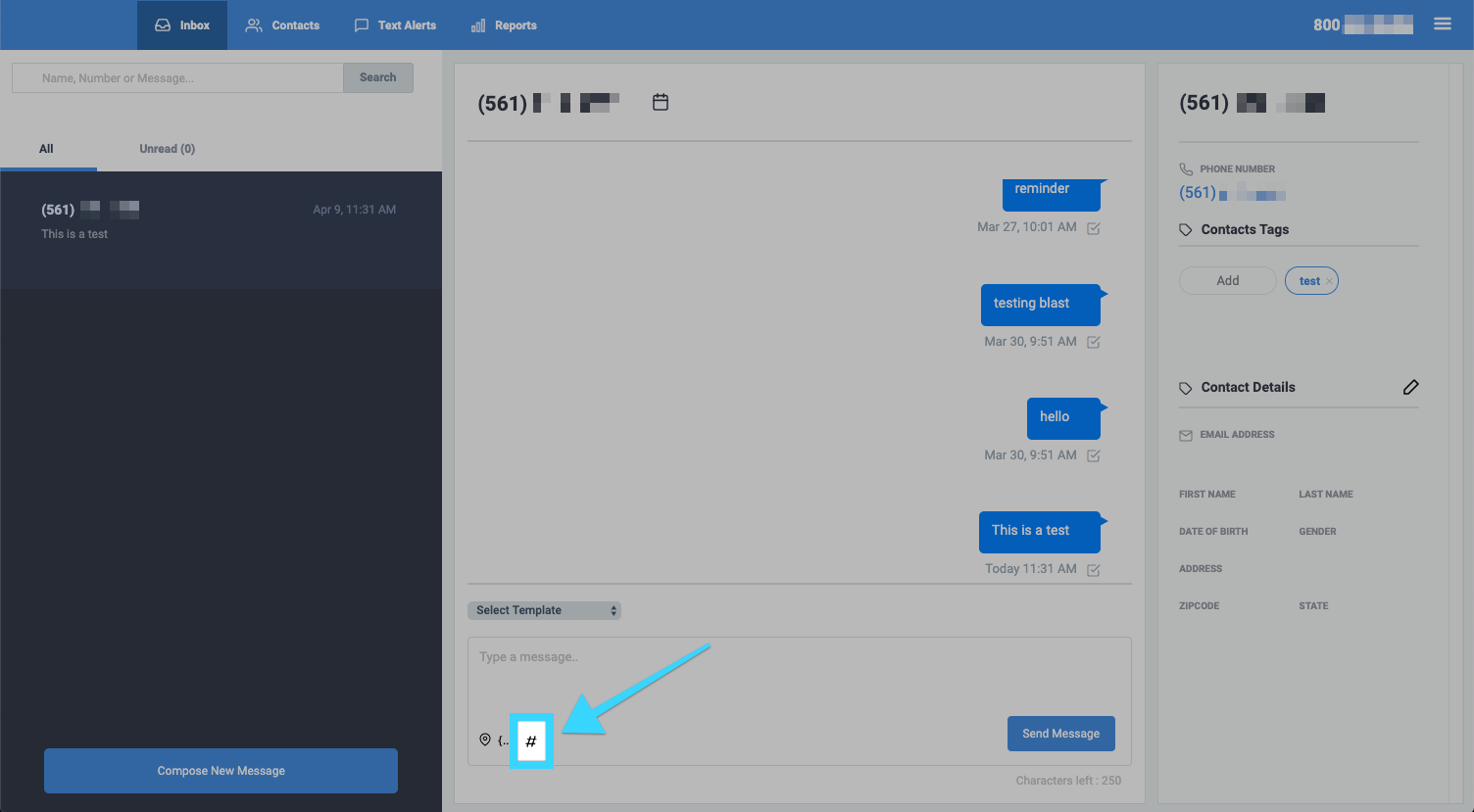
- A pop-up will appear with a list of available personalization tags with their description and example of how to use each one:
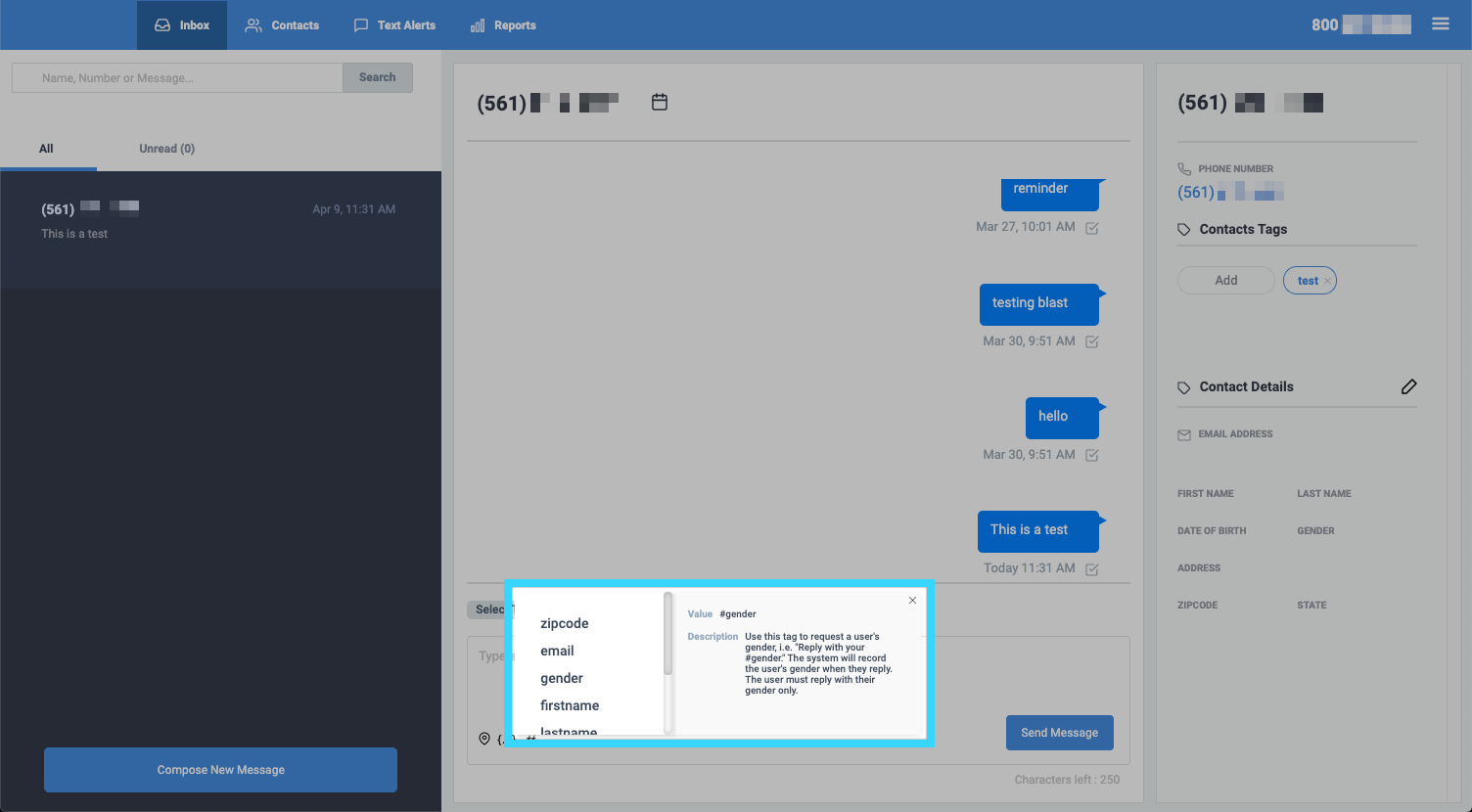
- #address: Use this tag to request a user's address, i.e. "Reply with your #address." The system will record the user's address when they reply. The user must reply with their address only.
- #birthdate: Reply with your #birthdate using this format mm/dd/yyyy. The system will record the user's birthdate when they reply. The user must reply with their birthdate only in mm/dd/yyyy format.
- #email: Use this tag to request a user's email address, i.e. "Reply with your #email." The system will record the user's email when they reply. The user must reply with their email only.
- #firstname: Use this tag to request a user's first name, i.e. "Reply with your #firstname." The system will record the user's first name when they reply. The user must reply with their first name only.
- #gender: Use this tag to request a user's gender, i.e. "Reply with your #gender." The system will record the user's gender when they reply. The user must reply with their gender only.
- #lastname: Use this tag to request a user's last name, i.e. "Reply with your #lastname." The system will record the user's last name when they reply. The user must reply with their last name only.
- #state: Use this tag to request a user's state, i.e. "Reply with your #state." The system will record the user's state when they reply. The user must reply with their state only.
- #zipcode: Use this tag to request a user's zip code, i.e. "Reply with your #zipcode." The system will record the user's zip code when they reply. The user must reply with their zip code only. - Select your desired personalization tag to add to your message. You can only select one tag per message. Using more than one tag will cause the information of only the first tag to be added.
Optional: You can also add a personalization tag to your message by adding the "#" symbol before a word that matches a personalization tag.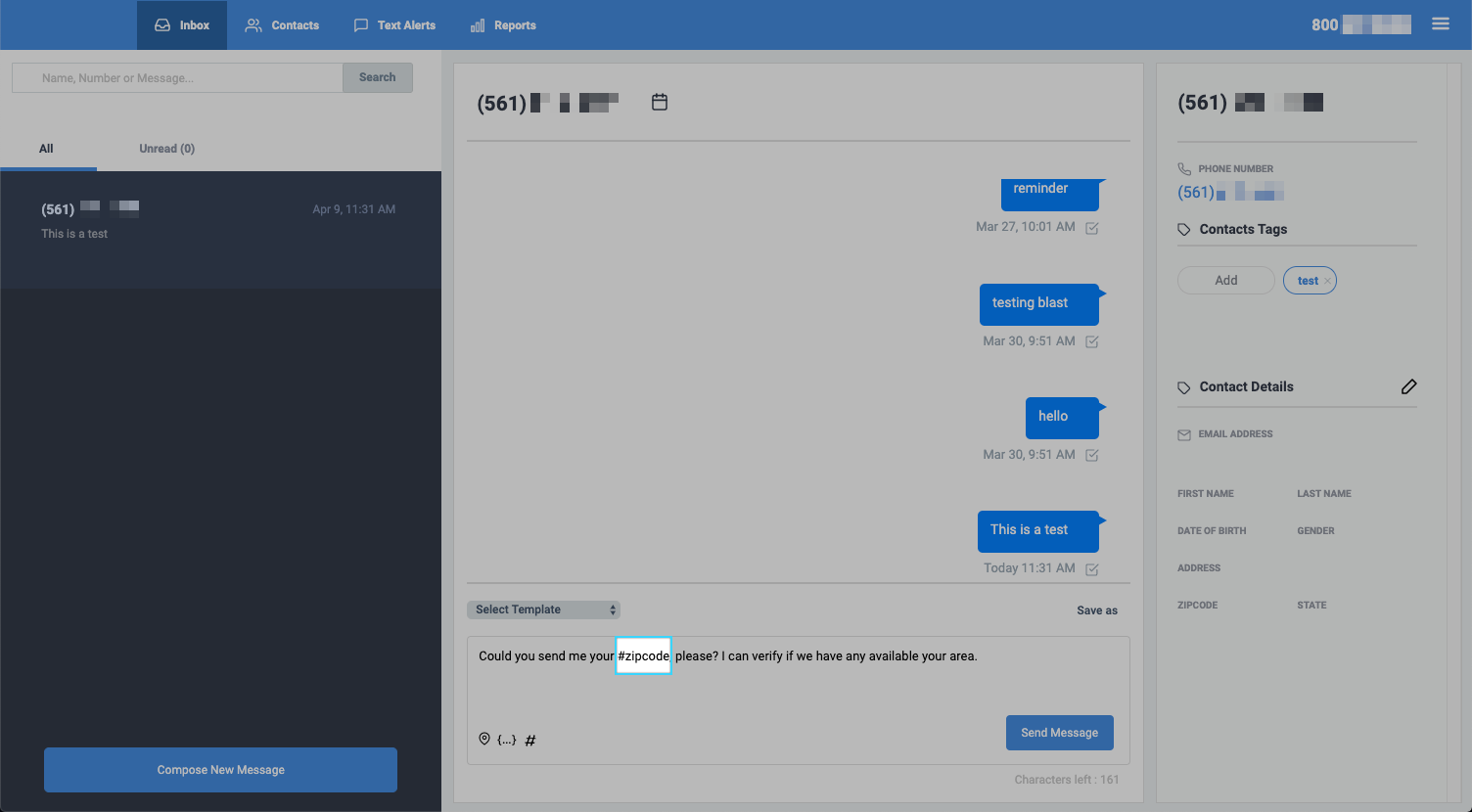
- When the user replies with the information requested, it will get recorded in the system.
Note: You may have to reload your browser to view the updated information of the user.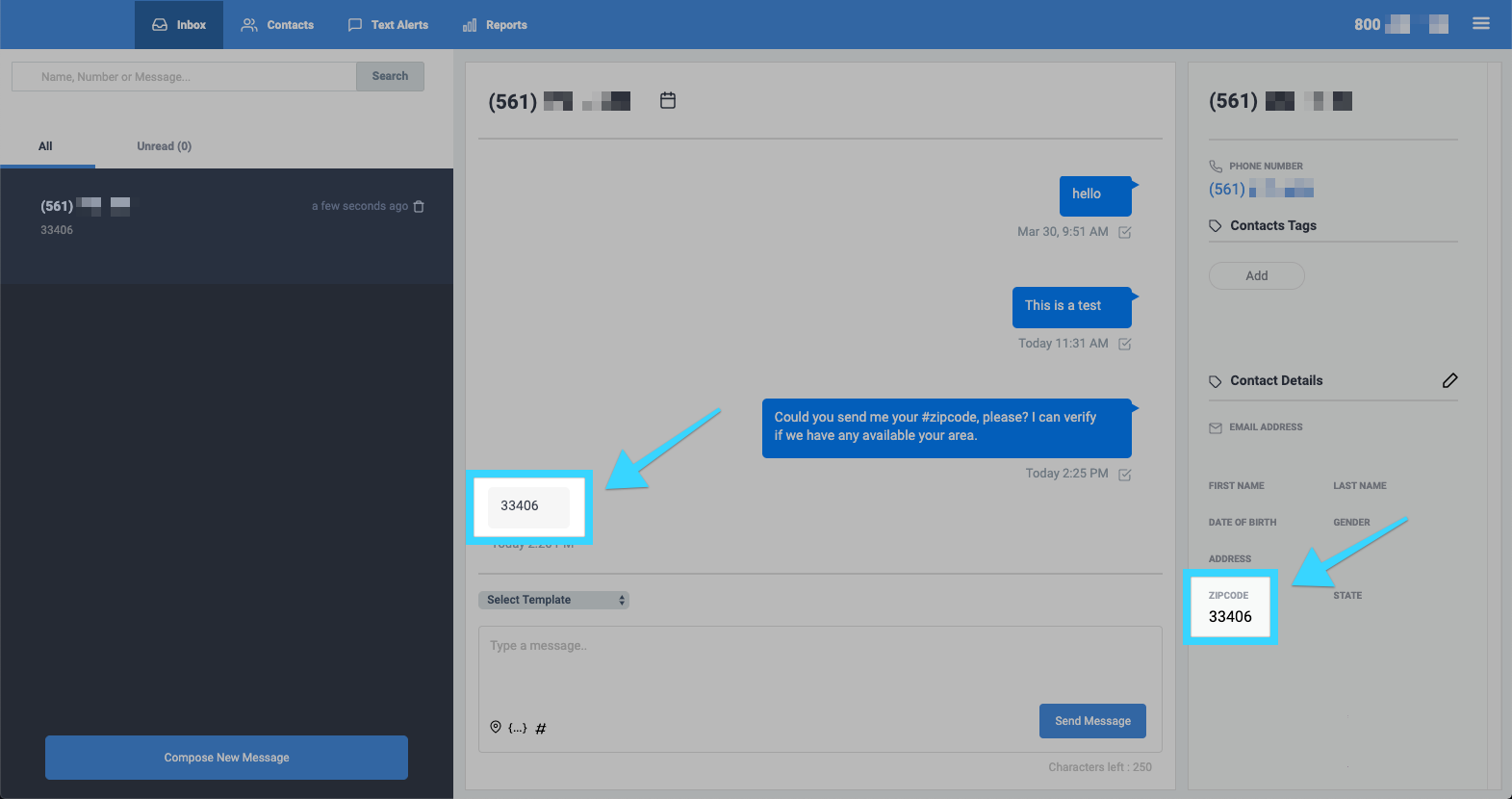
Related Articles
Adding a tag to a contact - BlueCloudUSA Business Texting Desktop
Add a tag to a contact to filter through information such as when sending a text blast. Adding a tag to a contact from the Inbox tab: Go to the Inbox tab. Select your desired conversation. On the right-hand side of the screen, you will find details ...Upload contacts with multiple tags
You can upload contacts with multiple tags. Start by going to the Contacts tabs, clicking on the plus icon, and selecting "Upload from CSV." On the pop-up window, select "Download CSV Template." In the template, you will now see a column titled ...Using Merge Tags - BlueCloudUSA Business Texting
Use merge tags to personalize the messages sent your contacts. For example, if you’d like to address your contacts by their first name, you’d type the tag "%FNAME%" where you’d like their first name to appear. If you do not have the information that ...Activating a Tag as a Keyword Auto- Reply - BlueCloudUSA Business Texting Desktop
Activate tags as keywords so when customers text tags, they will receive an auto-reply of your choice. Each keyword must be ONE word. Note: A credit will be deducted from your balance each time a user texts a tag as keyword auto-reply. Go to the ...Deleting a Contact - BlueCloudUSA Business Texting Desktop
You can delete a contact to remove them from the system. Go to the Contacts tab. Under "Search Contacts," search for the contact you're looking for by name or number. Once you find the contact you're looking for, hover over it with your mouse and ...