Composing a New Message - BlueCloudUSA Business Texting Desktop
Compose a new message to communicate with a user's mobile number.
Composing a new message from the Inbox tab:
- Go to the Inbox tab.
- At the bottom left corner, click the "Compose New Message" button.

- A pop-up will appear. Enter the user's phone number and the message you'd like to send them. Click the "Send" button when done and your message will be sent.
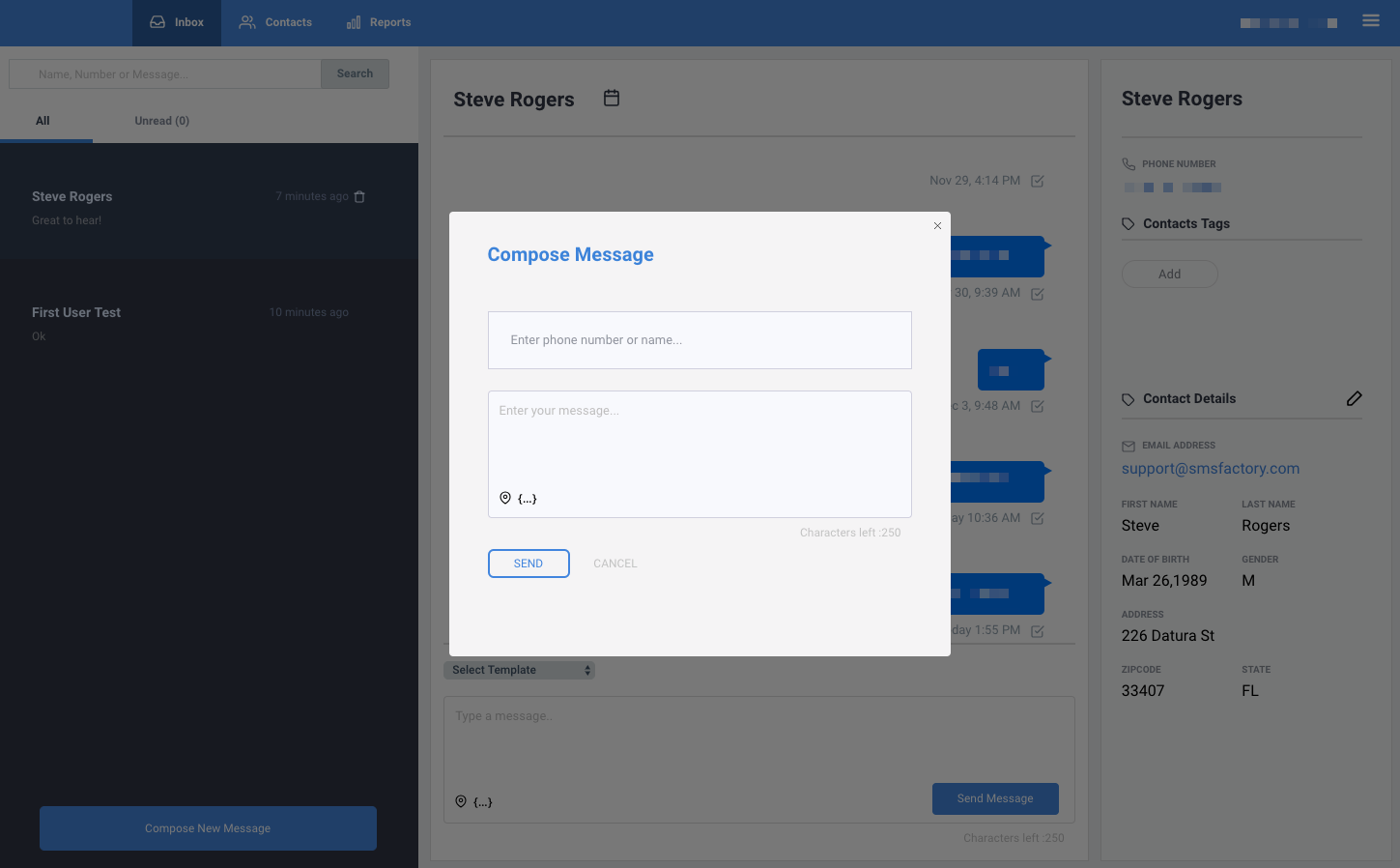
- The pop-up will close and you will see the message you've sent on the screen as a conversation.
Composing a new message from the Contacts tab:
- Go to the Contacts tab.
- Under "Search Contacts," search for the contact you're looking for by name or number.

- Once you find the contact you're looking for, click on the text icon (
 ) next to the contact you'd like to message.
) next to the contact you'd like to message.
- A pop-up will appear. Enter the user's phone number and the message you'd like to send them. Click the "Send" button when done and your message will be sent.

- The pop-up will close and you will see the message you've sent under the Inbox tab.

Related Articles
Composing a Message - BlueCloudUSA Business Texting Mobile App
Compose messages and communicate with users directly from our mobile app. On the messages screen, press the compose button on the bottom right: On the next screen, next to "To:" add the number that will be receiving your message. You can also click ...Using Templates - BlueCloudUSA Business Texting Desktop
Use templates to save recurring messages or replies that contacts will receive. Creating a template You will find the option to create a template when typing a message, creating an appointment reminder, or sending text alerts. Simply start by ...Sending Text Alerts - BlueCloudUSA Business Texting Desktop
You can send text alerts to notify all your contacts or specific contacts as a mass text blast. Note: A credit will be deducted from your balance each for each text alert that is sent. Go to the Text Alerts tab Begin composing your message on the ...Texting Filters - BlueCloudUSA Business Texting Desktop
You can use filters to find specific contacts as well as to send messages to specific contacts. Using filters in the Contacts tab Use filters in the Contacts tab to find specific contacts. Go to the Contacts tab. Under "Filter Contacts," you will ...Using the Address Shortcut - BlueCloudUSA Business Texting Desktop
The address shortcut can be used to easily insert your business address into a message. The address displayed is the one used in your profile. You will find the address shortcut () at the bottom left corner of the message box when composing any ...