Using Templates - BlueCloudUSA Business Texting Desktop
Use templates to save recurring messages or replies that contacts will receive.
Creating a template
- You will find the option to create a template when typing a message, creating an appointment reminder, or sending text alerts. Simply start by typing a few characters and the option will appear. When you're ready to save your template, click "Save as."
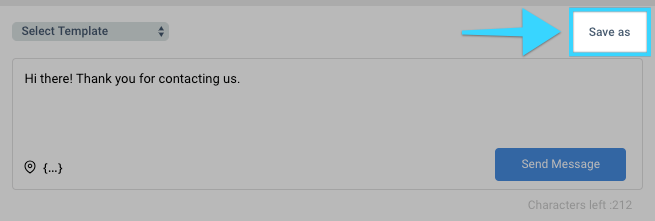
- A pop-up screen will appear. Give your template a name then click "Create Template."
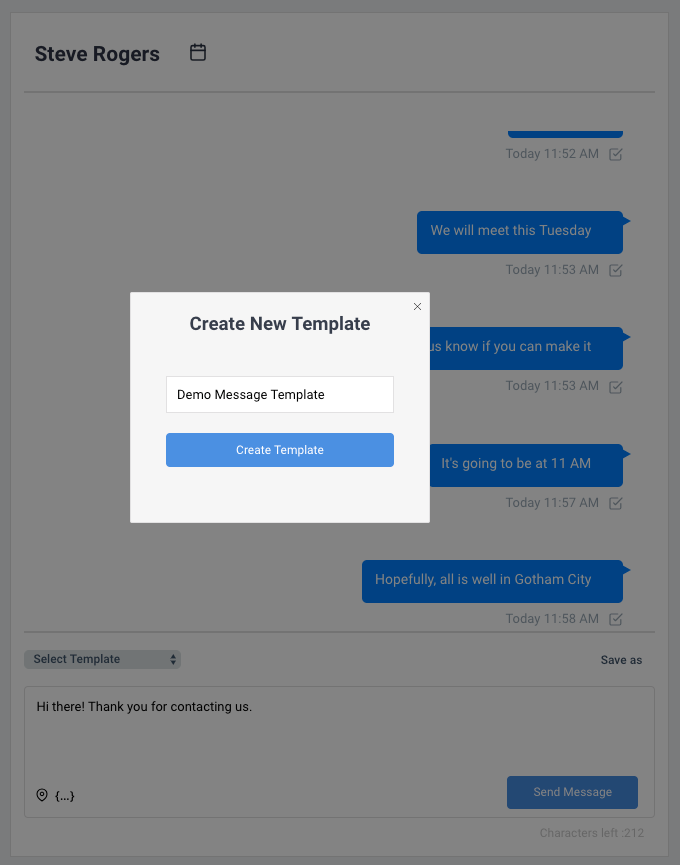
Using a template
- You will find the option to use a template you've created when sending a message, creating an appointment reminder, or sending text alerts. Simply start by clicking the "Select Template" drop-down.
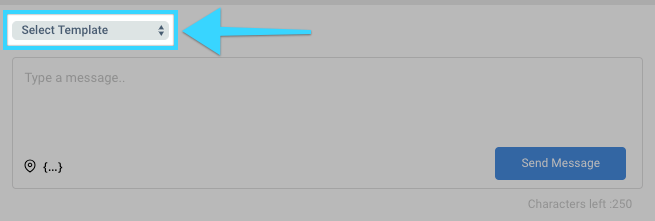
- Select your desired template.
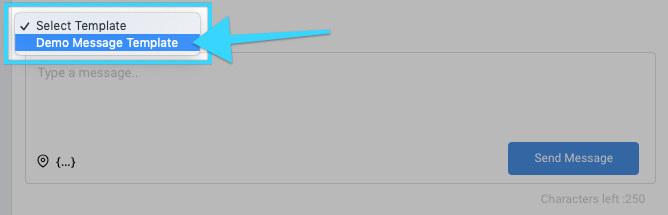
- The content of the template will appear in your message.
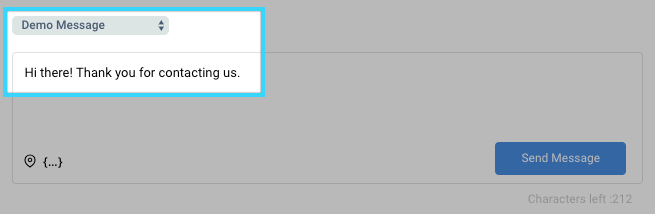
Updating, saving a new, or deleting a template
- Follow the previous steps above of "Using a template."
- When adding or removing the content of your template, you will find three options to the right:- Update: This will update the template with the content that was added or removed.- Save as: This will create a new template.- Delete (
): This will delete the template.
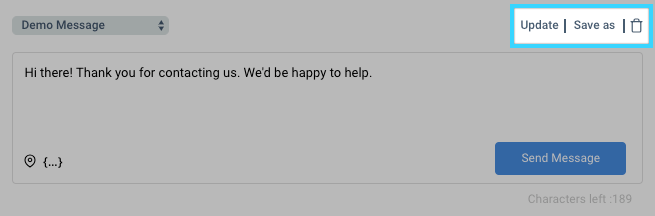
Related Articles
Sending Text Alerts - BlueCloudUSA Business Texting Desktop
You can send text alerts to notify all your contacts or specific contacts as a mass text blast. Note: A credit will be deducted from your balance each for each text alert that is sent. Go to the Text Alerts tab Begin composing your message on the ...Texting Filters - BlueCloudUSA Business Texting Desktop
You can use filters to find specific contacts as well as to send messages to specific contacts. Using filters in the Contacts tab Use filters in the Contacts tab to find specific contacts. Go to the Contacts tab. Under "Filter Contacts," you will ...Composing a New Message - BlueCloudUSA Business Texting Desktop
Compose a new message to communicate with a user's mobile number. Composing a new message from the Inbox tab: Go to the Inbox tab. At the bottom left corner, click the "Compose New Message" button. A pop-up will appear. Enter the user's phone number ...Using the Address Shortcut - BlueCloudUSA Business Texting Desktop
The address shortcut can be used to easily insert your business address into a message. The address displayed is the one used in your profile. You will find the address shortcut () at the bottom left corner of the message box when composing any ...Reports : Text Alerts - BlueCloudUSA Business Texting Desktop
You can view data of text alerts sent in the "Text Alerts" report. Click on the Reports tab. You will be presented with different report options on the left side of the screen. Click on "Text Alerts." You will then be presented with a report of all ...