Reports : Text Alerts - BlueCloudUSA Business Texting Desktop
You can view data of text alerts sent in the "Text Alerts" report.
- Click on the Reports tab.
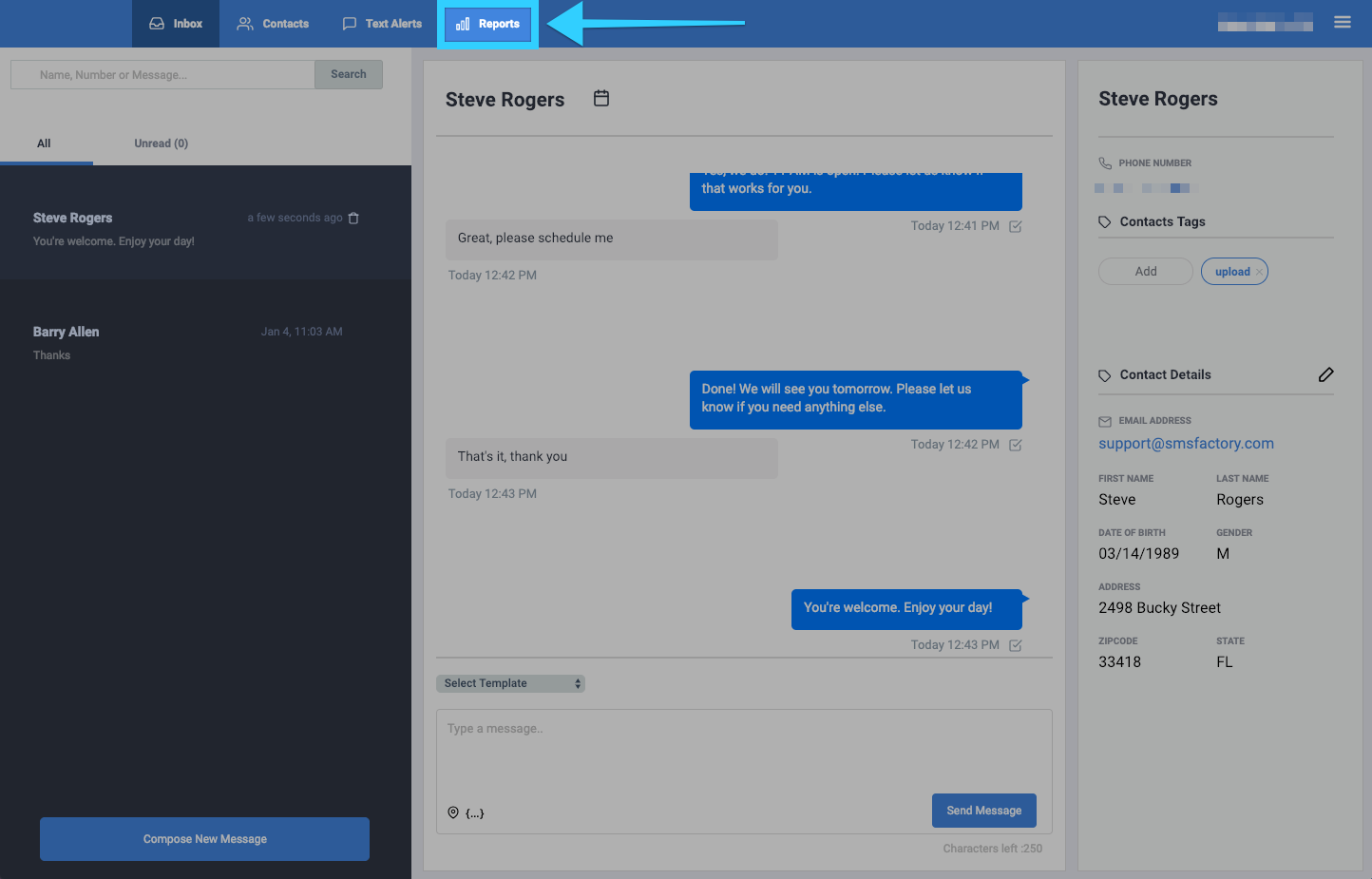
- You will be presented with different report options on the left side of the screen. Click on "Text Alerts."
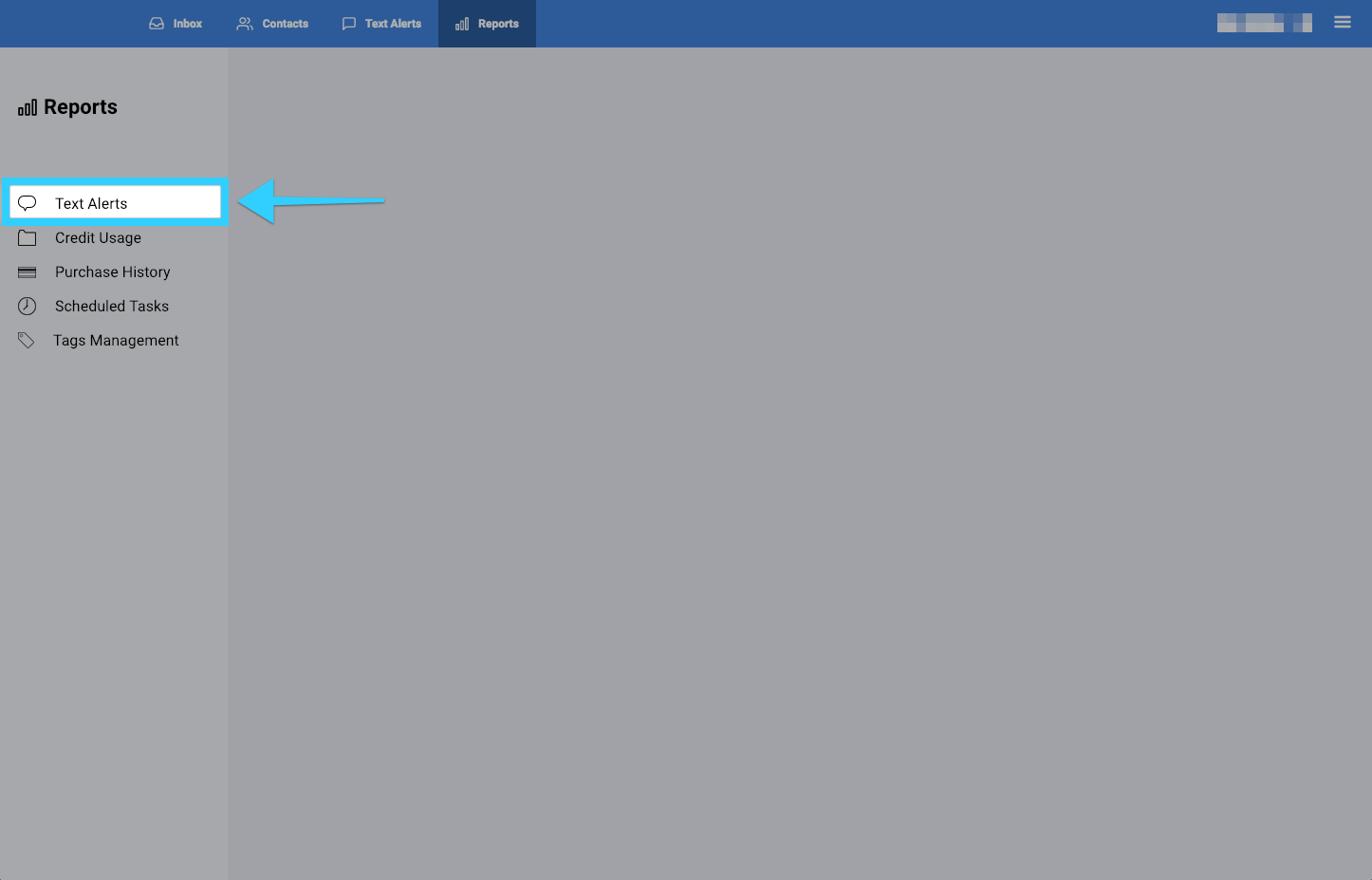
- You will then be presented with a report of all the text alerts sent.
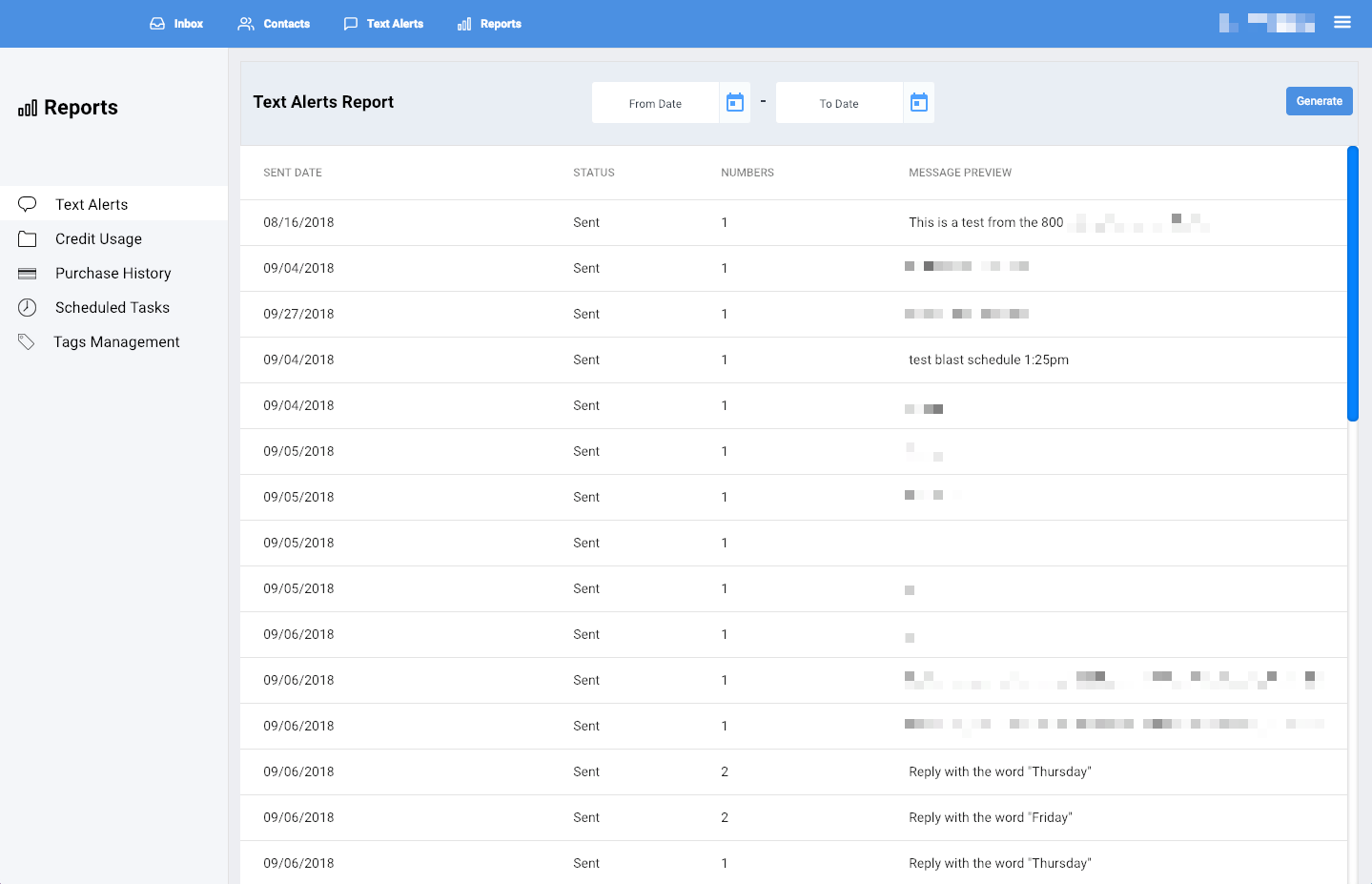
- You can filter the report by selecting a desired time period at the top.
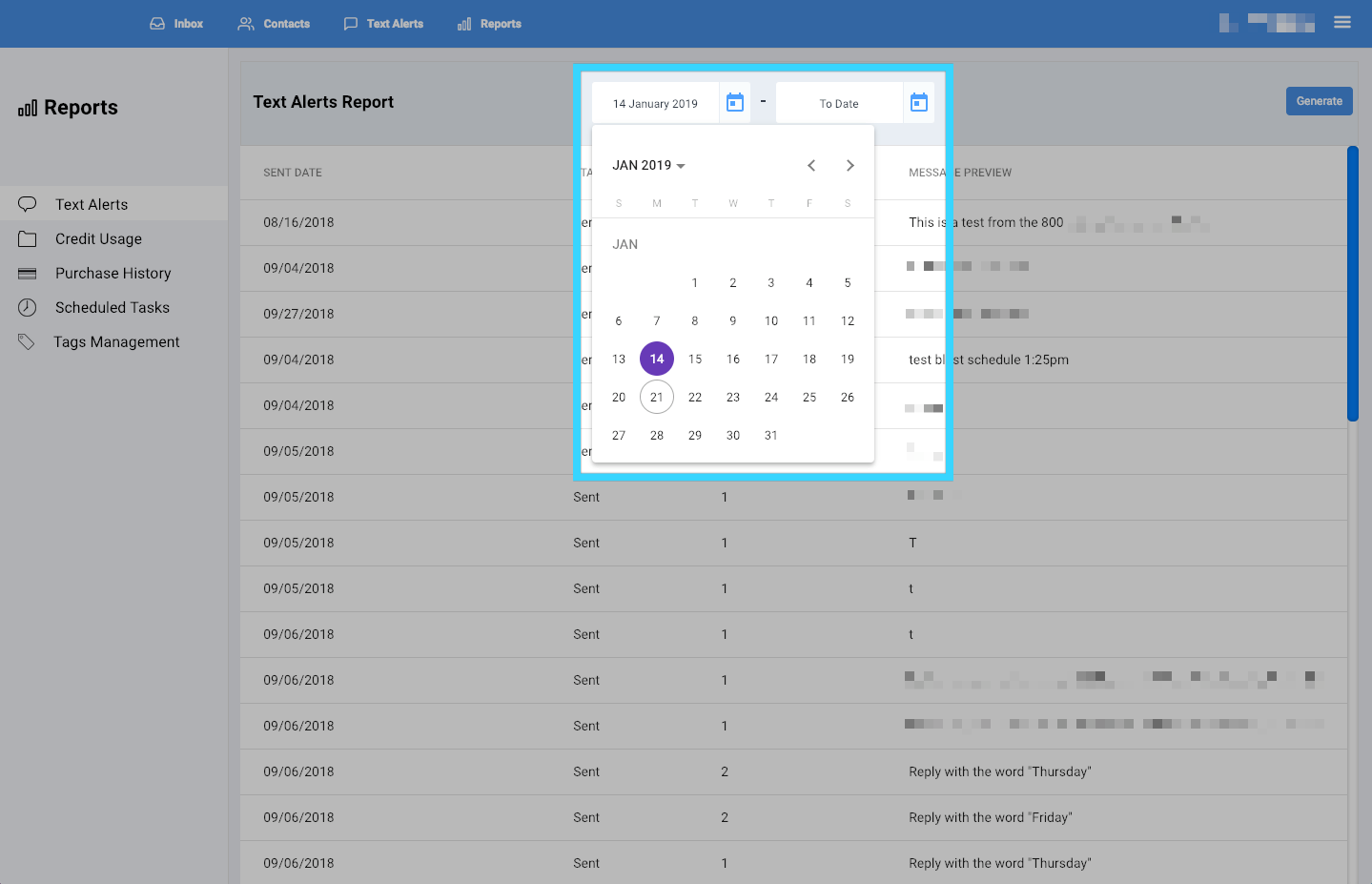
- Once you've selected your desired time period, click "Generate."
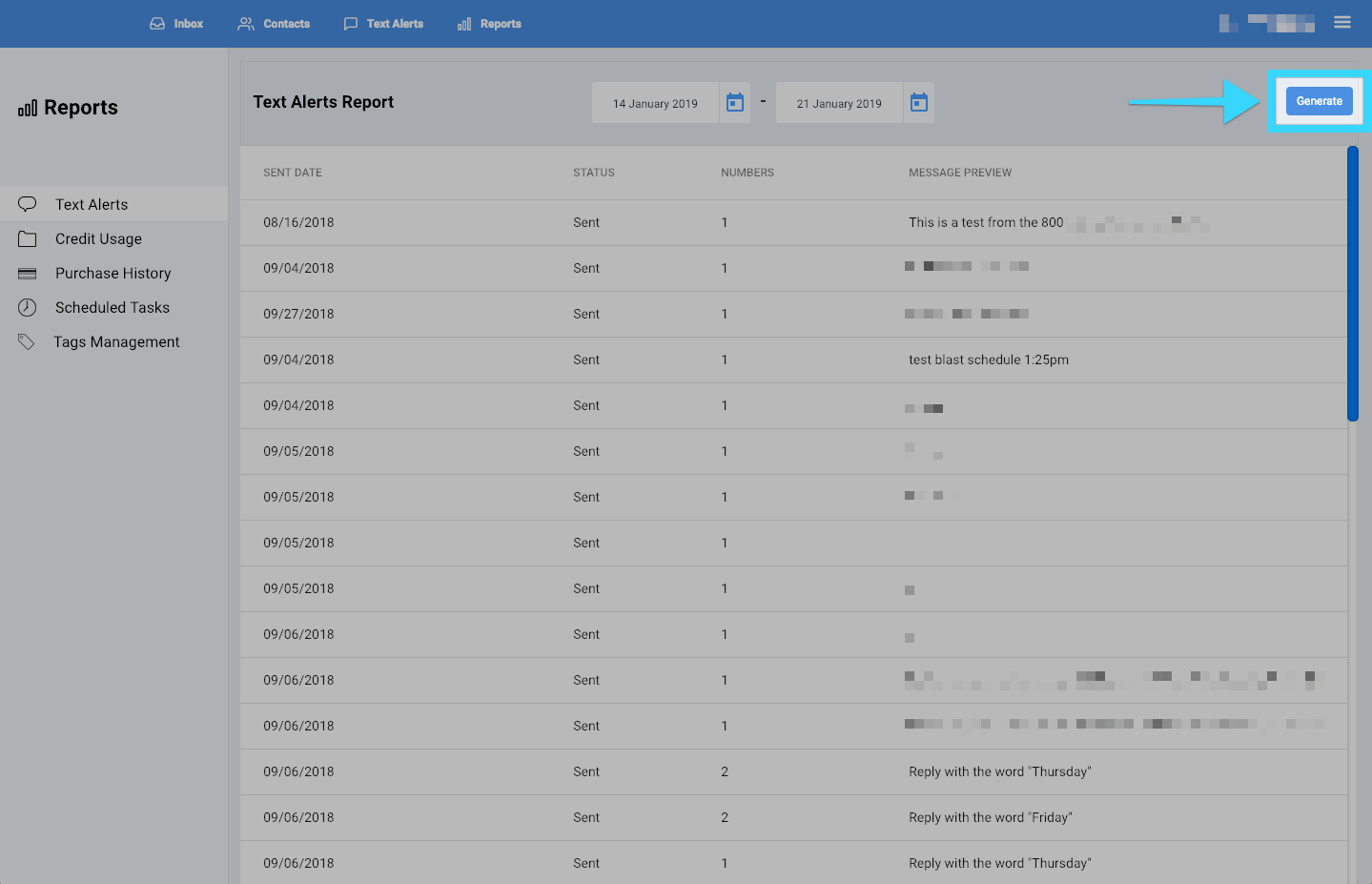
- Finally, you will be presented with a report of your desired time period. If there isn't any data for that time period, no data will be shown.
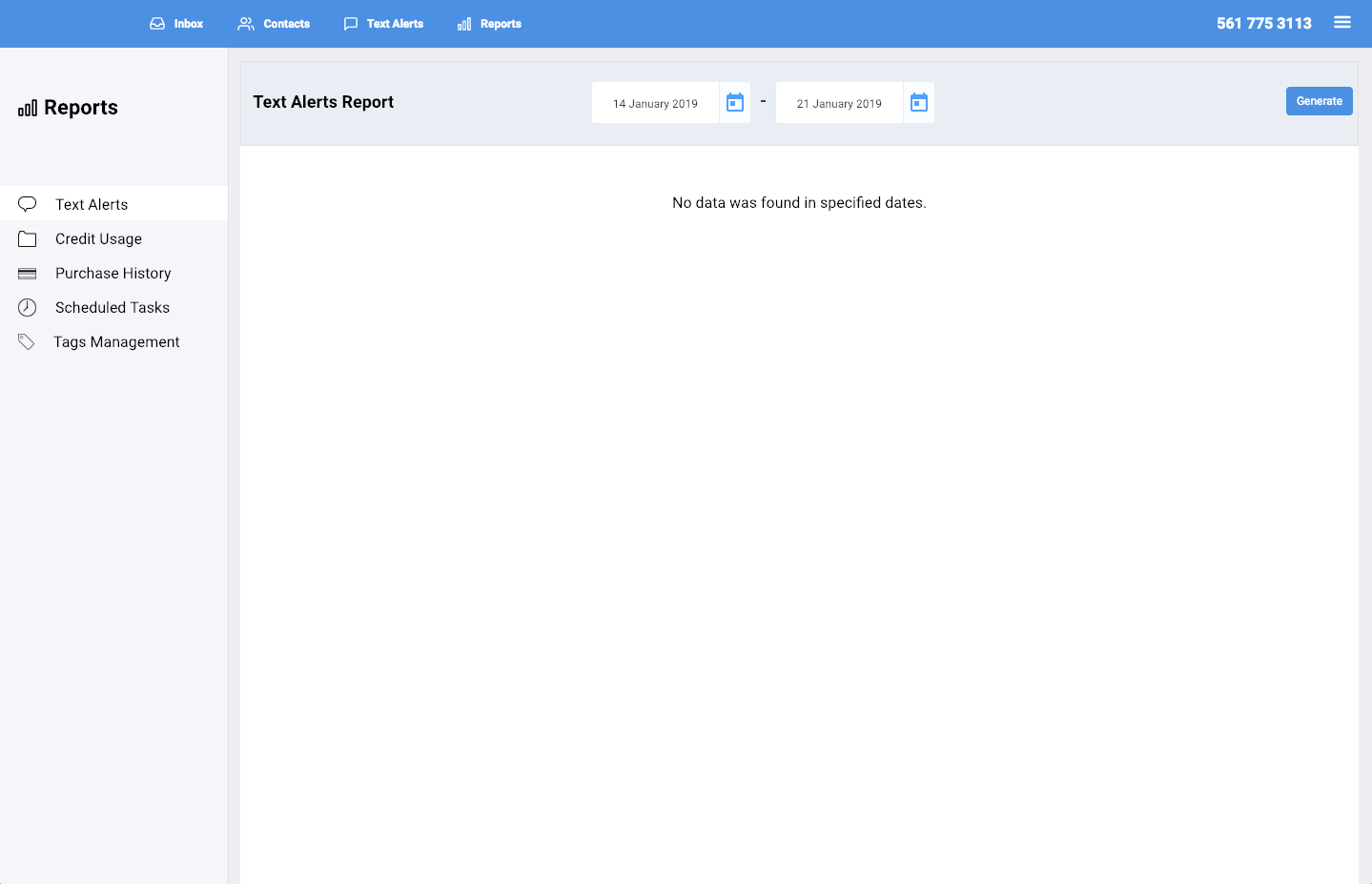
Related Articles
Viewing Reports - BlueCloudUSA Business Texting Desktop
You can view reports to check different information such as text alerts sent, scheduled tasks, and tags management. Click on the Reports tab. You will be presented with different report options on the left side of the screen. Click on your desired ...Reports: Credit Usage - BlueCloudUSA Business Texting Desktop
ou can view data of text alerts sent in the "Text Alerts" report. Click on the Reports tab. You will be presented with different report options on the left side of the screen. Click on "Credit Usage." You will then be presented with a report of all ...Sending Text Alerts - BlueCloudUSA Business Texting Desktop
You can send text alerts to notify all your contacts or specific contacts as a mass text blast. Note: A credit will be deducted from your balance each for each text alert that is sent. Go to the Text Alerts tab Begin composing your message on the ...Reports: Scheduled Tasks - BlueCloudUSA Business Texting Desktop
To view your upcoming scheduled tasks in the "Scheduled Tasks" report. Click on the Reports tab. You will be presented with different report options on the left side of the screen. Click on "Scheduled Tasks." You will then be presented with a ...Texting Filters - BlueCloudUSA Business Texting Desktop
You can use filters to find specific contacts as well as to send messages to specific contacts. Using filters in the Contacts tab Use filters in the Contacts tab to find specific contacts. Go to the Contacts tab. Under "Filter Contacts," you will ...