Sending Text Alerts - BlueCloudUSA Business Texting Desktop
You can send text alerts to notify all your contacts or specific contacts as a mass text blast.
Note: A credit will be deducted from your balance each for each text alert that is sent.
- Go to the Text Alerts tab
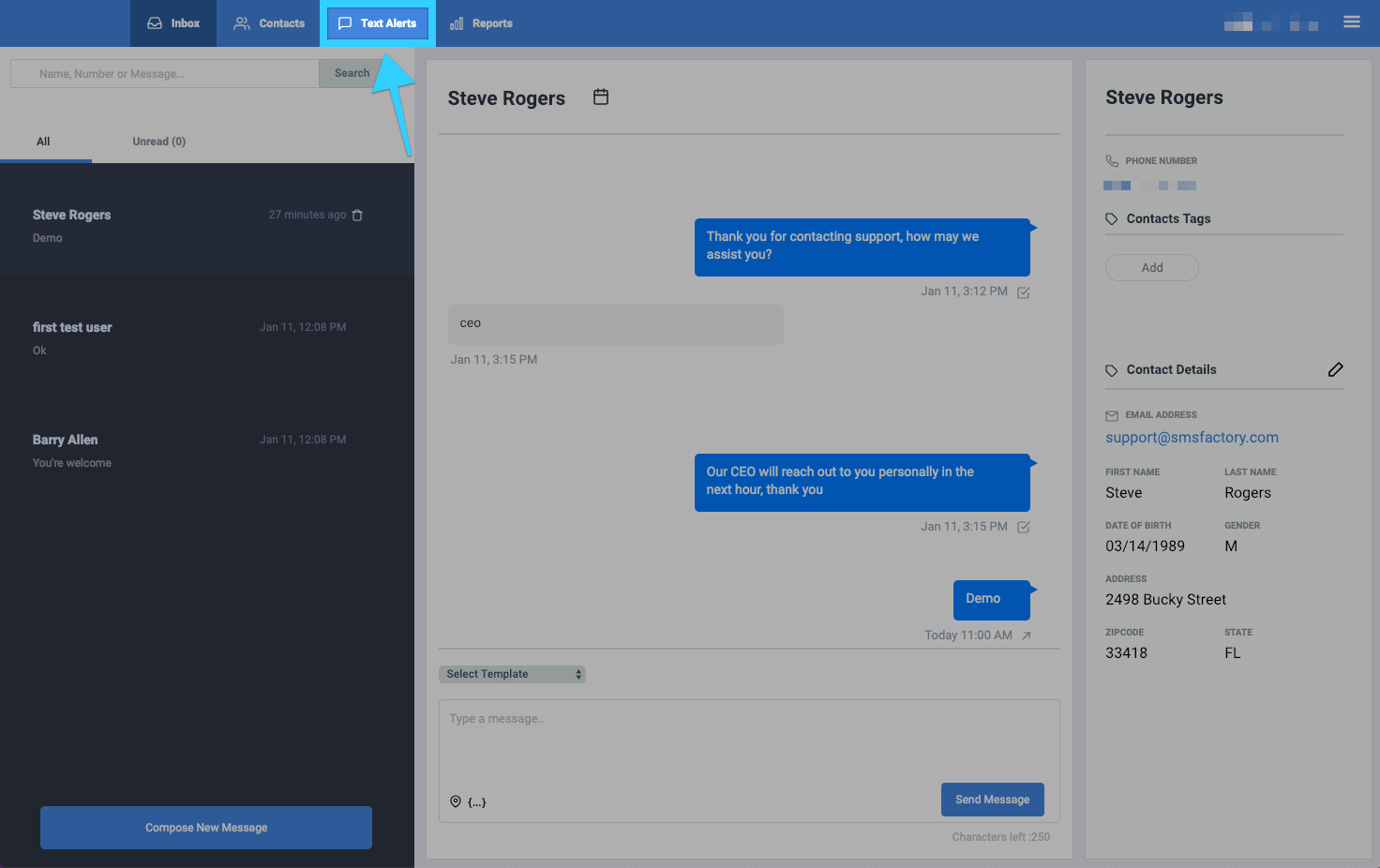
- Begin composing your message on the message box.
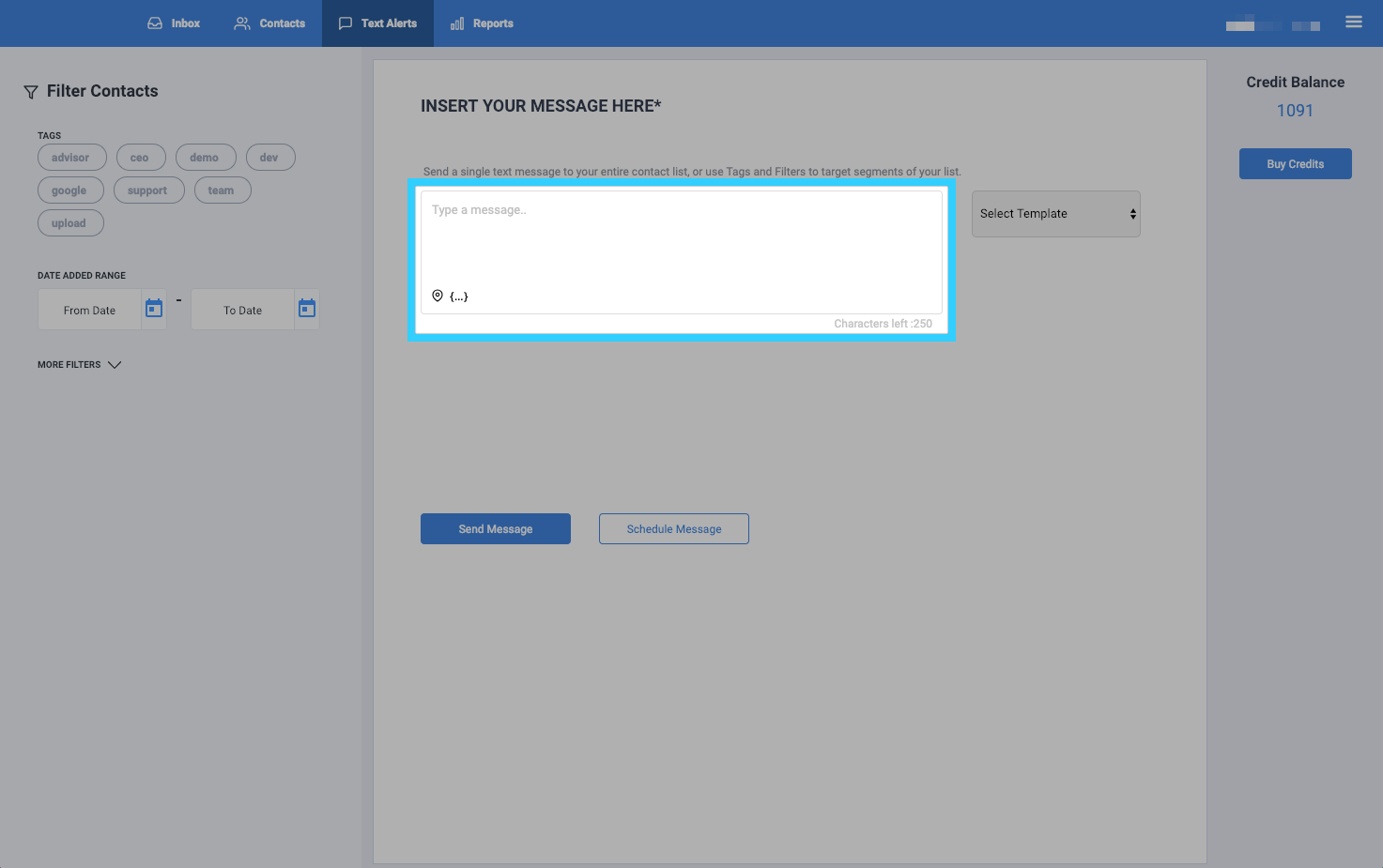
- Click "Send Message" when you're ready to send your message.
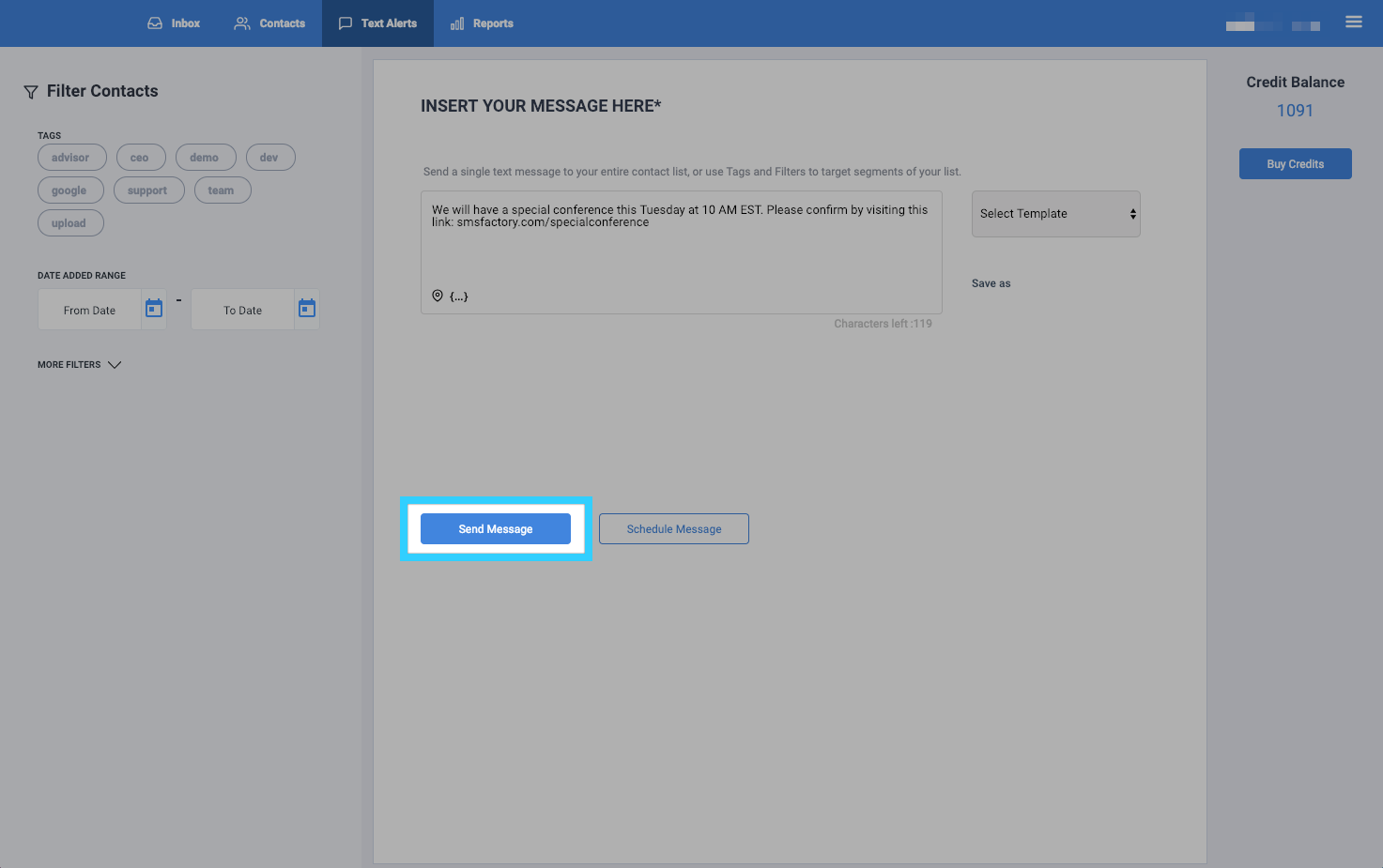
- Optional - Click "Schedule Message" to choose a specific day, hour, and minute to send your message. Click "Send Message" when you've chosen a specific day, hour, and minute to send your message.
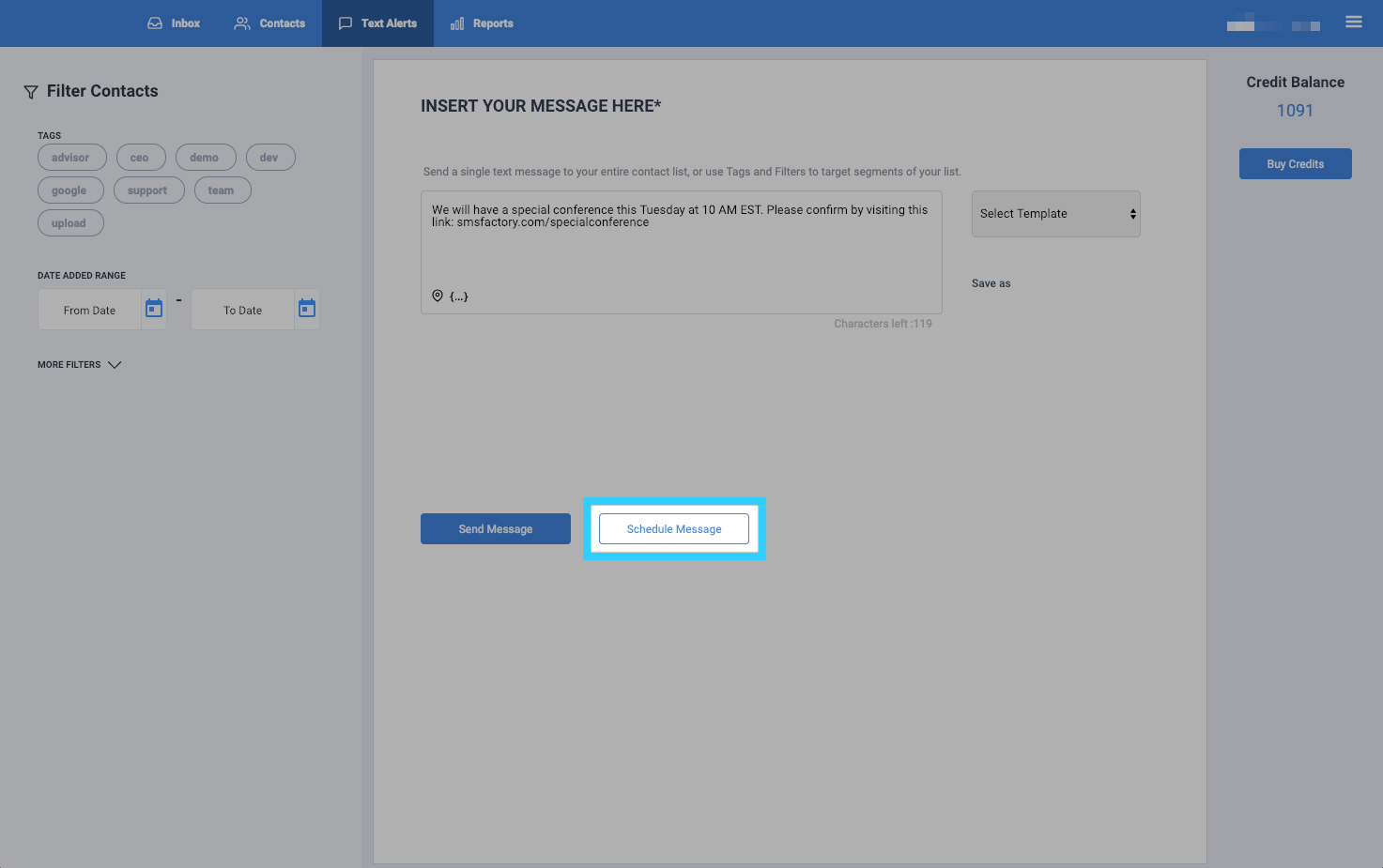
- Optional - Select a template by clicking the "Select Template" option. You can learn more about using templates by clicking here.
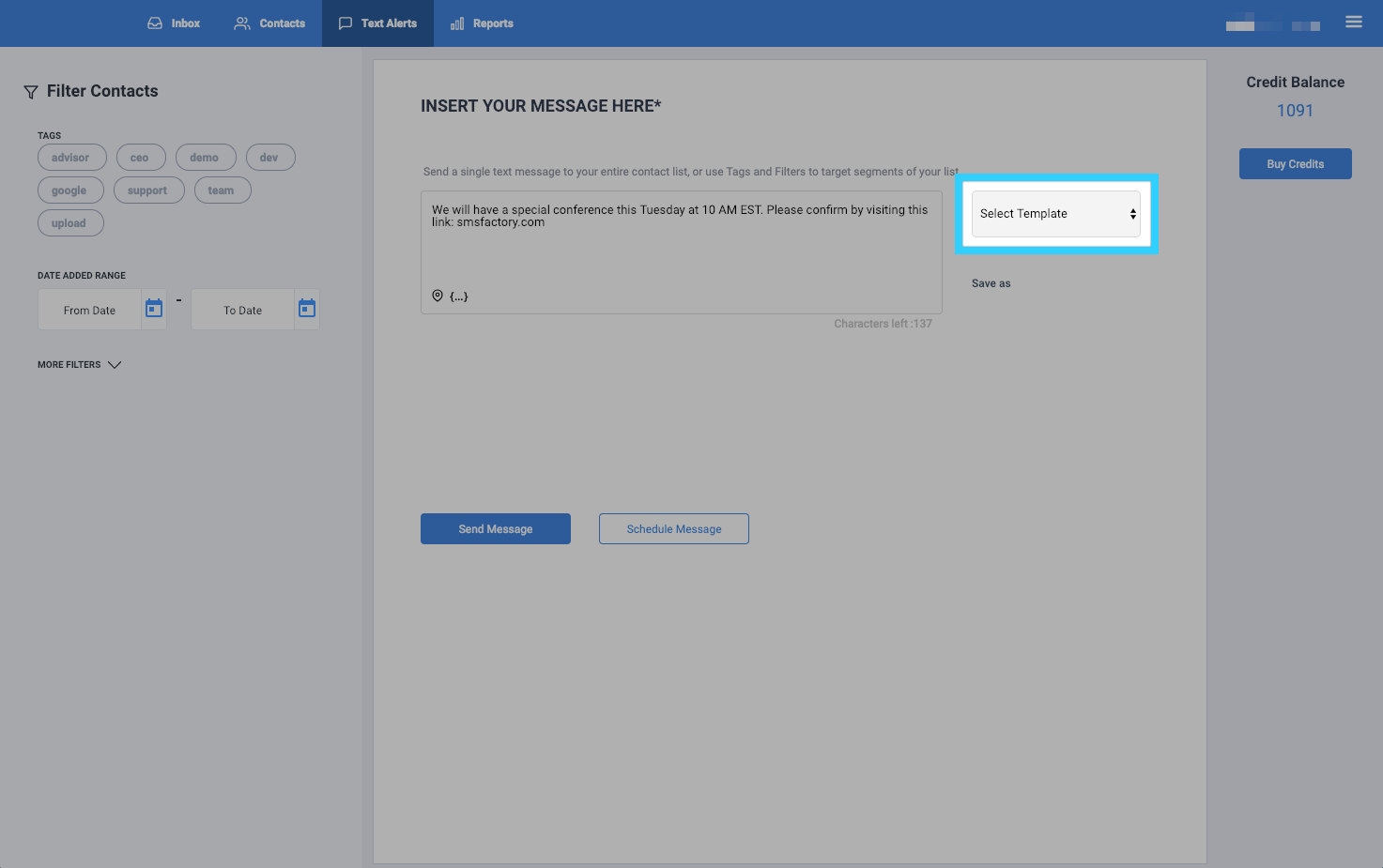
- Optional - Under "Filter Contacts," you will find different filters to use:- Tags: Find contacts based on their assigned tag- Date Added Range: Find contacts based on the date that they were added to the system
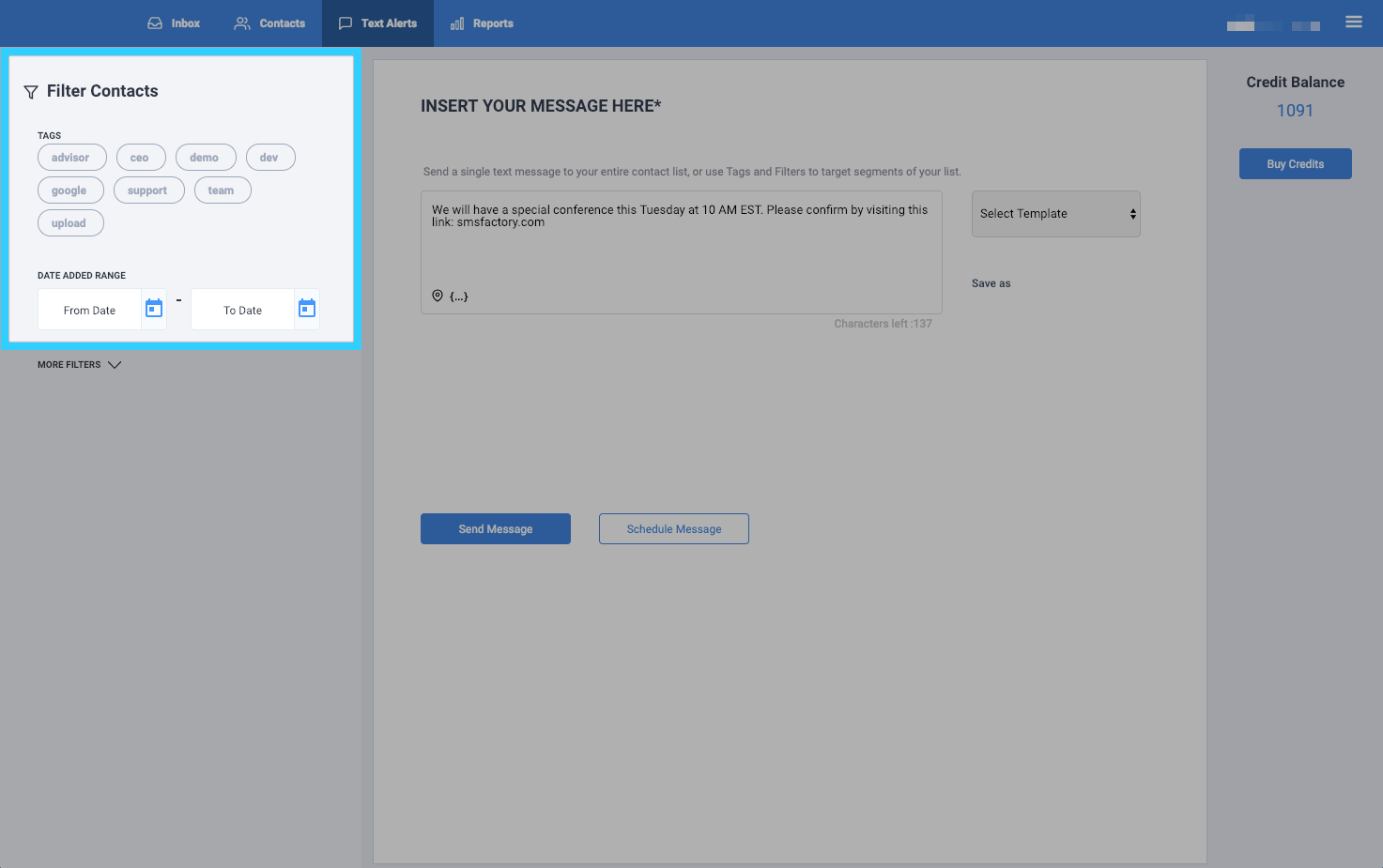
- Optional - Click on "More Filters" for additional filters to use:
 - Birthdate Range: Find contacts between specific birthdates added to the system- Select State: Find contacts based on their state added to the system- Zip Code: Find contacts based on their zip code added to the system- Select Birth Month: Find contacts based on their birth month added to the system- Select Gender: Find contacts based on their gender added to the system
- Birthdate Range: Find contacts between specific birthdates added to the system- Select State: Find contacts based on their state added to the system- Zip Code: Find contacts based on their zip code added to the system- Select Birth Month: Find contacts based on their birth month added to the system- Select Gender: Find contacts based on their gender added to the system
Related Articles
Reports : Text Alerts - BlueCloudUSA Business Texting Desktop
You can view data of text alerts sent in the "Text Alerts" report. Click on the Reports tab. You will be presented with different report options on the left side of the screen. Click on "Text Alerts." You will then be presented with a report of all ...Texting Filters - BlueCloudUSA Business Texting Desktop
You can use filters to find specific contacts as well as to send messages to specific contacts. Using filters in the Contacts tab Use filters in the Contacts tab to find specific contacts. Go to the Contacts tab. Under "Filter Contacts," you will ...Using Templates - BlueCloudUSA Business Texting Desktop
Use templates to save recurring messages or replies that contacts will receive. Creating a template You will find the option to create a template when typing a message, creating an appointment reminder, or sending text alerts. Simply start by ...Composing a New Message - BlueCloudUSA Business Texting Desktop
Compose a new message to communicate with a user's mobile number. Composing a new message from the Inbox tab: Go to the Inbox tab. At the bottom left corner, click the "Compose New Message" button. A pop-up will appear. Enter the user's phone number ...Uploading Contacts - BlueCloudUSA Business Texting
You can import multiple contacts into your account using our CSV file template. Go to the Contacts tab. Click on the contact tool button. The contact tool will bring up three options: - Add Contact: Allows you to add a single contact manually. - ...