Uploading Contacts - BlueCloudUSA Business Texting
You can import multiple contacts into your account using our CSV file template.
- Go to the Contacts tab.
- Click on the contact tool button.
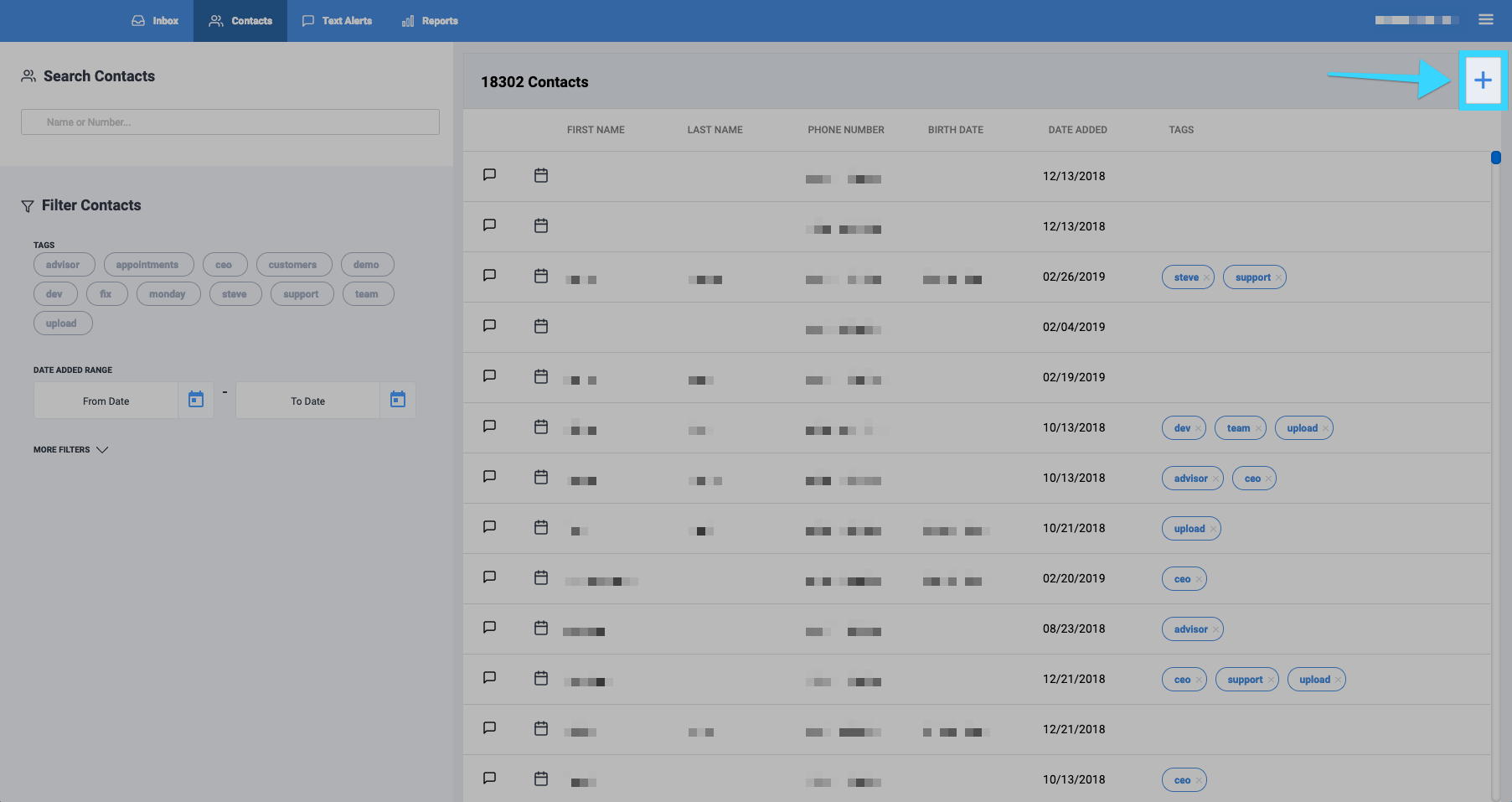
- The contact tool will bring up three options:
- Add Contact: Allows you to add a single contact manually.
- Upload from CSV: Allows you to import a CSV file with contacts from your computer, Gmail, or Outlook. Limited to 5000 contacts per upload.
- Export CSV: Allows you to export all of your contacts to a CSV file.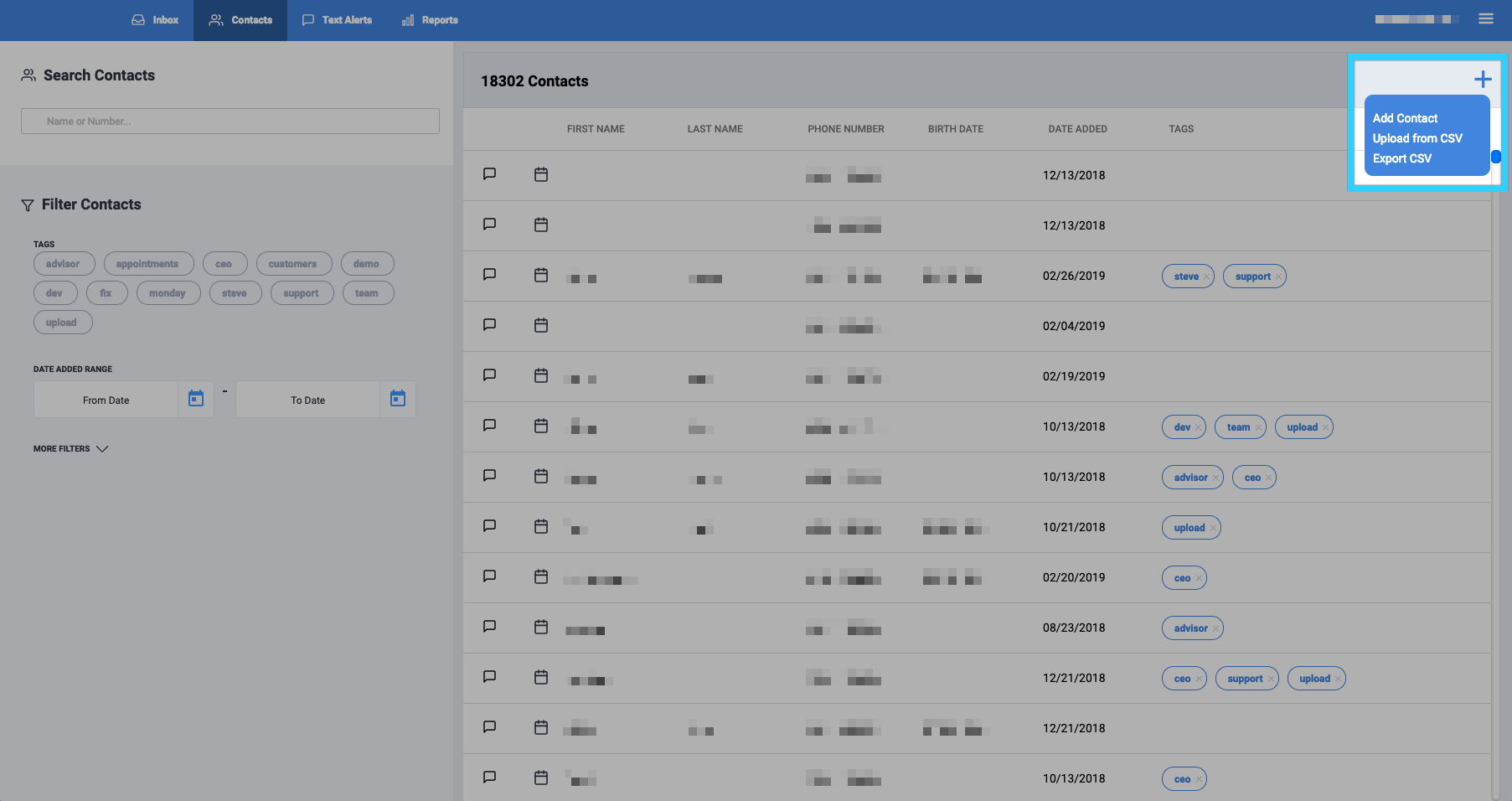
- Select "Upload from CSV" and then click "Choose File" to upload your contacts using a CSV file from your computer, Gmail, or Outlook. Limited to 5000 contacts per upload. You can also download our CSV template, add your numbers, then upload the file to our platform.
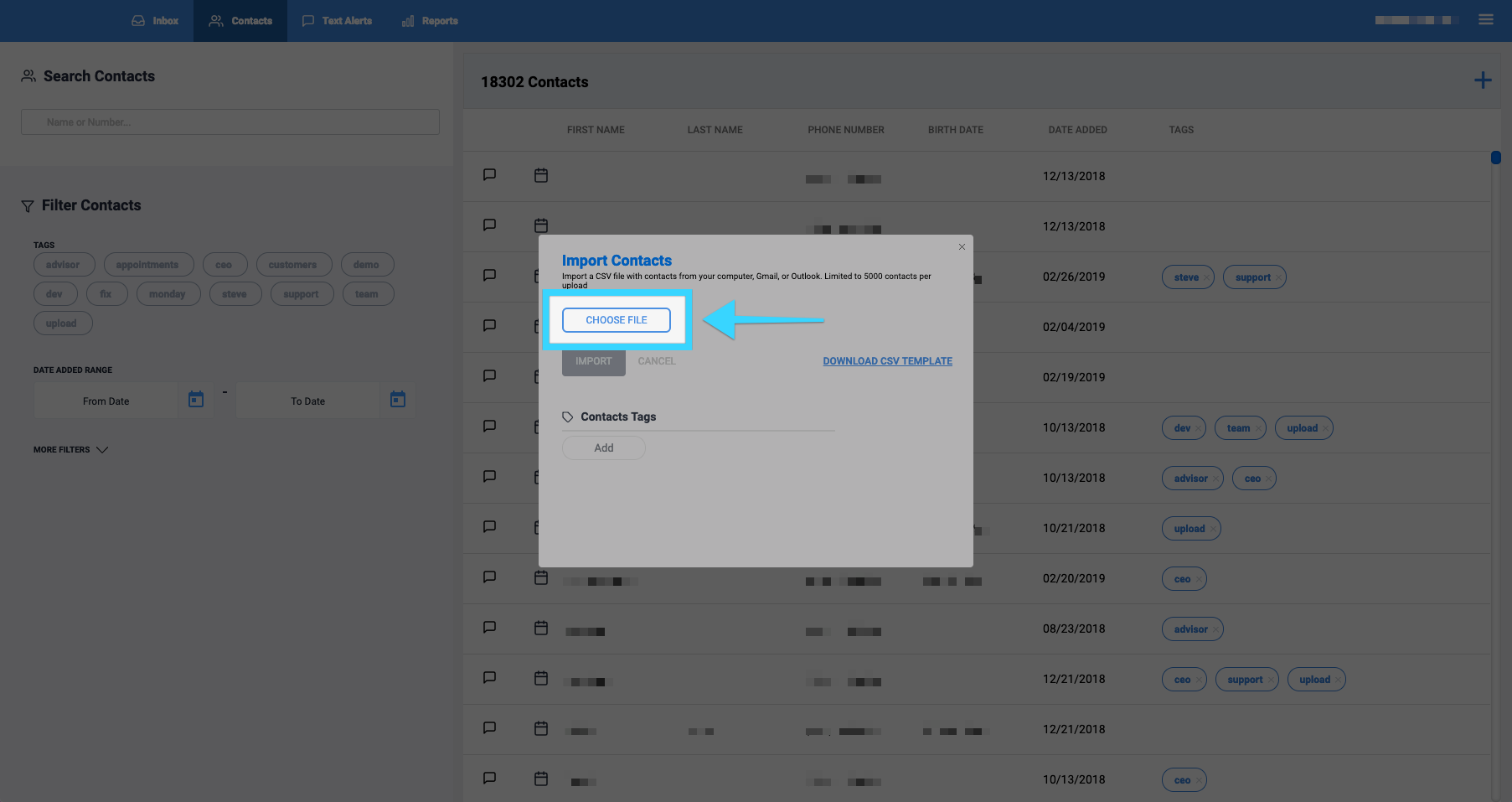
- Optional: Under "Contacts Tags," you can add tags to you the contacts you will import.
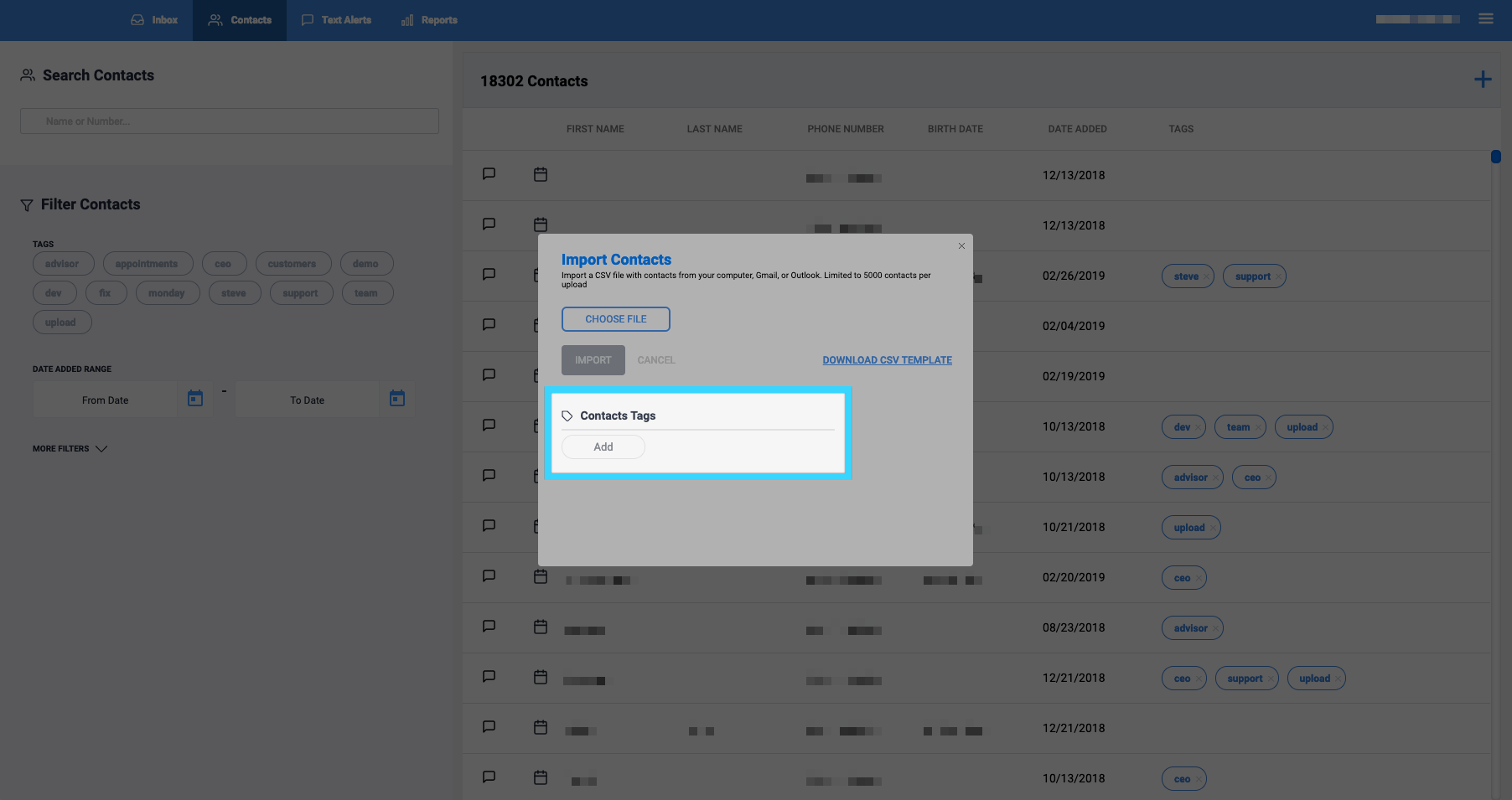
- Click "Import" and the contacts will be imported.
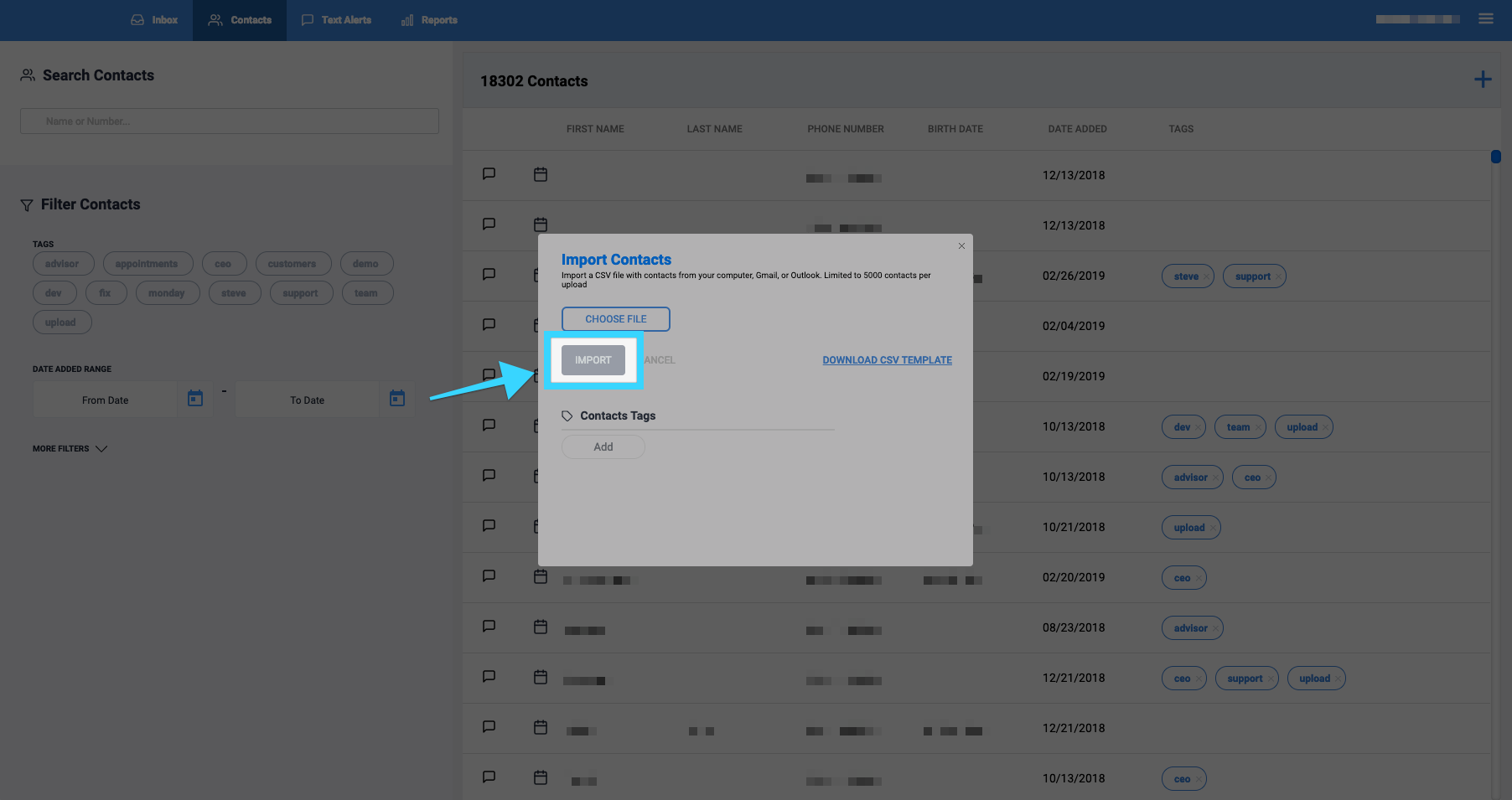
- You're all set!
Related Articles
Upload contacts with multiple tags
You can upload contacts with multiple tags. Start by going to the Contacts tabs, clicking on the plus icon, and selecting "Upload from CSV." On the pop-up window, select "Download CSV Template." In the template, you will now see a column titled ...Sending Text Alerts - BlueCloudUSA Business Texting Desktop
You can send text alerts to notify all your contacts or specific contacts as a mass text blast. Note: A credit will be deducted from your balance each for each text alert that is sent. Go to the Text Alerts tab Begin composing your message on the ...Composing a New Message - BlueCloudUSA Business Texting Desktop
Compose a new message to communicate with a user's mobile number. Composing a new message from the Inbox tab: Go to the Inbox tab. At the bottom left corner, click the "Compose New Message" button. A pop-up will appear. Enter the user's phone number ...Texting Filters - BlueCloudUSA Business Texting Desktop
You can use filters to find specific contacts as well as to send messages to specific contacts. Using filters in the Contacts tab Use filters in the Contacts tab to find specific contacts. Go to the Contacts tab. Under "Filter Contacts," you will ...Composing a Message - BlueCloudUSA Business Texting Mobile App
Compose messages and communicate with users directly from our mobile app. On the messages screen, press the compose button on the bottom right: On the next screen, next to "To:" add the number that will be receiving your message. You can also click ...