Reports: Credit Usage - BlueCloudUSA Business Texting Desktop
ou can view data of text alerts sent in the "Text Alerts" report.
- Click on the Reports tab.
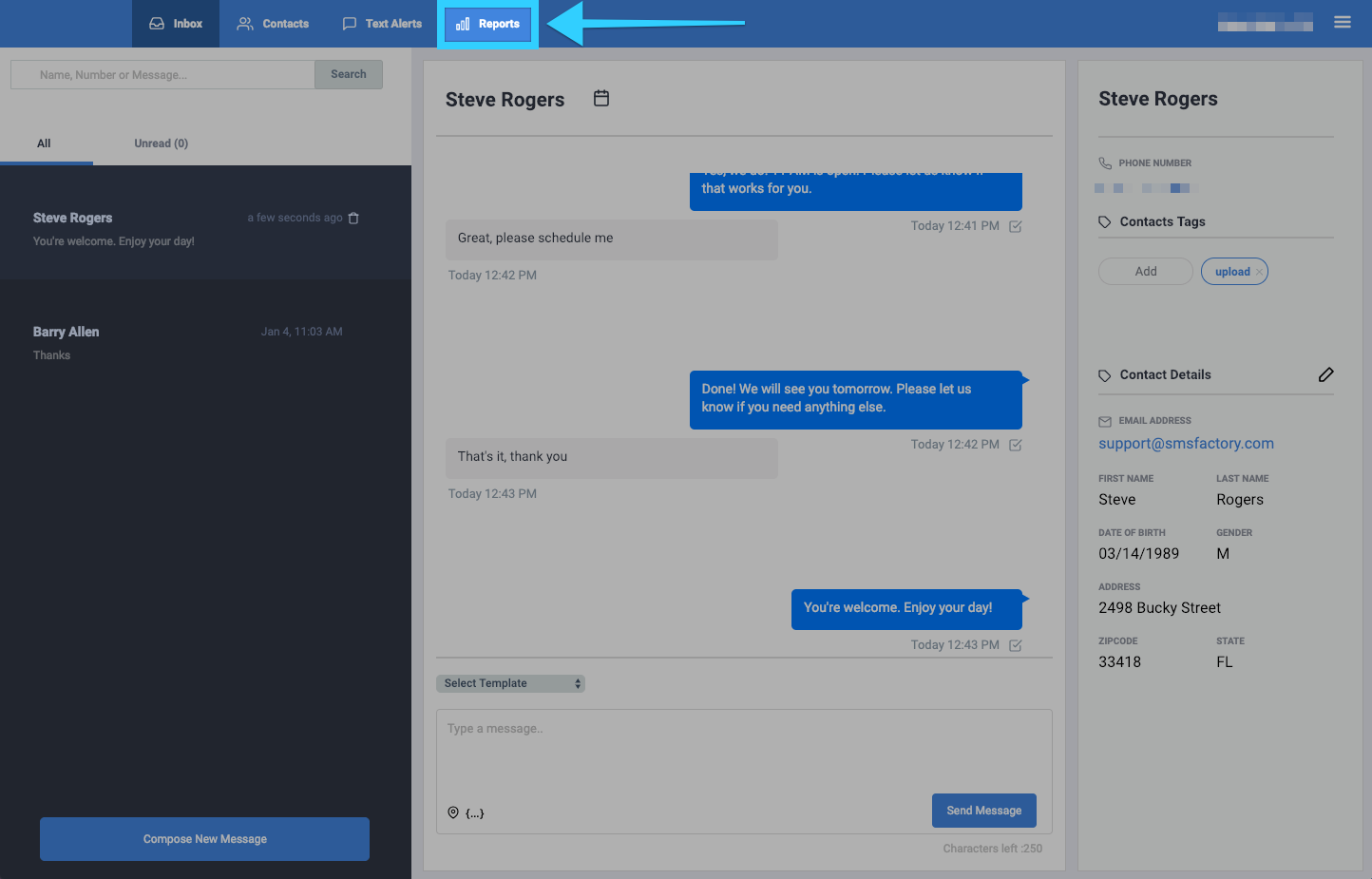
- You will be presented with different report options on the left side of the screen. Click on "Credit Usage."
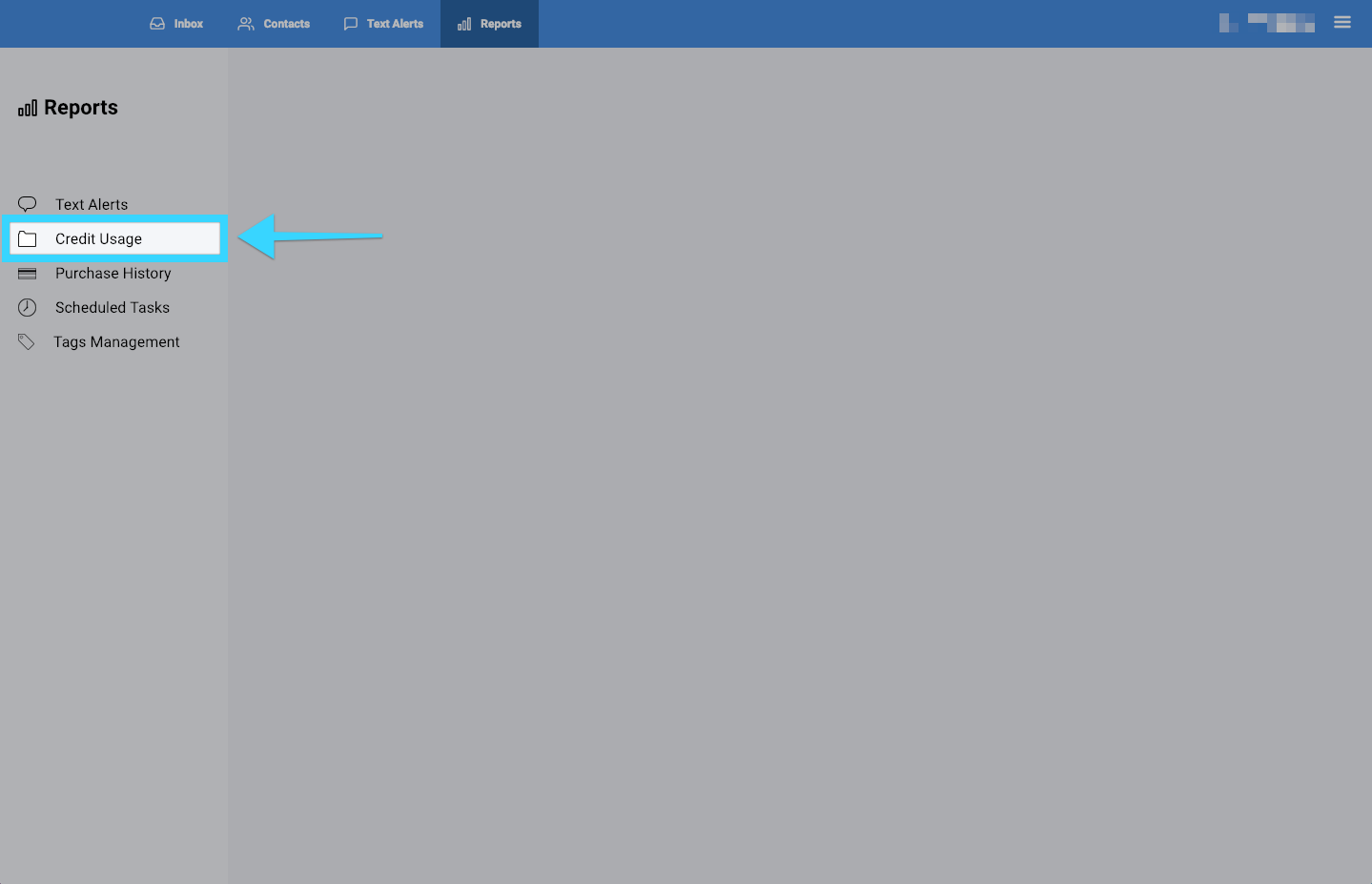
- You will then be presented with a report of all the credit usage.
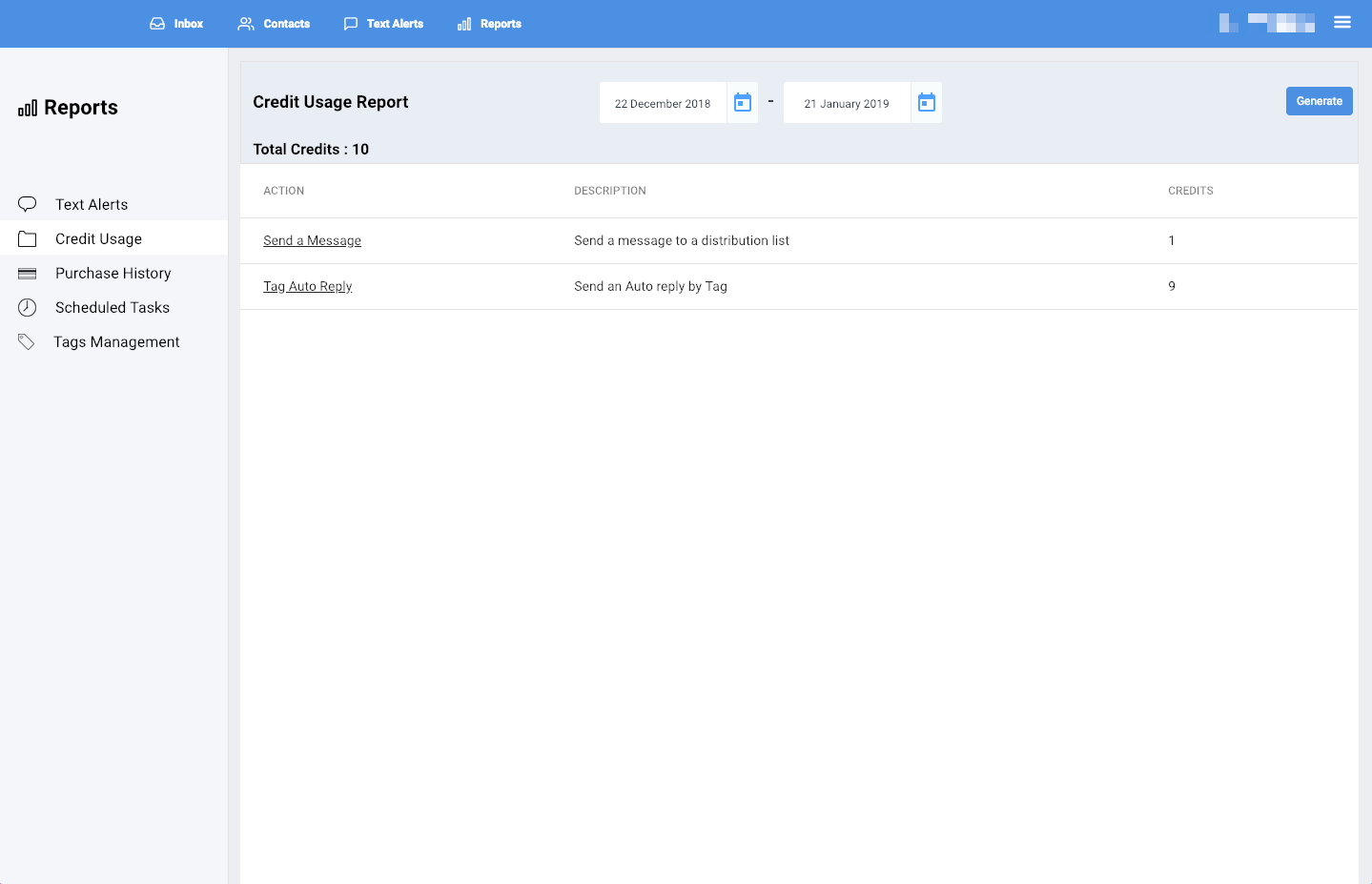
- You can filter the report by selecting a desired time period at the top.
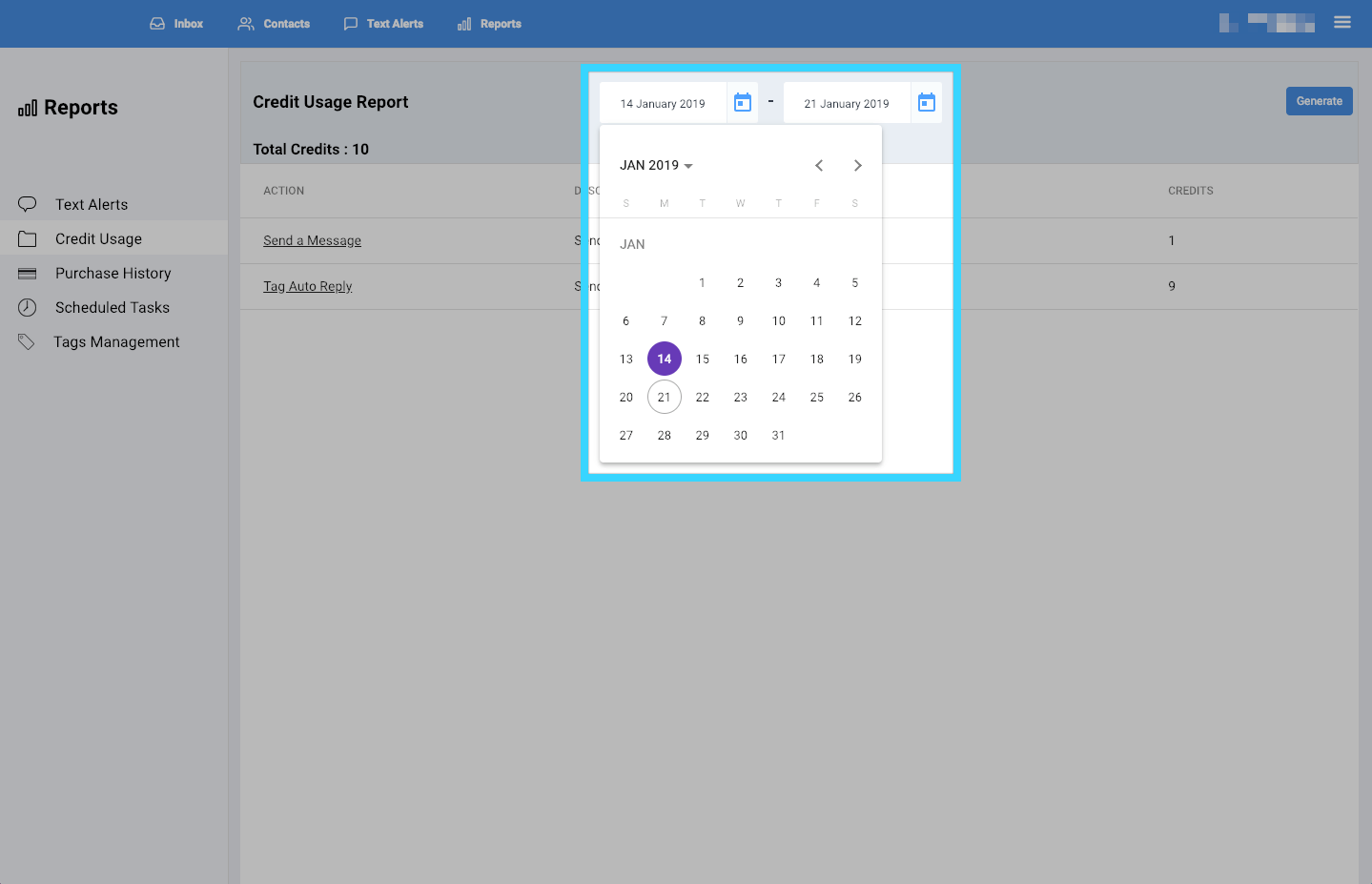
- Once you've selected your desired time period, click "Generate."
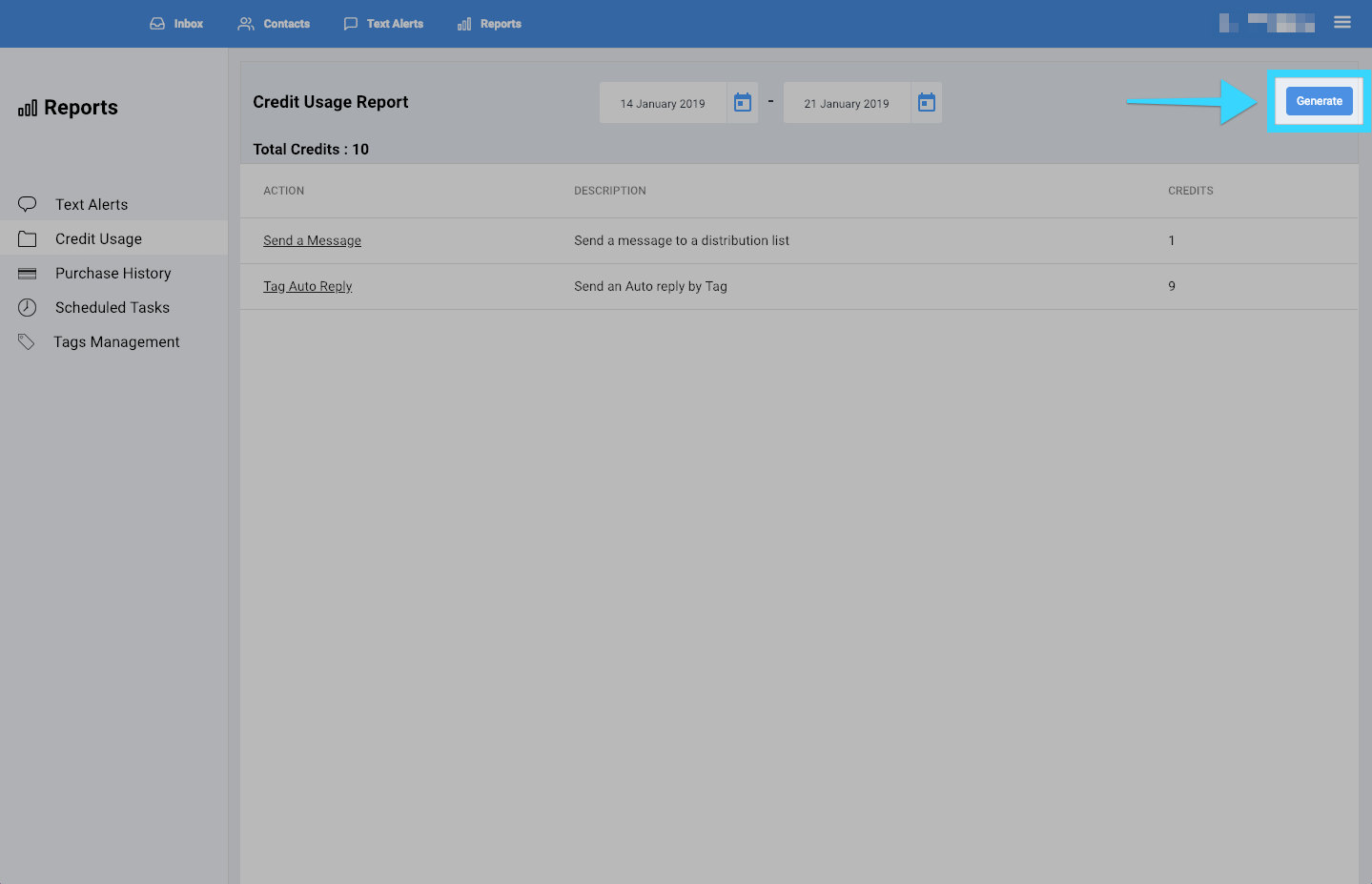
- You will be presented with a report of your desired time period. If there isn't any data for that time period, no data will be shown.
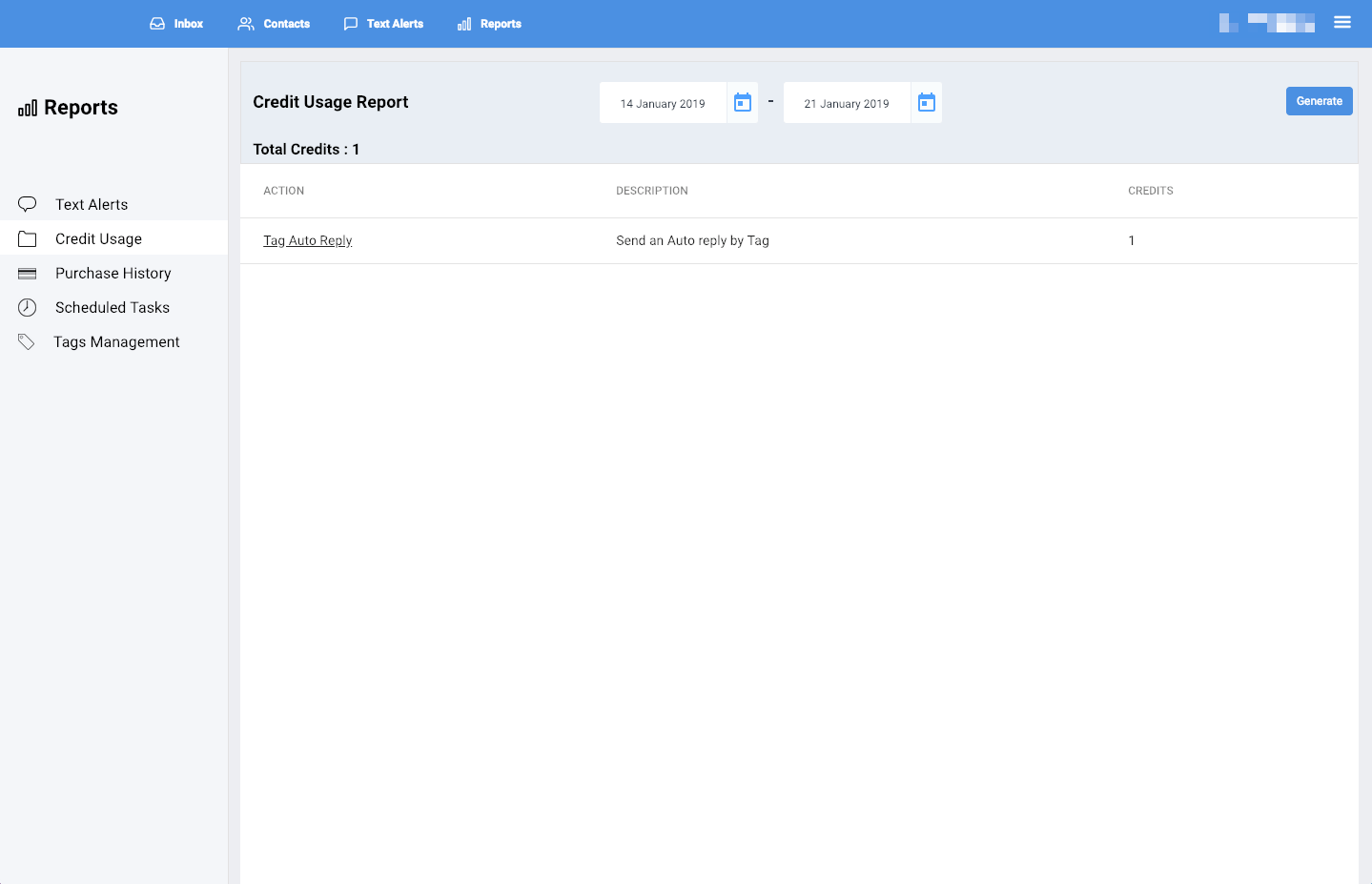
- Each column in the report will provide you with the following information:
- Action: The action that was taken for each credit used, for example, "Send a Message" and "Tag Auto Reply."
- Description: The description of the action taken.
- Credits: The number of credits used for that action.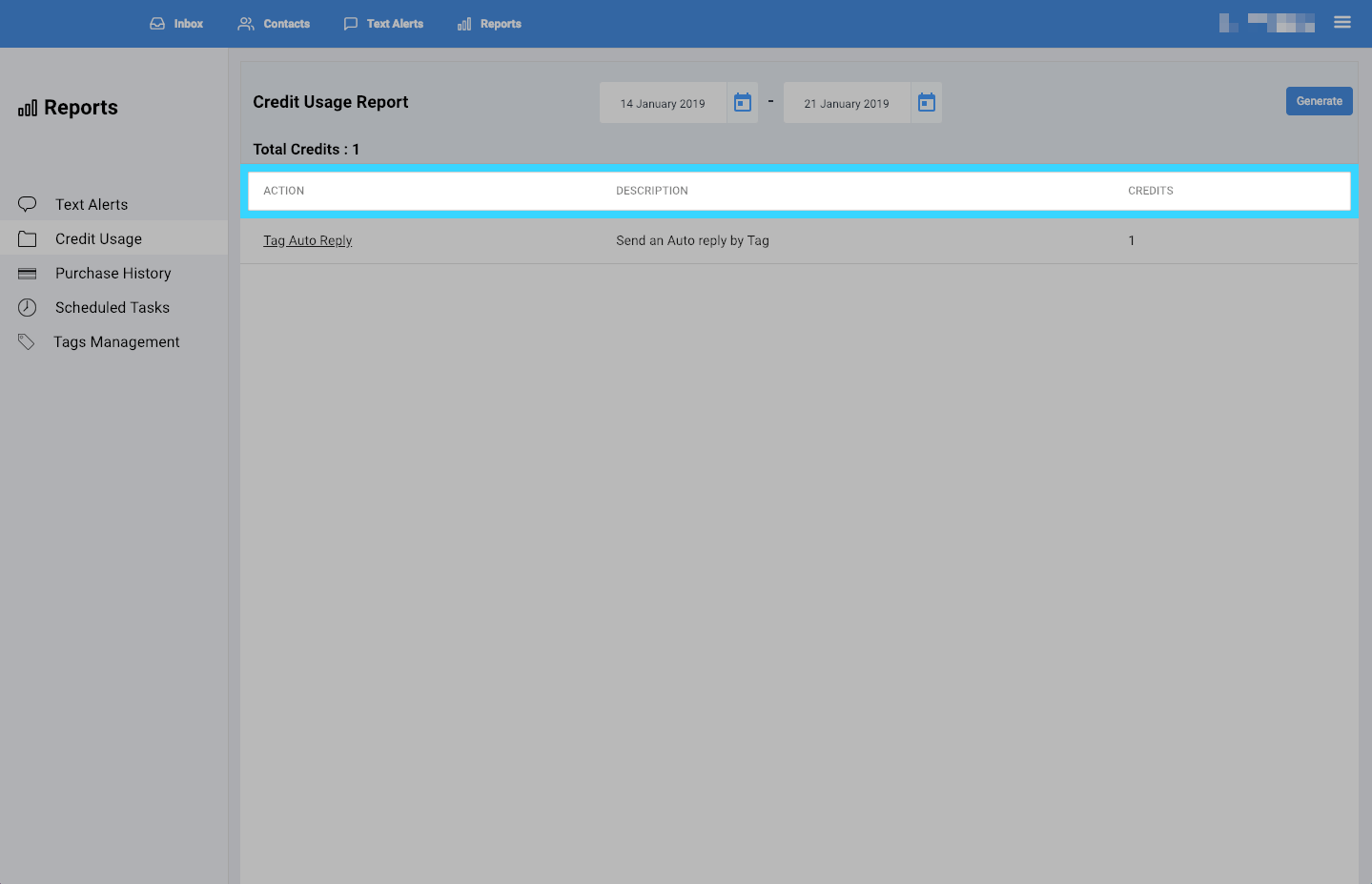
- Clicking on the actions will provide you with detailed information.
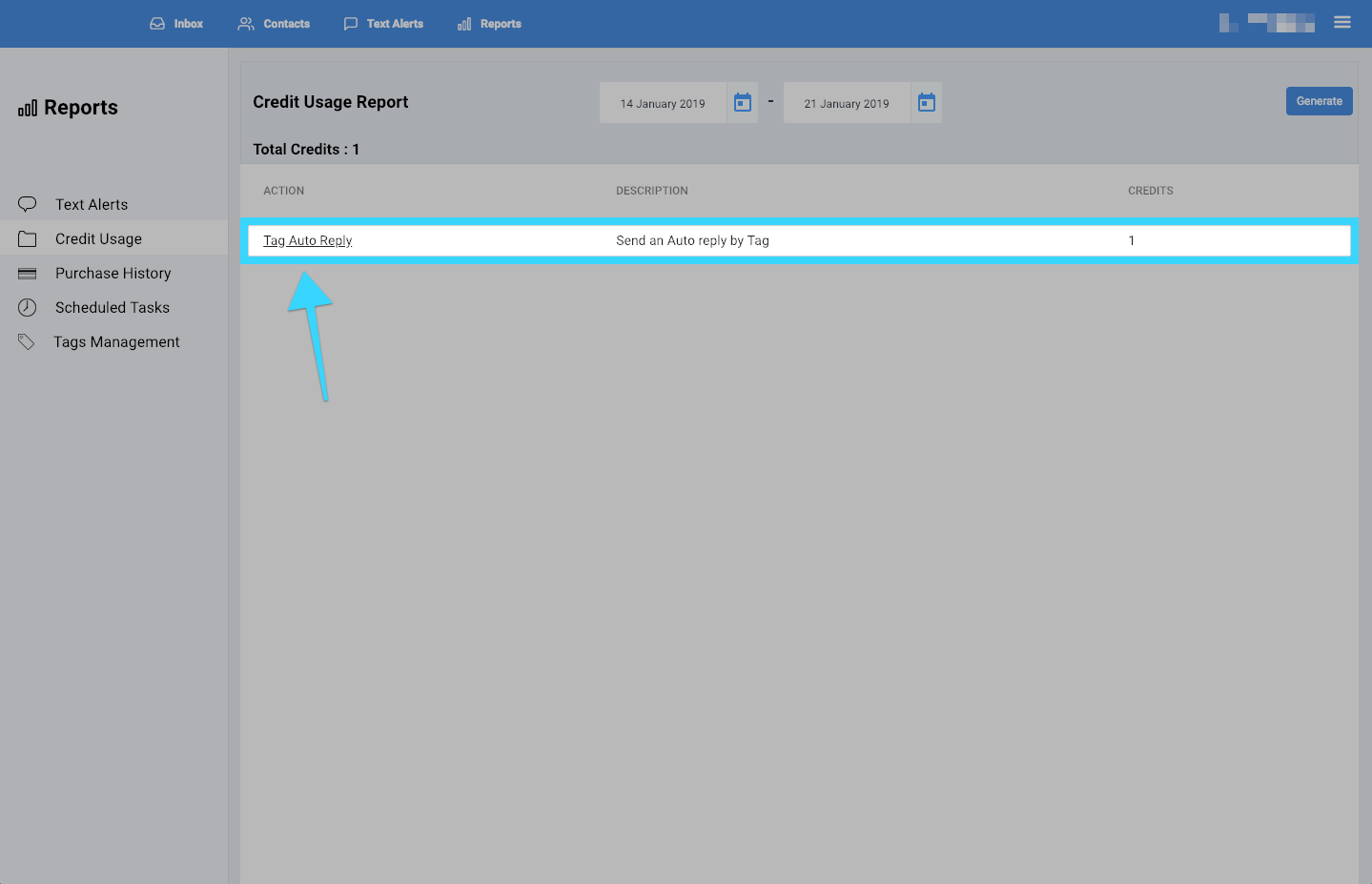
- You will see a breakdown of the mobile numbers on which the credits were spent, the dates the credits were spent, and the number of credits spent on each mobile number.
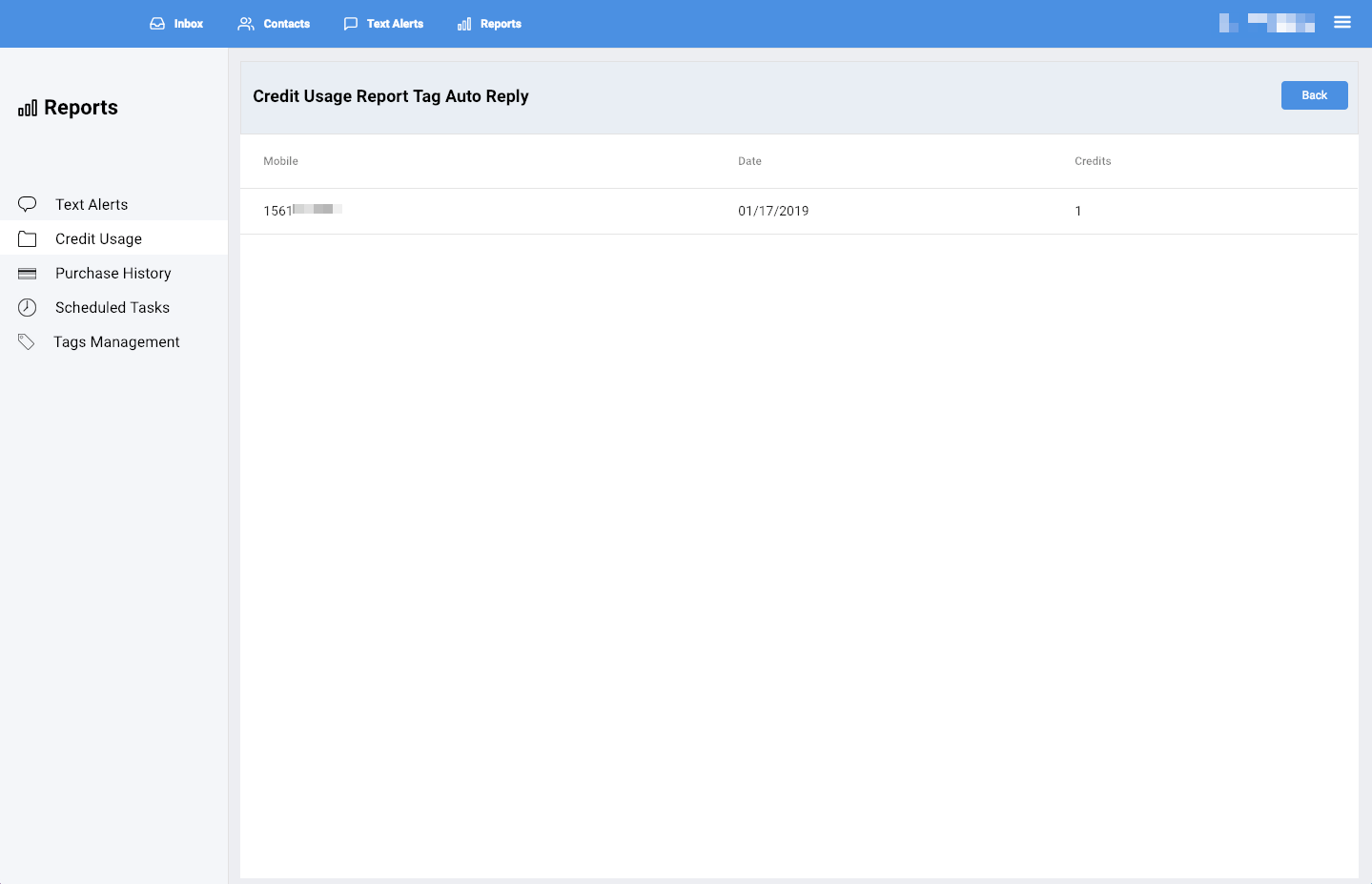
Related Articles
Viewing Reports - BlueCloudUSA Business Texting Desktop
You can view reports to check different information such as text alerts sent, scheduled tasks, and tags management. Click on the Reports tab. You will be presented with different report options on the left side of the screen. Click on your desired ...Reports : Text Alerts - BlueCloudUSA Business Texting Desktop
You can view data of text alerts sent in the "Text Alerts" report. Click on the Reports tab. You will be presented with different report options on the left side of the screen. Click on "Text Alerts." You will then be presented with a report of all ...Reports: Scheduled Tasks - BlueCloudUSA Business Texting Desktop
To view your upcoming scheduled tasks in the "Scheduled Tasks" report. Click on the Reports tab. You will be presented with different report options on the left side of the screen. Click on "Scheduled Tasks." You will then be presented with a ...Sending Text Alerts - BlueCloudUSA Business Texting Desktop
You can send text alerts to notify all your contacts or specific contacts as a mass text blast. Note: A credit will be deducted from your balance each for each text alert that is sent. Go to the Text Alerts tab Begin composing your message on the ...Composing a New Message - BlueCloudUSA Business Texting Desktop
Compose a new message to communicate with a user's mobile number. Composing a new message from the Inbox tab: Go to the Inbox tab. At the bottom left corner, click the "Compose New Message" button. A pop-up will appear. Enter the user's phone number ...