Editing a Contacts Information - BlueCloudUSA Business Texting Mobile App
You can add a contact's information or modify their details directly from our mobile app.
- Press on your desired conversation with the user that needs their information added or modified:
- On the next screen, press the dropdown menu button on the top-right:
- On the dropdown menu, press "Profile":
- On the Contact Information screen, add or modify your desired contact's information:
- Click "Done" when you've finished adding or modifying your contact's information:
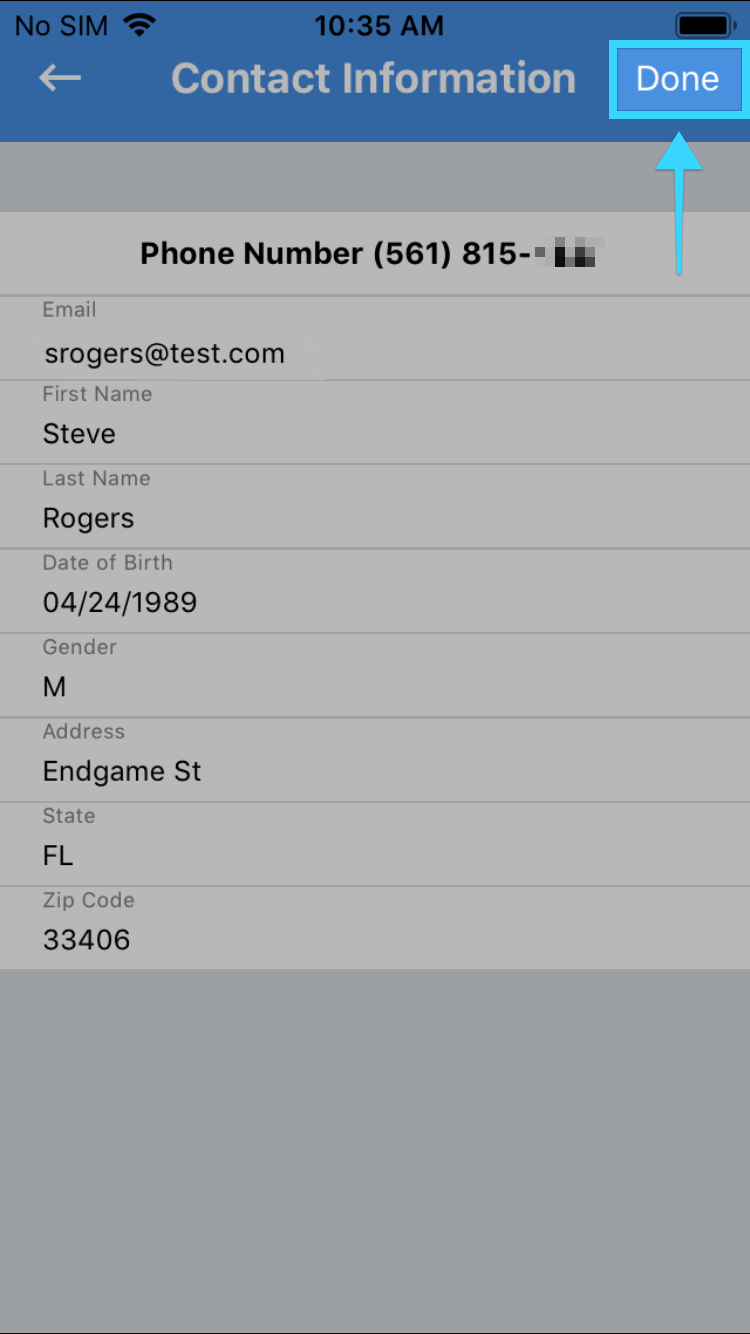
- A confirmation window will show that the contact's information has been saved:
- For example, if you've added or modified the contact's first and last name, you will then see them appear above the phone number:
- When going back to the conversation, you will also see the phone number change to the contact's first and last name:
Related Articles
Editing a Contact's Information - BlueCloudUSA Business Texting Desktop
You can add a contact's information or modify their details on different parts of the desktop dashboard. Editing a contact's information from the Inbox tab: Go to the Inbox tab. On the left-hand side of the screen, select a conversation with the ...Composing a Message - BlueCloudUSA Business Texting Mobile App
Compose messages and communicate with users directly from our mobile app. On the messages screen, press the compose button on the bottom right: On the next screen, next to "To:" add the number that will be receiving your message. You can also click ...Schedule Reminders - BlueCloudUSA Business Texting Mobile App
You can schedule reminders directly from our mobile app to notify users of upcoming appointments, events, etc. Press on your desired conversation with the user that will be receiving a reminder: On the next screen, press the dropdown menu button on ...Adding a tag to a contact - BlueCloudUSA Business Texting Desktop
Add a tag to a contact to filter through information such as when sending a text blast. Adding a tag to a contact from the Inbox tab: Go to the Inbox tab. Select your desired conversation. On the right-hand side of the screen, you will find details ...Downloading the Mobile App- BlueCloudUSA Business Texting Mobile
Our Texting Line app is available for both iOS and Android devices. You can search for "Texting Line" on the iOS App Store or Google Play Store to download the app. You can also download the app by clicking the links below: Click here to download the ...