Editing a Contact's Information - BlueCloudUSA Business Texting Desktop
You can add a contact's information or modify their details on different parts of the desktop dashboard.
Editing a contact's information from the Inbox tab:
- Go to the Inbox tab.
- On the left-hand side of the screen, select a conversation with the contacts listed.
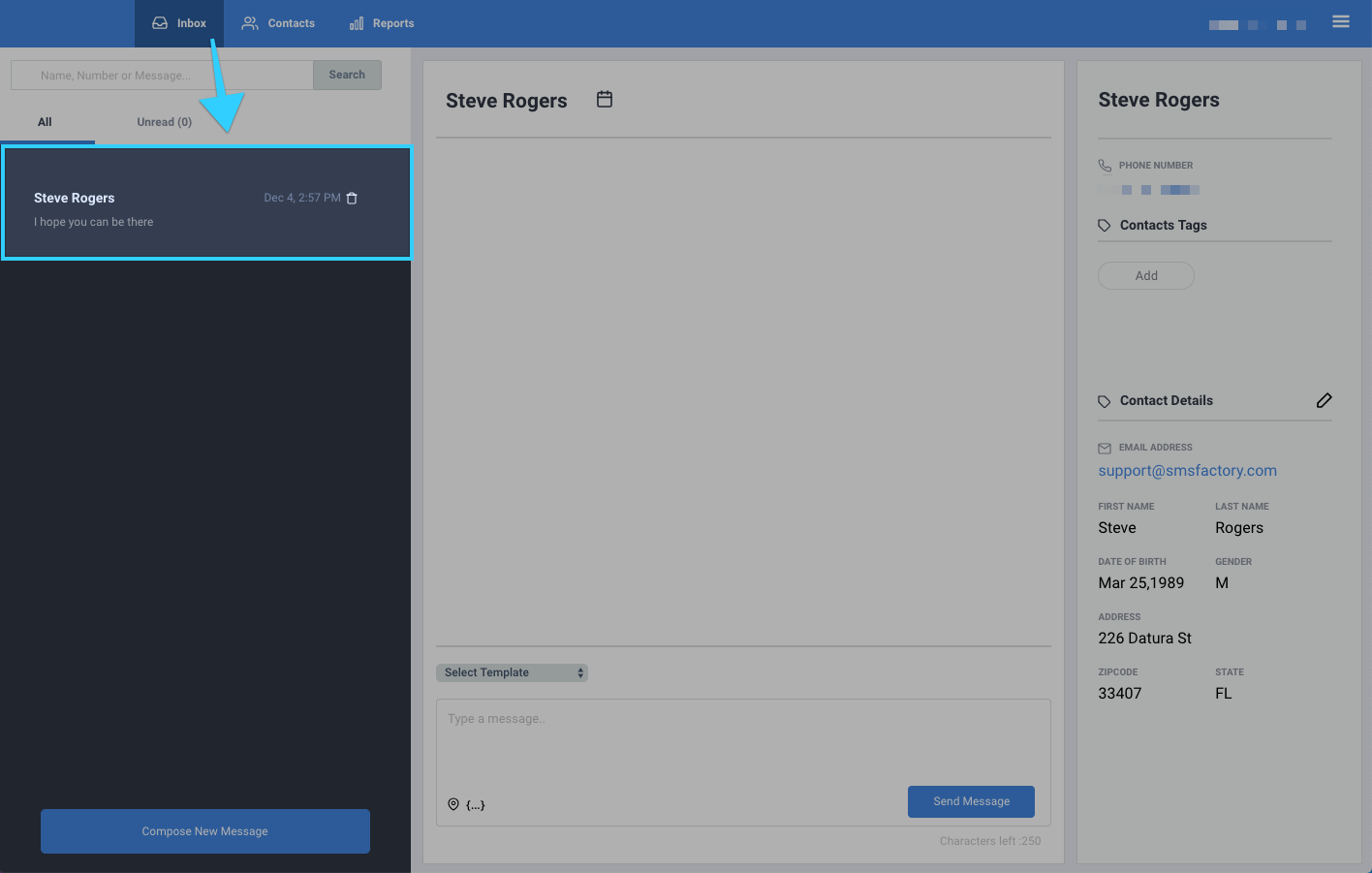
- You will now see the conversation with that contact along with their details on the right-hand side of the screen.
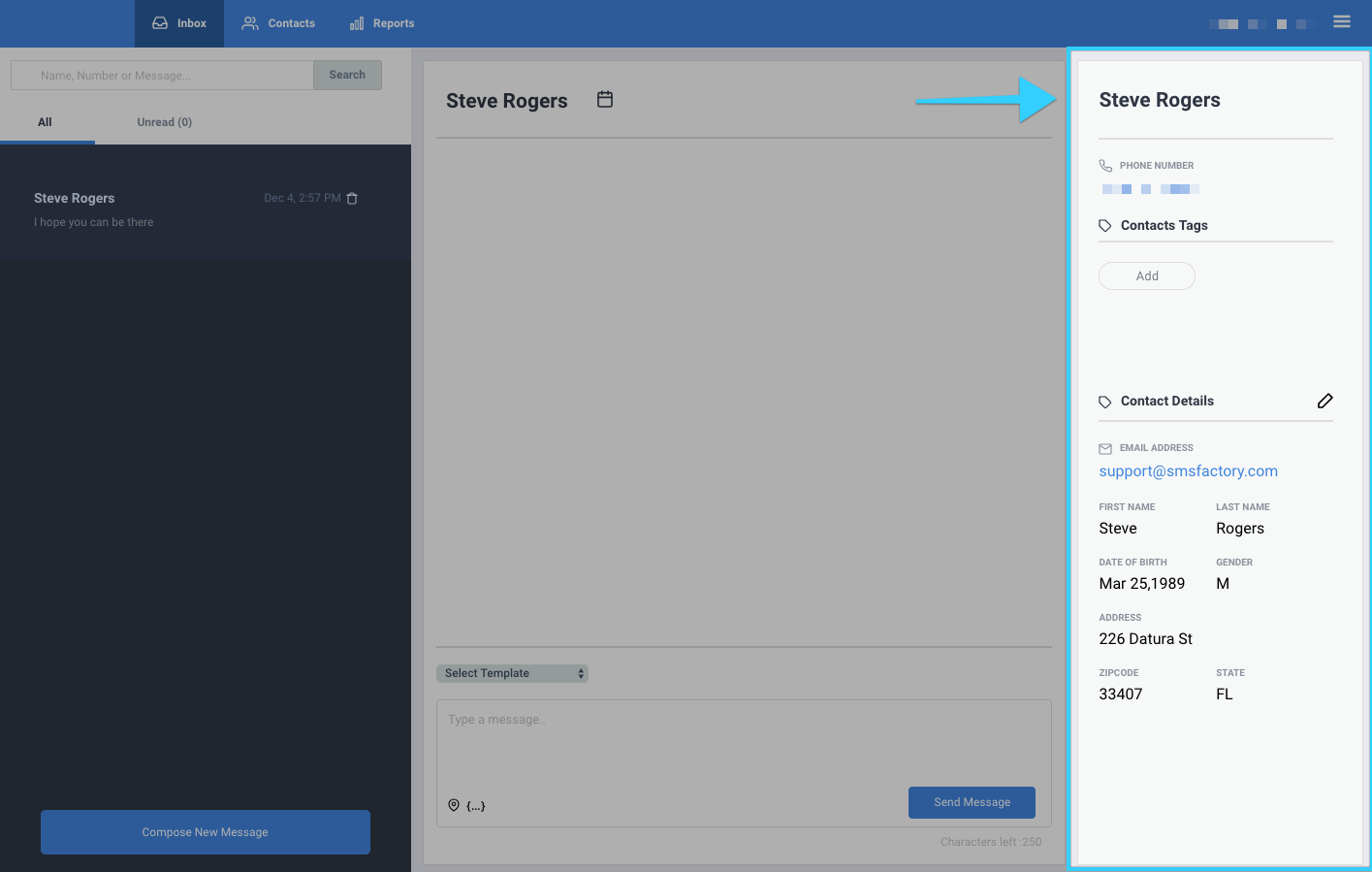
- In the "Contact Details" section, click on the pencil icon (
) to edit the contact's information.
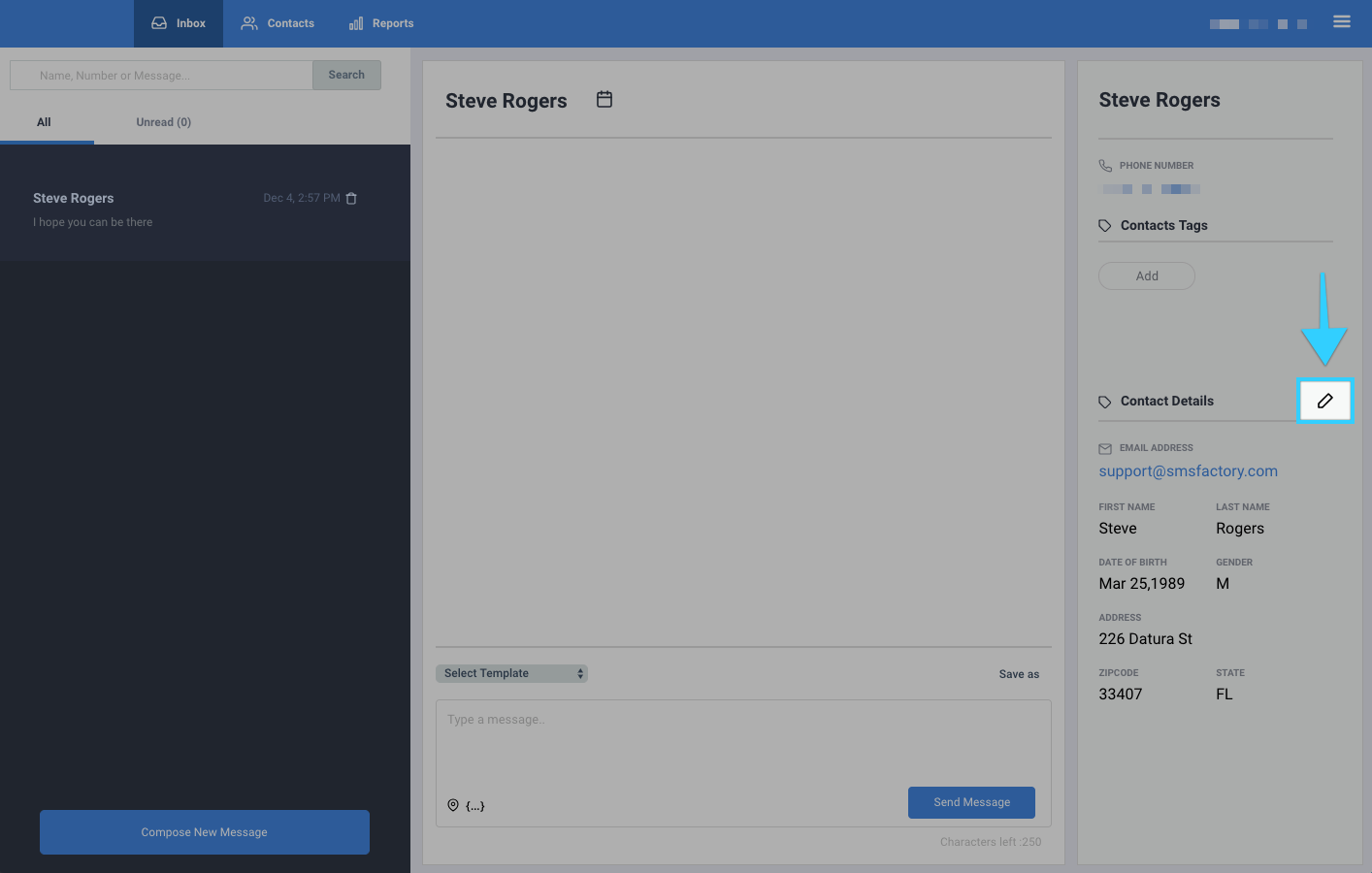
- Change the desired information.
- When done, click "Save."
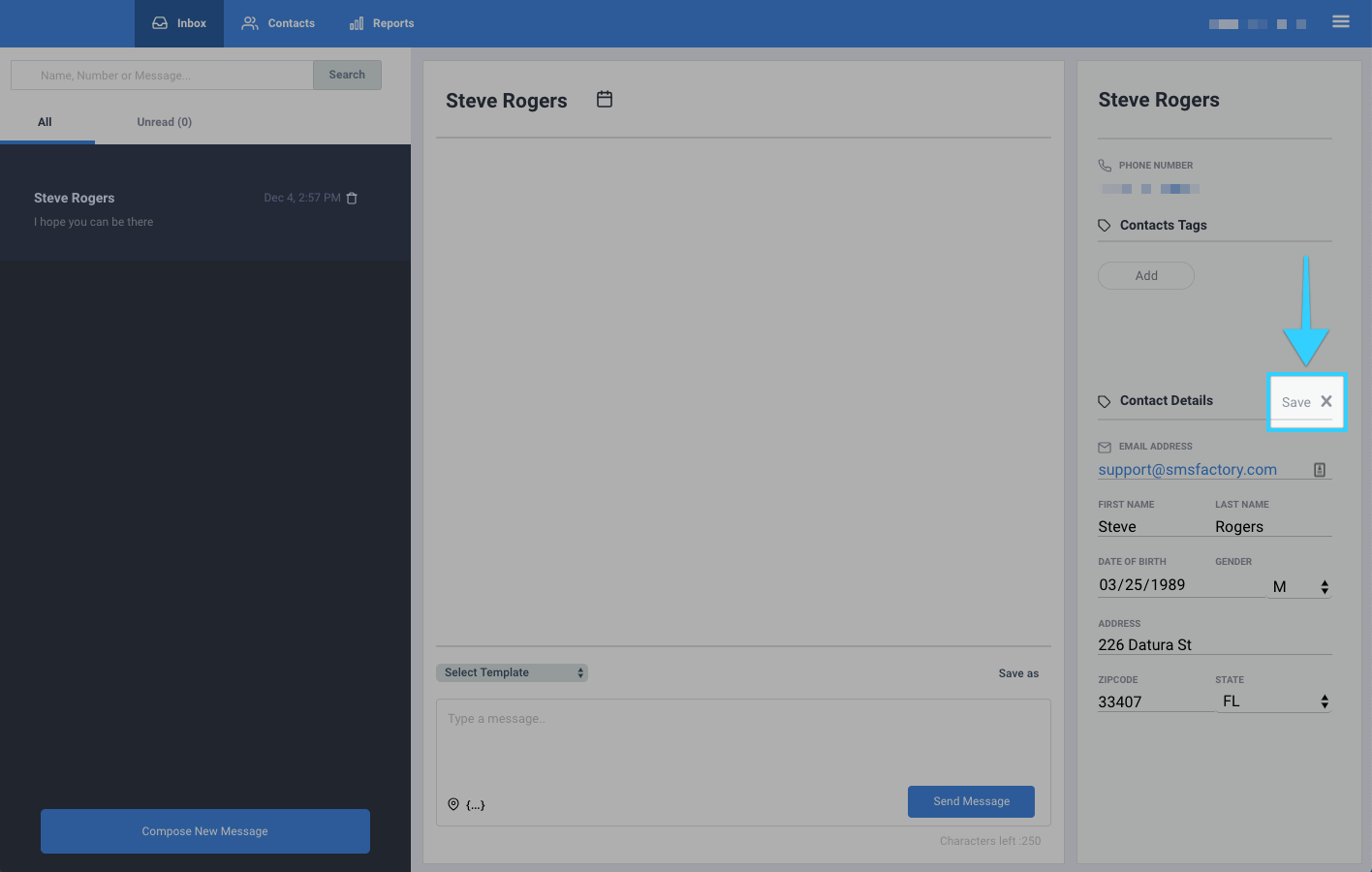
Editing a contact's information from the Contacts tab:
- Go to the Contacts tab.
- Under "Search Contacts," search for the contact you're looking for by name or number.

- Once you find the contact you're looking for, click on their first name, last name, phone number, birth date or date added.

- The contact's information will be shown on the right-hand side of the screen.

- In the "Contact Details" section, click on the pencil icon (
) to edit the contact's information.

- Change the desired information.
- When done, click "Save."

Related Articles
Editing a Contacts Information - BlueCloudUSA Business Texting Mobile App
You can add a contact's information or modify their details directly from our mobile app. Press on your desired conversation with the user that needs their information added or modified: On the next screen, press the dropdown menu button on the ...Adding a tag to a contact - BlueCloudUSA Business Texting Desktop
Add a tag to a contact to filter through information such as when sending a text blast. Adding a tag to a contact from the Inbox tab: Go to the Inbox tab. Select your desired conversation. On the right-hand side of the screen, you will find details ...Deleting a Contact - BlueCloudUSA Business Texting Desktop
You can delete a contact to remove them from the system. Go to the Contacts tab. Under "Search Contacts," search for the contact you're looking for by name or number. Once you find the contact you're looking for, hover over it with your mouse and ...Texting Filters - BlueCloudUSA Business Texting Desktop
You can use filters to find specific contacts as well as to send messages to specific contacts. Using filters in the Contacts tab Use filters in the Contacts tab to find specific contacts. Go to the Contacts tab. Under "Filter Contacts," you will ...Deleting a Conversation - BlueCloudUSA Business Texting Desktop
You can delete a conversation to remove it from the system. Go to the Inbox tab. In the search bar, type the name, number, or message related to the contact you're looking and click "Search." You will be presented with any message based on the ...