Deleting a Conversation - BlueCloudUSA Business Texting Desktop
You can delete a conversation to remove it from the system.
- Go to the Inbox tab.
- In the search bar, type the name, number, or message related to the contact you're looking and click "Search."
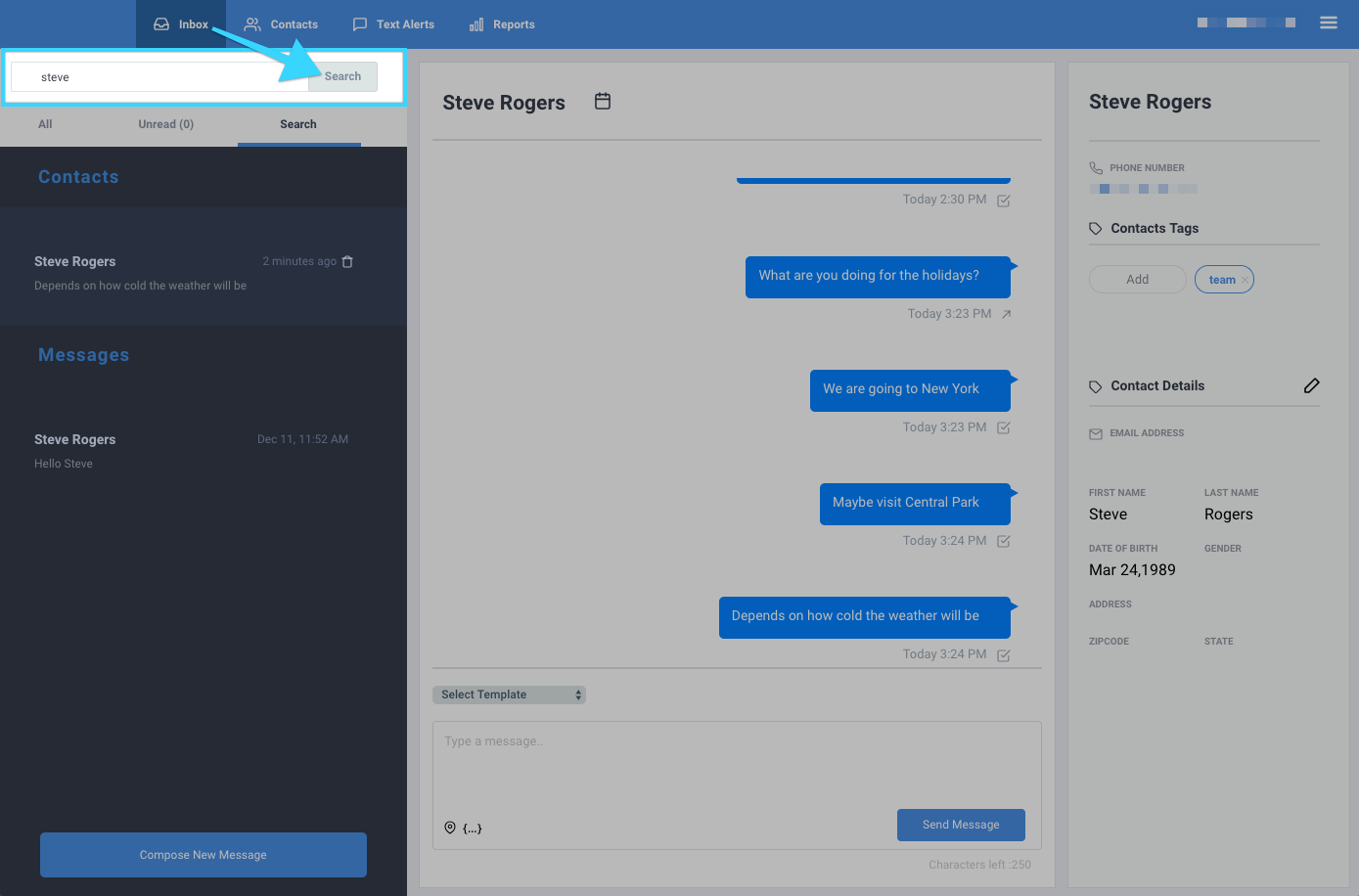
- You will be presented with any message based on the information you searched for.
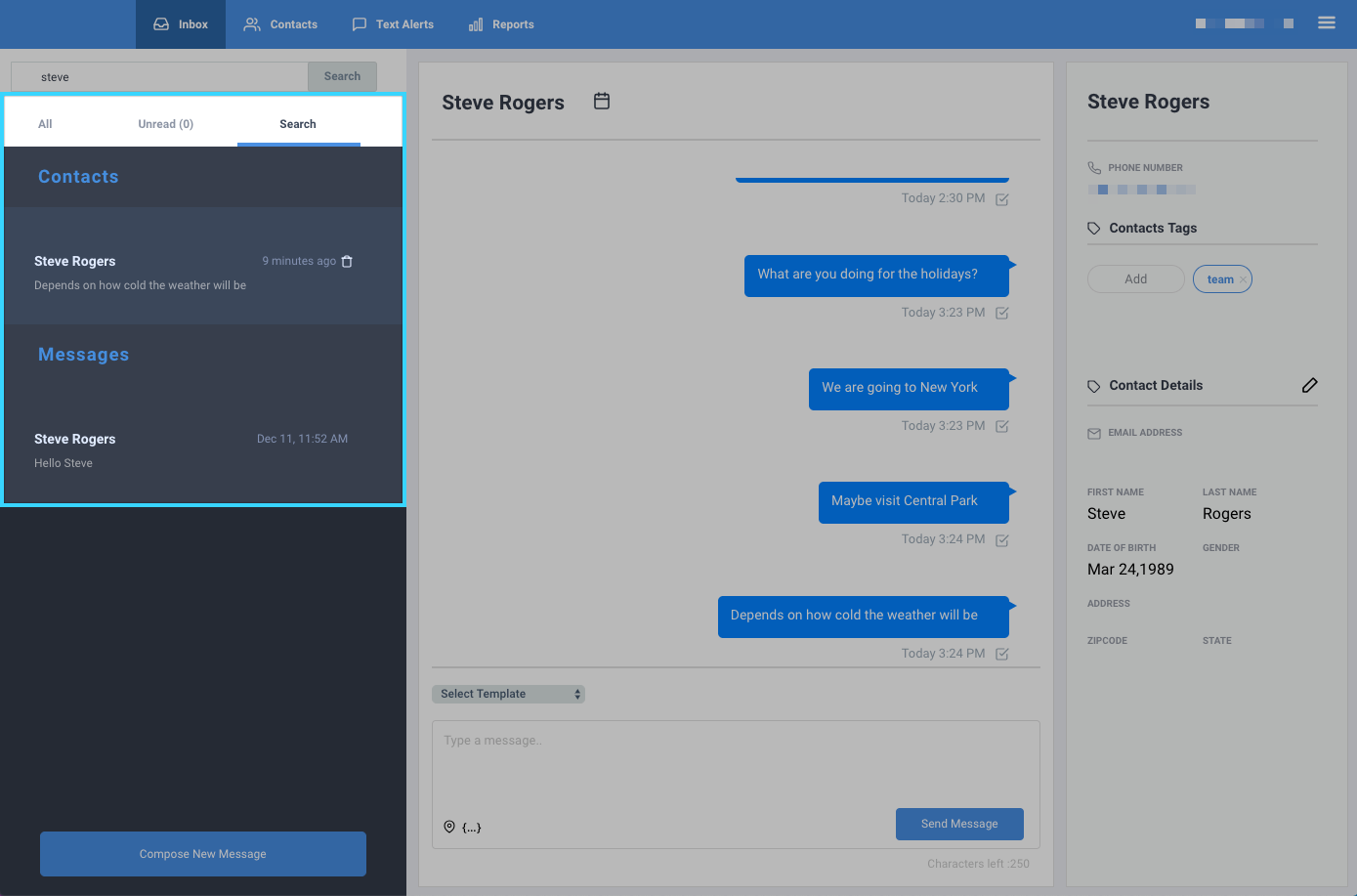
- Once you find the conversation you're looking for, click on the conversation, then click on the delete icon (
). The conversation will then be deleted from the system.

Related Articles
Scheduling Reminders - BlueCloudUSA Business Texting Desktop
You can schedule reminders to notify users of upcoming appointments, events, etc. Scheduling reminders from the Inbox tab Go to the Inbox tab Click on your desired conversation with a user In the conversation section with the user, click on the ...Deleting a Contact - BlueCloudUSA Business Texting Desktop
You can delete a contact to remove them from the system. Go to the Contacts tab. Under "Search Contacts," search for the contact you're looking for by name or number. Once you find the contact you're looking for, hover over it with your mouse and ...Using Templates - BlueCloudUSA Business Texting Desktop
Use templates to save recurring messages or replies that contacts will receive. Creating a template You will find the option to create a template when typing a message, creating an appointment reminder, or sending text alerts. Simply start by ...Composing a New Message - BlueCloudUSA Business Texting Desktop
Compose a new message to communicate with a user's mobile number. Composing a new message from the Inbox tab: Go to the Inbox tab. At the bottom left corner, click the "Compose New Message" button. A pop-up will appear. Enter the user's phone number ...Sending Text Alerts - BlueCloudUSA Business Texting Desktop
You can send text alerts to notify all your contacts or specific contacts as a mass text blast. Note: A credit will be deducted from your balance each for each text alert that is sent. Go to the Text Alerts tab Begin composing your message on the ...