Deleting a Contact - BlueCloudUSA Business Texting Desktop
You can delete a contact to remove them from the system.
- Go to the Contacts tab.
- Under "Search Contacts," search for the contact you're looking for by name or number.

- Once you find the contact you're looking for, hover over it with your mouse and click on the delete icon (
). Your contact will then be deleted from the system.
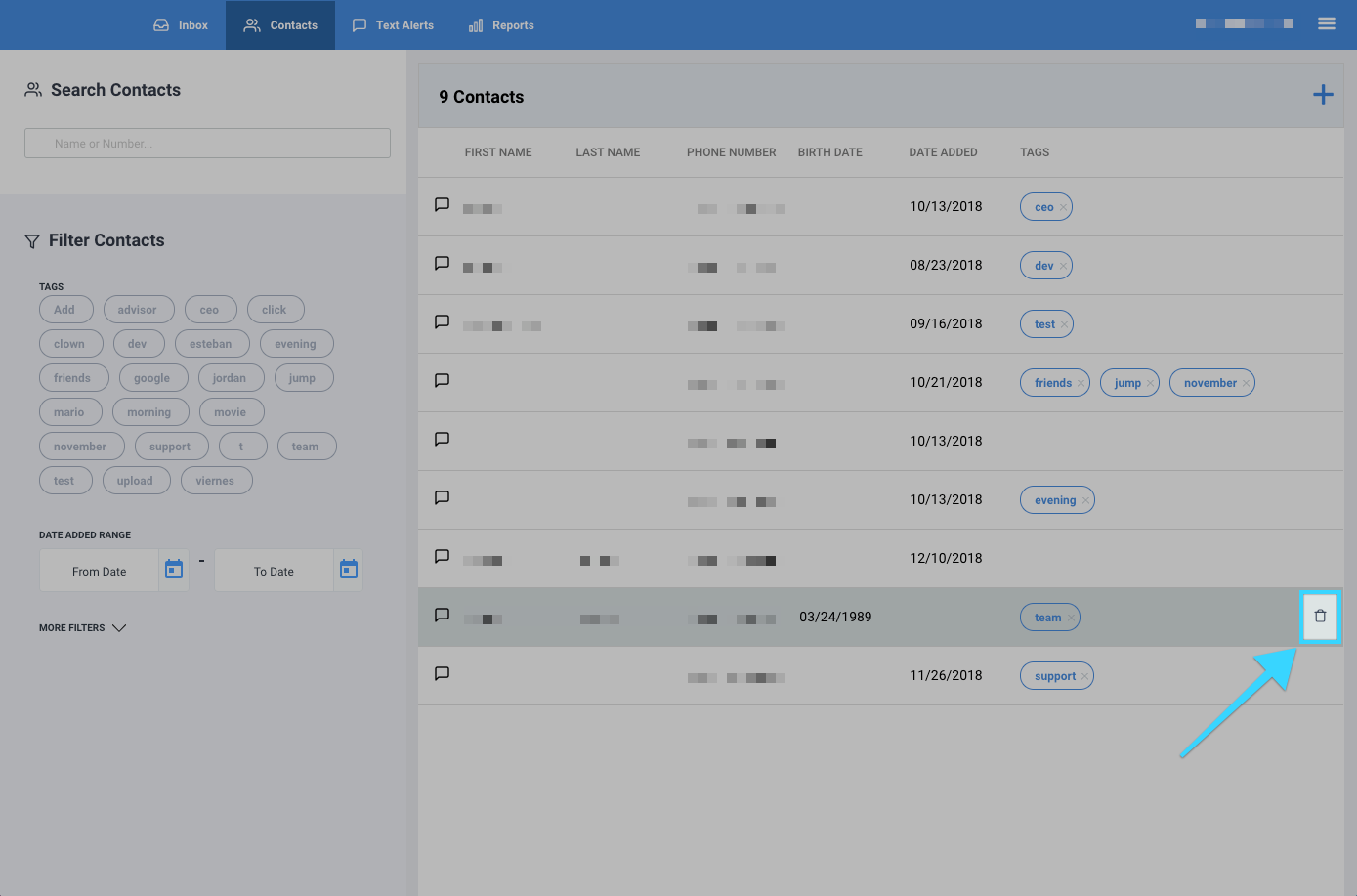
Related Articles
Deleting a Conversation - BlueCloudUSA Business Texting Desktop
You can delete a conversation to remove it from the system. Go to the Inbox tab. In the search bar, type the name, number, or message related to the contact you're looking and click "Search." You will be presented with any message based on the ...Editing a Contact's Information - BlueCloudUSA Business Texting Desktop
You can add a contact's information or modify their details on different parts of the desktop dashboard. Editing a contact's information from the Inbox tab: Go to the Inbox tab. On the left-hand side of the screen, select a conversation with the ...Using Templates - BlueCloudUSA Business Texting Desktop
Use templates to save recurring messages or replies that contacts will receive. Creating a template You will find the option to create a template when typing a message, creating an appointment reminder, or sending text alerts. Simply start by ...Composing a New Message - BlueCloudUSA Business Texting Desktop
Compose a new message to communicate with a user's mobile number. Composing a new message from the Inbox tab: Go to the Inbox tab. At the bottom left corner, click the "Compose New Message" button. A pop-up will appear. Enter the user's phone number ...Adding a tag to a contact - BlueCloudUSA Business Texting Desktop
Add a tag to a contact to filter through information such as when sending a text blast. Adding a tag to a contact from the Inbox tab: Go to the Inbox tab. Select your desired conversation. On the right-hand side of the screen, you will find details ...