Adding a tag to a contact - BlueCloudUSA Business Texting Desktop
Add a tag to a contact to filter through information such as when sending a text blast.
Adding a tag to a contact from the Inbox tab:
- Go to the Inbox tab.
- Select your desired conversation.
- On the right-hand side of the screen, you will find details about that user, including the option to add tags under "Contacts Tags."
- Click on the "Add" button to create or select tags.
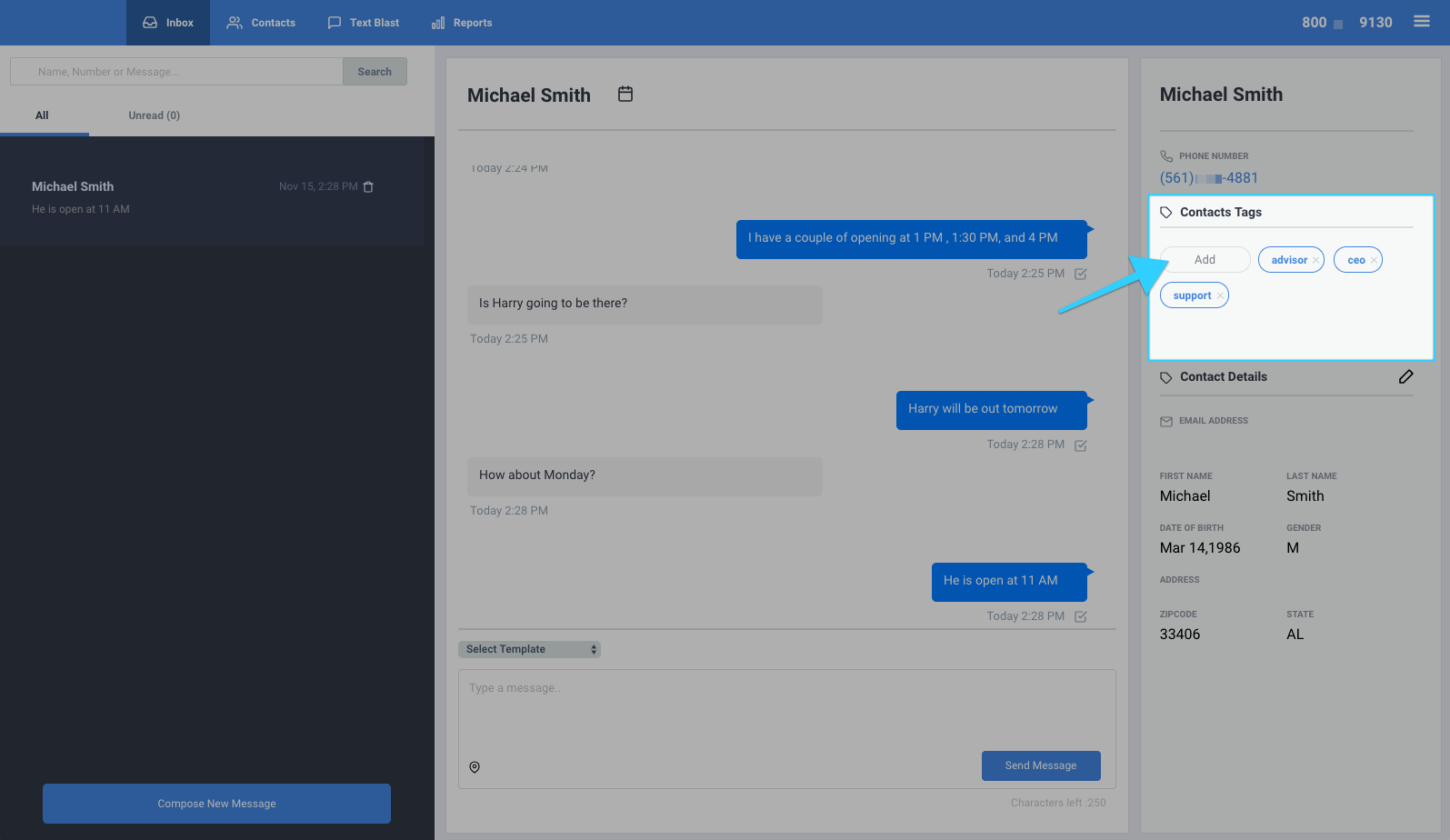
Adding a tag to a contact from the Contacts Tab:
- Go to the Contacts tab.
- Hover over your desired contact and click on the contact's name.
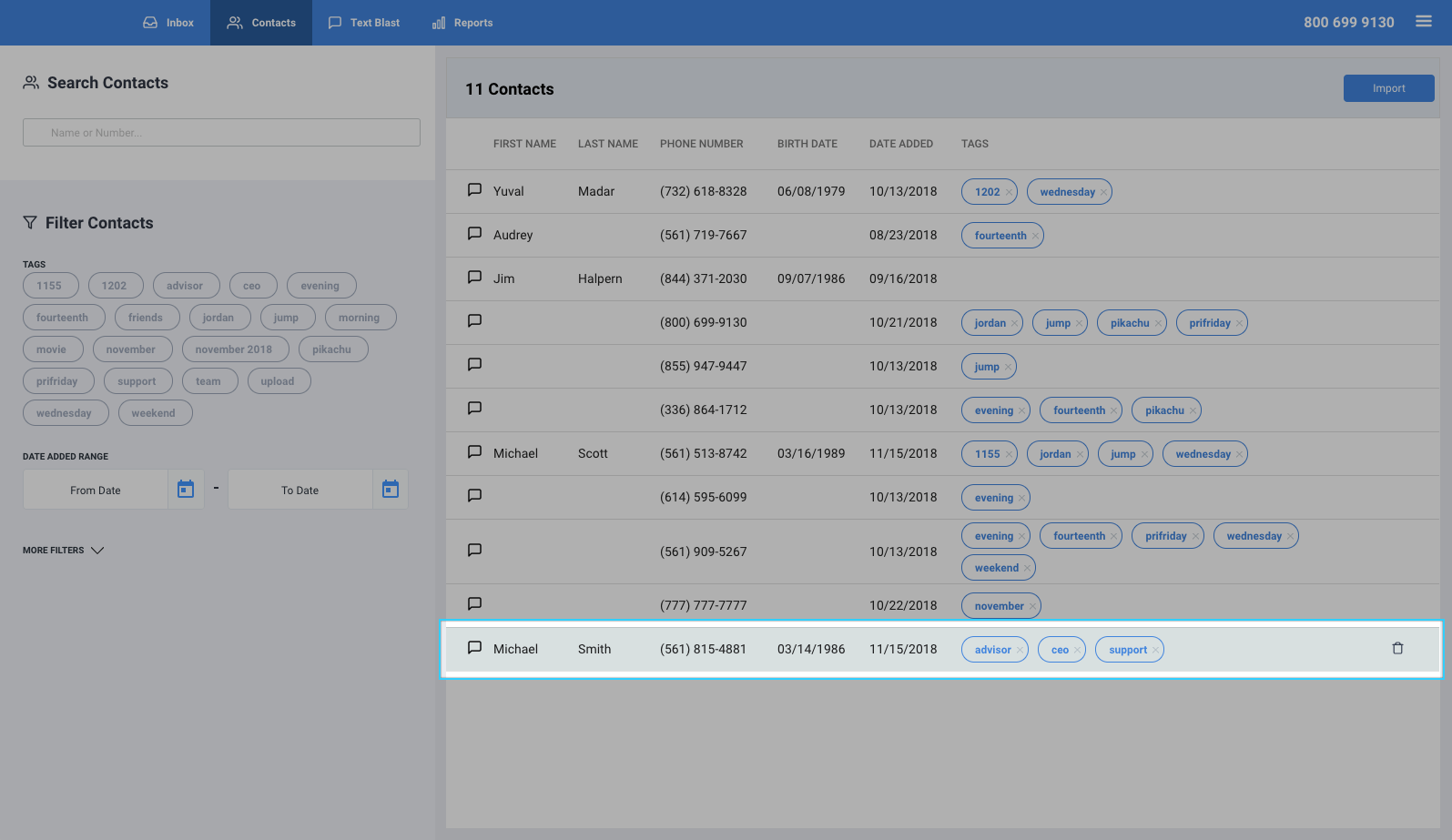
- On the right-hand side of the screen, you will find details about that user, including the option to add tags under "Contacts Tags." Click on the "Add" button to create or select tags.
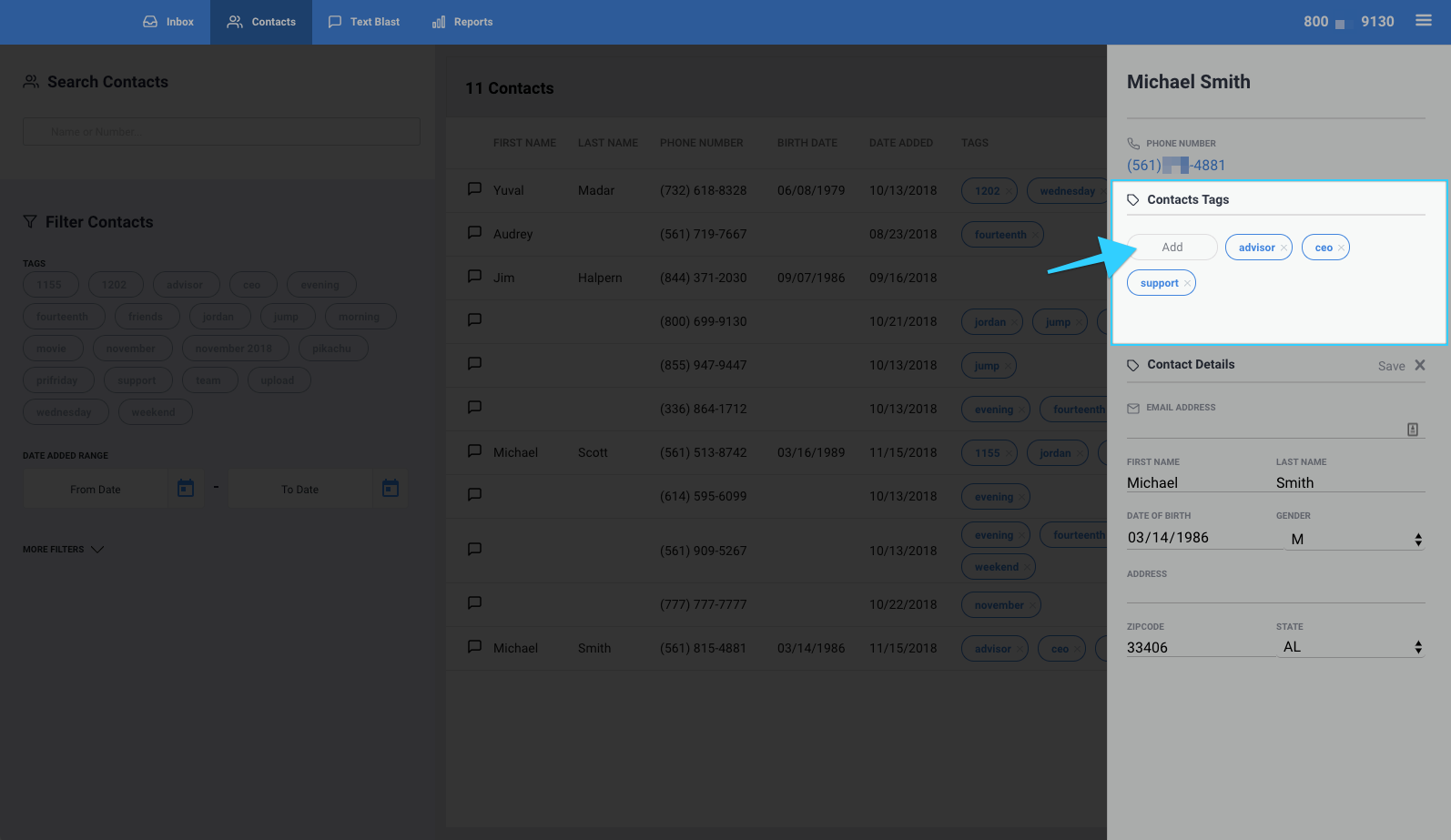
- You're all set!
Related Articles
Activating a Tag as a Keyword Auto- Reply - BlueCloudUSA Business Texting Desktop
Activate tags as keywords so when customers text tags, they will receive an auto-reply of your choice. Each keyword must be ONE word. Note: A credit will be deducted from your balance each time a user texts a tag as keyword auto-reply. Go to the ...Sending Text Alerts - BlueCloudUSA Business Texting Desktop
You can send text alerts to notify all your contacts or specific contacts as a mass text blast. Note: A credit will be deducted from your balance each for each text alert that is sent. Go to the Text Alerts tab Begin composing your message on the ...Using Merge Tags - BlueCloudUSA Business Texting
Use merge tags to personalize the messages sent your contacts. For example, if you’d like to address your contacts by their first name, you’d type the tag "%FNAME%" where you’d like their first name to appear. If you do not have the information that ...Deleting a Contact - BlueCloudUSA Business Texting Desktop
You can delete a contact to remove them from the system. Go to the Contacts tab. Under "Search Contacts," search for the contact you're looking for by name or number. Once you find the contact you're looking for, hover over it with your mouse and ...Upload contacts with multiple tags
You can upload contacts with multiple tags. Start by going to the Contacts tabs, clicking on the plus icon, and selecting "Upload from CSV." On the pop-up window, select "Download CSV Template." In the template, you will now see a column titled ...